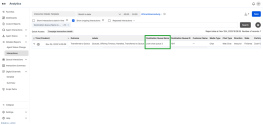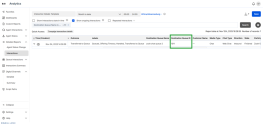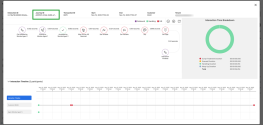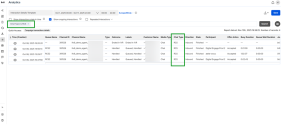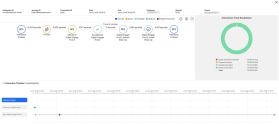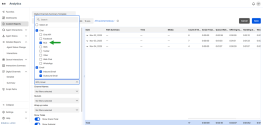What's new in the 8x8 Analytics for Contact Center 2.12 release?
In this release of 8x8 Analytics for Contact Center, we are introducing the following enhancements:
- Introducing new metrics for Detailed reports
- Ability to filter inbound RCS messages
- Support for outbound email reports
Introducing new metrics for Detailed reports
We’ve added the following new metrics to the Detailed reports to improve visibility into interaction routing and customer journeys:
- Destination Queue Name
- Destination Queue ID
- Journey ID
You can access these new metrics from the Interactions Detailed Reports and Detailed Digital Channels reports.
The Destination Queue Name metric
The Destination Queue Name metric shows the name of the queue that received a diverted interaction, such as one routed via overflow or transfer. It helps you understand routing flows and track the full journey of the interaction.
The Destination Queue ID metric
The Destination Queue ID metric shows the unique ID of the queue that received a diverted interaction, such as one routed via overflow or transfer.
The Journey ID metric
The Journey ID links all segments of an interaction across transfers using a single identifier. This helps teams track and analyze the full customer journey instead of viewing each segment separately.
You’ll see the Journey ID at the top-left of the interaction flow and as a filter metric in the report. Use the Journey ID to find and review every segment from start to finish.
Ability to filter inbound RCS messages
You can now filter inbound Rich Communication Services (RCS) in 8x8 Analytics for Contact Center. This new filter allows you to track and analyze inbound RCS traffic separately from other messaging channels.
RCS appears as a Chat Type option in these reports:
- Interactions Detailed
- Digital Channels Detailed
- Digital Channels Summary
You can also:
- Retrieve RCS data using the Public API.
- See RCS interactions directly in the interaction flow, marked with an RCS icon.
- From the menu, go to Detailed Reports > Interactions.
- Or -
Digital Channels > Detailed. - Select a date range.
- Click the filter bar and select Chat Type from the filter list.
- Select the operator <is> from the list to ensure the filter focuses only on exact matches.
- Select RCS.
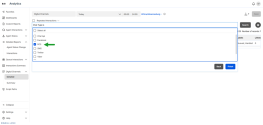
- Click Finish. The compound filter <Chat Type is RCS> displays in the filter bar.
- Click Search to view matching data.
- (Optional) Click Save to reuse this report later.
Support for outbound email reports
You can now track outbound emails in your reports using the Direction filter. Set the filter to Outbound to view emails sent by agents only.
This filter option is available in:
- Interactions Detailed
- Interactions Summary
Use this filter to separate inbound from outbound email activity in your reports.
For more information, see Access report for replied customer emails.
What's new in the 8x8 Analytics for Contact Center 2.11 release?
In this release of 8x8 Analytics for Contact Center, we are introducing the following enhancements:
New 8x8 logo
As part of the 8x8 rebranding initiative, we’ve updated the logo’s color palette to better align with our new identity. This change is purely aesthetic, with no impact on functionality or navigation.
New filter—Video SMS Sent
You can now filter interactions in the Interactions Detailed Reports using the new Video SMS Sent label. This enhancement helps you generate reports that capture every instance where agents escalated phone calls to video using Video Elevation.
Additionally, the Video SMS Sent node now appears in the end-to-end journey of an interaction with Video Elevation. Click the node to view the meeting ID associated with the video. You can use the ID to retrieve recorded interactions and gain insight into their timing and context in the customer journey.
To filter by interactions with Video Elevation :
- From the menu, go to Detailed Reports.
- Select Interactions from the sub-menu.
- Select a date range from the drop-down list.
- Click the filter bar and select Labels as your filtering criterion.
- Select the operator <is> from the list to ensure the filter focuses only on exact matches.
- Select Video SMS Sent.

- Click Finish. The compound filter displays in the filter bar.
- Click Search. The page populates with the relevant data based on the selected filtering criteria.

- (Optional) Click Save to create a custom report. This lets you run this report in the future without re-entering your filter settings.
Ability to filter Viber interactions
You can now filter Viber interactions in the following reports:
- Interactions Detailed Reports
- Digital Channels report
This new filter helps you track and optimize performance across digital channels by isolating Viber interactions for better reporting and strategic insights.
- From the menu, go to Detailed Reports > Interactions.
- Or -
Digital Channels > Detailed. - Select a date range.
- Click the filter bar and select Chat Type from the filter list.
- Select the operator <is> from the list to ensure the filter focuses only on exact matches.
- Select Viber.

- Click Finish. The compound filter <Chat Type is Viber> displays in the filter bar.

- Click Search. The page populates with the relevant data based on the filtering criteria selected.
- (Optional) Click Save to create a custom report. This lets you run this report in the future without re-entering your filter settings.
For more information, see Access the Interaction Details report.
To learn more about features and enhancements introduced in the past, check out previous releases.