Access the interaction flow
As a supervisor, you can access a visual representation diagram that shows the end-to-end journey of an interaction. The interaction flow displays detailed information that you can use to improve customer experience and drive professional growth for your agents.
To view the interaction flow:
- From the menu, go to Detailed Reports.
- Select Interactions from the list.
- Select a date range from the drop-down list.
- Click Search to generate the report. The Interactions Detailed report is displayed.
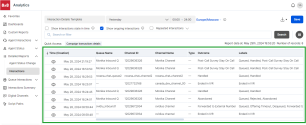
- Click
 to display the end-to-end journey of an interaction. The interaction time breakdown is also shown in a color-coded diagram.
to display the end-to-end journey of an interaction. The interaction time breakdown is also shown in a color-coded diagram.
Use the zoom in, zoom out, or pop out icons at the top of the interaction flow diagram to adjust the view to your needs.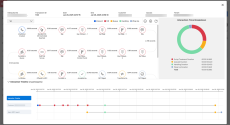
Note: An interaction that is transferred or forwarded is represented as a single end-to-end journey.
- Click an event in the interaction flow to display additional details.
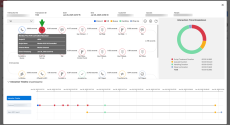
- After reviewing the event details, click outside the popup to close it.
The following details are displayed at the top of the interaction flow:
| Details | Description |
|---|---|
| Interaction ID | Displays the Contact Center’s unique internal interaction ID. |
| Transaction ID | Displays an ID for each leg of the call. A Transaction ID is assigned to each interaction that enters 8x8 Contact Center. For example, two transaction IDs indicates the call has been transferred. |
| Start | Displays the time and date when the interaction started. |
| End | Displays the time and date when the interaction ended. |
| Customer | Displays the customer’s information (name, email phone number) if it already exists in the Contact Center database. If the interaction is with a new customer for which there is no information in the Contact Center CRM, no data is listed. |
| Queue | Displays the queue to which the interaction was assigned when it entered the Contact Center. |
| Tenant | Displays the name of the Contact Center tenant. |