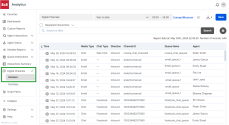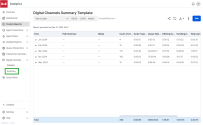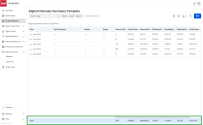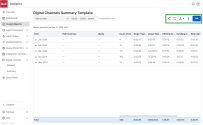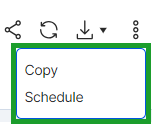Access the Digital Channels reports
The Digital Channels reports display analytics associated with digital channels. It also offers a graphical view of the complete digital interaction journey from the time it enters the contact center until the time the interaction is terminated. From the Digital Channels menu, you can access the Digital Channels Detailed report and the Digital Channels Summary report. You can download a copy of both reports, and perform additional actions such as view the interaction flow for transferred interactions.
View the interaction flow for transferred interactions
Agents can forward a customer interaction from one queue to another queue of the same type. For example, a chat interaction can be forwarded from one chat queue to another chat queue, while an email interaction can be transferred from one email queue to another email queue. As a supervisor, you can track these interactions in the Digital Channels report. They will be labeled as Linked Interactions, and you will be able view the interaction flow for these transferred interactions.
To view linked interactions:
- From the menu, go to Digital Channels.
- Select Detailed.
- Select a date range from the drop-down list.
- Click Search to generate the Digital Channels report.
- Scroll to the right of the report to locate the Linked Interactions column. The report displays the number of times an interaction was transferred to a queue. All linked interactions are hyperlinked, enabling easy access to the entire customer journey.
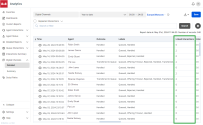
- Click a linked interaction or click
 in the table to open the interaction flow window. It displays the end-to-end journey of an interaction.
in the table to open the interaction flow window. It displays the end-to-end journey of an interaction.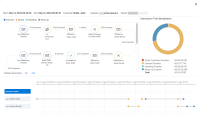
You can navigate to a specific interaction by clicking one of the links for Visible Interactions.
Access the Digital Channels Summary report
The Digital Channels Summary report displays an aggregate of metrics associated with digital channel interactions. You can access this report by navigating to the Digital Channels menu and selecting Summary.
To customize the report:
- Navigate to Digital Channels; Summary.
- Click Customize.

- A customization template is displayed. Select a date range from the drop-down list.
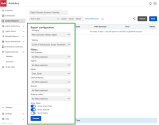
- After selecting the metrics and filters you would to display, click Save.
The report is generated and an aggregate of your selected metrics is shown in the row for Totals.
Note: When customizing your report, select the Show Grand Total parameter within Show Totals in order to display the aggregate for your selected metrics.
Menu options for the Digital Channels Summary report
After generating the Digital Channels Summary report, additional menu options appear at the top right.
As a supervisor, you can share, update, download, copy, schedule and edit the generate report.
- Share: Click
 to share the report as a CSV or an Excel file. A link is generated after enabling the toggle for Share report as CSV or Share report as Excel. You can also enable permissions for specific people or groups, by either allowing them to view or edit the shared report. Click Save after making your selections.
to share the report as a CSV or an Excel file. A link is generated after enabling the toggle for Share report as CSV or Share report as Excel. You can also enable permissions for specific people or groups, by either allowing them to view or edit the shared report. Click Save after making your selections.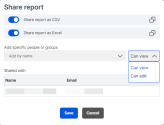
- Update: Click
 to refresh the data being displayed in the report.
to refresh the data being displayed in the report. - Download: Click
 to download the report as a CSV or XLSX file.
to download the report as a CSV or XLSX file. - More menu: Click
 to display additional menu options.
to display additional menu options.
- Edit: Click
 to update the selected metrics and filters in the report.
to update the selected metrics and filters in the report.