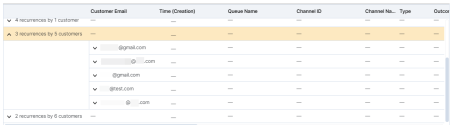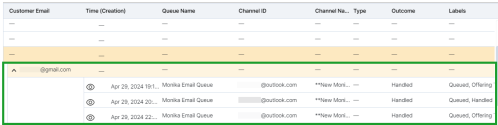Filter report for repeated interactions
As a supervisor, you are able to filter for repeated interactions in the Interactions Detailed report. You can filter by the customer’s name, phone number, email address, or social media ID.
To generate the report:
- From the menu, go to Detailed Reports.
- Select Interactions from the list.
- Select a date range from the drop-down list.
- Ensure the option for Repeated Interactions is selected.
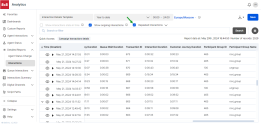
- Click the Repeated Interactions drop-down menu to display additional options.
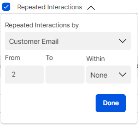
- Select a media type from the Repeated Interactions by drop-down list.

- Specify a range for the number of interactions to display. By default, the minimum number of repeated interactions is set to 2.
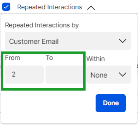
- From the Within drop-down list, specify a time frame for the interactions. By default, it is set to None.
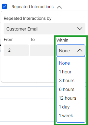
- Click Done to register your changes.
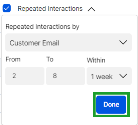
- Click Search to update your report.
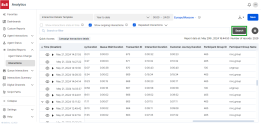
The report displays a graph with the number of repeated interactions in relation to the number of customers. It also shows a list of repeated interactions grouped by the selected media type. In this example, we opted to filter by customer email.
Click a row in the table to display additional information about the interactions.
After selecting the drop-down menu next to a customer’s email address, a list of recurring interactions is displayed. Click ![]() or double-click a row in the table to open the interaction flow window. It displays the end-to-end customer journey of an interaction.
or double-click a row in the table to open the interaction flow window. It displays the end-to-end customer journey of an interaction.