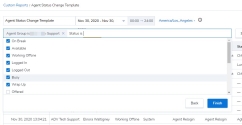Access the Agent Status Change Details report
As a supervisor, do you want to understand the timeline of status changes of your agents? What time did the agent log in? When did they change their status to available? What time were they offered a call? What time did they accept or reject the call? And more. In this release, we are introducing the Agent status change detailed report which offers information about the agent status changes and actions to help answer these questions.
Let's say John logged in @ 8 am, changed his status to be available a few minutes later and was offered a call at 8:05 am which he accepted and processed. The status changes along with the time the status changes occurred is presented in this report. Additionally, the report presents info about the agent actions taken while on the call. For example, If John went on mute during the call or placed the call on hold, these actions are indicated as well on the timeline. The report offers additional details such as the status codes used, short codes, and more.
Notes:
- The report includes information about internal calls which do not result in status changes.
- The records that come up in pairs (such as Busy and Offered) could be in any relative order.
- The Offered record might or might not be at the same time as a Busy record, it depends on whether the Contact Center sets the agent to Busy at the exact same time.
- For agents with multiple chat enabled, only the first chat interaction will have a Busy record near it, and all subsequent chat interactions will have a corresponding Offered
- For agents with multiple chat disabled, the report will have a pair of Busy and Offered for each interaction
The report covers the following agent statuses and the actions taken during an interaction.
| Agent Status | Actions taken during an interaction |
|---|---|
|
|
Notes:
The default Agent Session Time Out value set is 7200 seconds (2 hours) for a session, and this cannot be changed. The session time out can occur for the following reasons and conditions.
- An agent is logged out by the system two hours after being inactive. Inactive means that the session between 8x8 Contact Center and Agent Workspace was closed without a proper logout. This can occur by:
- Closing the browser or browser tab without logging out of the Agent Workspace.
- Closing the laptop and putting the laptop in sleep or hibernate mode
- If the agent is logged in and the browser is not closed then the session is active and therefore the agent will nor be logged out after two hours even if the agent does not touch the interface.
This event will generate an entry in this report as Status is ‘Session Timed Out’ and System Generated
Access the Agent status change details report
To access the report:
- Log into the8x8 Analytics for Contact Center.
- From the menu, select Detailed Reports > Agent Status Change. The report template launches.
- Optionally, customize the template by selecting the date range and further by applying the search filters.
- Click Search to view the data or Save to save the customized report for reuse.
- To customize the viewable data, select Customize table, select data fields to hide or view and then click Search
.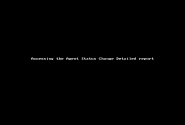
Search and filter data
Apply the readily available filters to search and extract the report data to suit your business needs. Let’s say you wish to review the status change details of a specific agent group or an agent, simply select the Agent or the Agent Group filter and search for select the agent or the group and search for the agent or the agent group.
If you wish to filter the data further to view just the status changes, select the Status filter and the specific statuses to gather the required data.
Using the Transaction ID or the Interaction ID you can navigate to the Interaction Detailed Report and search for the interaction’s further details like the Queue it went through or for how long it waited to be handled.
Note: The Agent Status By Status Code report aggregates metrics for the On Break and Working Offline agent statuses. The Agent Status Change Detailed report shows all agent status changes. This means that summing up the numbers on the detailed report will not match the aggregated report. In a future release, we intend to also extend the scope of the Agent Status By Status Code report to offer more data to our customers.