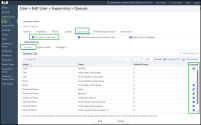Configure 8x8 XF Workspace users
Configuring 8x8 XF Workspace users involves setting up users with the correct licenses, configuring queues, defining call routing via scripts, and more. As an admin, you will need to access 8x8 Admin Console and 8x8 Configuration Manager to set this up.
To configure the 8x8 XF Workspace users as 8x8 admin, follow the next steps:
- In 8x8 Admin Console, create accounts for users and supervisors.
-
In 8x8 Configuration Manager:
- Configure 8x8 Contact Center users in 8x8 Configuration Manager.
- Grant users supervisor rights in 8x8 Configuration Manager.
Create accounts for users and supervisors
In 8x8 Admin Console, admins can assign users with 8x8 Work services or 8x8 Contact Center services.
In 8x8 Contact Center (CC), users are grouped into agents/supervisors and administrators. Agents handle customer interactions channeled through the contact center while administrators configure the contact center's resources and behavior. 8x8 Contact Center supports regular agents and supervisors. Supervisors have additional abilities to monitor agent and queue performance.
To create user accounts, go to Home > Users in 8x8 Admin Console.
To learn more about creating user accounts for 8x8 Work apps and 8x8 Contact Center, see 8x8 Admin Console - Add 8x8 Work users and 8x8 Admin Console - Add 8x8 Contact Center users.
Configure 8x8 Contact Center tenant profile
In 8x8 Contact Center, a tenant is a business entity with common goals and procedures. Tenants might be different businesses or divisions within the same company. Each tenant has their phone numbers and agents. Separation into tenants is recommended when the organization requires keeping the teams separate or a certain combination of licenses is unavailable.
While configuring the CC accounts, the 8x8 Contact Center admins can find their tenant name, language, support level, and other tenant subscription information besides the account preferences under Home > Profile in 8x8 Configuration Manager.
To learn more about configuring the tenant profile, see 8x8 Contact Center for Admins—Configure profile settings.
Configure 8x8 Contact Center phone queues
An 8x8 Contact Center queue is a list of interactions waiting to be handled by agents qualified to deal with these interactions. The 8x8 Contact Center administrator can customize how incoming interactions are prioritized and routed in the 8x8 Configuration Manager. Queues in 8x8 Contact Center ensure no customer interaction is lost or discarded. They handle higher volumes of customer interactions than a regular UC user and present them to agents and users outside the contact center.
8x8 Contact Center uses sophisticated logic to match customers with the most suitable agent who can help resolve their issues. Queues direct interactions based on the availability and skill level of the agents in the queue. Highly skilled agents take precedence over less experienced ones.
8x8 Contact Center categorizes phone queues by the direction of the phone calls in inbound and outbound phone queues. Outbound phone queues are used exclusively for IVR callbacks in the case of 8x8 XF Workspace. This feature allows callers to leave their number to be called back and stop waiting in the queue until agents become available.
To access queues in the 8x8 Configuration Manager Menu, go to Queues/Skills.
To learn more about configuring queues, see 8x8 Contact Center for Admins—Create and configure queues.
Configure 8x8 Contact Center phone channels
An 8x8 Contact Center phone channel facilitates communication of interactions in and out of an 8x8 Contact Center tenant. When an interaction comes to the channel, it is directed to the appropriate queues based on skill-based routing rules. For example, a phone channel directs customers' inbound calls to the designated inbound phone queues, where contact center agents are available to handle the calls.
An 8x8 Contact Center phone channel handles inbound phone interactions in an 8x8 Contact Center tenant. The phone channels define phone numbers that customers use to call your contact organization.
To access queues in the 8x8 Configuration Manager, go to Channels.
To learn more about configuring channels, see 8x8 Contact Center for Admins—Phone channels.
Create 8x8 Contact Center phone IVR scripts
With 8x8 Contact Center phone scripts, admins can design and control the interaction flow in a contact center using 8x8 Configuration Manager. Streamline customer flow by quickly connecting callers with agents via the 8x8 Interactive Voice Response (IVR) scripts.
IVR is an essential component of any contact center, allowing customers to get quick answers to simple questions and helping companies identify the right resource to help a customer with a given issue. You can create a new script and assign it to several channels.
An 8x8 Contact Center phone Interactive Voice Response (IVR) script for 8x8 XF Workspace can be:
- Inbound phone script: Guides the inbound callers through the options to self-direct themselves to the desired destination within the contact center.
- Post-Call Survey: A questionnaire presented to the caller at the end of a call, typically to collect feedback about the company's quality of service. You can plan and build a Post Call Survey script using an IVR-controlled, agent-assisted, and stand-alone survey.
To access phone scripts, in the 8x8 Configuration Manager menu, go to Scripts > Phone.
To learn more about phone scripts, see 8x8 Contact Center for Admins—Phone IVR script.
Configure 8x8 Contact Center users
In the 8x8 Configuration Manager, CC users are categorized under the Users tab. This feature allows Primary administrators to assign agent and administrator privileges to the same user, eliminating the requirement for separate logins.
- Agents - They handle customer interactions channeled through the contact center. 8x8 Contact Center supports regular agents and supervisors.
- Supervisors - They are agents with special privileges that allow them to monitor the activity of other agents and adjust their participation in queues.
- Administrators - They configure the contact center's resources and behavior. There are two types of administrators: Primary administrator with unrestricted access to all the configuration objects or a Secondary administrator with full or partial configuration rights.
Admins can add CC users after setting up the tenant profile, phone queues, channels, and scripts. To add CC users, admins need to configure user properties and phone settings, assign agents to queues, and grant supervisor privileges. They can also grant local CRM permissions and define the maximum number of concurrent chats.
To access users in 8x8 Configuration Manager Menu, go to Users.
To learn more about adding CC users in 8x8 Configuration Manager, see 8x8 Contact Center for Admins—Add users.
Grant supervisor rights
8x8 Contact Center administrators can grant special privileges to an 8x8 Contact Center or 8x8 XF Workspace agent and allow users to perform as supervisors.
Supervisors have all agent rights and more:
- Monitor agents, queues, and campaigns.
- Create and run historical reports for contact center metrics.
You can grant supervisor rights to an 8x8 XF Workspace user anytime. Once 8x8 XF Workspace users are configured as supervisors, they can:
- Access 8x8 Supervisor Workspace via the 8x8 Work apps (new
 tab) or via https://apps.8x8.com.
tab) or via https://apps.8x8.com. - Monitor users and queues.
- Enable/disable queues for 8x8 XF Workspace users, but cannot change the user status.
To enable supervising ability for a CC user, in the 8x8 Configuration Manager menu, go to Users > Supervisor.
To enable supervising ability for an agent:
- Log into 8x8 Configuration Manager.
- From the 8x8 Configuration Manager Menu, open Users.
- Find a user and click
 .
. - Open the Supervisor tab.
- Select This user is supervisor checkbox to grant supervisor privileges to that user.
-
Open the Queues and Groups tabs, and in the desired user row(s), click
 to assign and enable which queues and agent groups the supervisor can monitor.
to assign and enable which queues and agent groups the supervisor can monitor.Note: To allow users to monitor agent groups as supervisors, you must create an agent group first. After that, you can assign 8x8 XF Workspace users to that group. Refer to the Classic Agent groups feature in the 8x8 Configuration Manager guide for detailed instructions on creating and assigning agent groups. For new UI experience (currently in Beta) information, see the New Agent Groups feature in the same guide.
- Click Save.
To learn more about enabling supervisor privileges, see Grant supervisor rights.
.