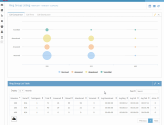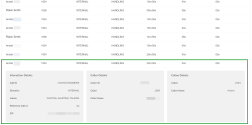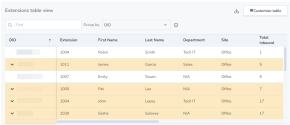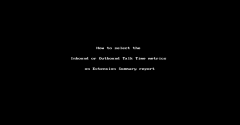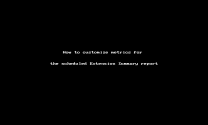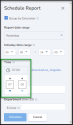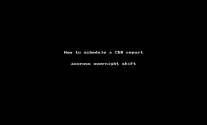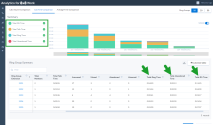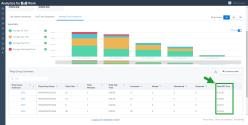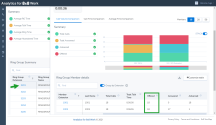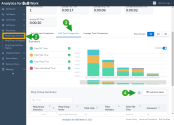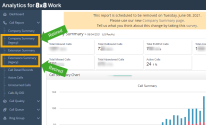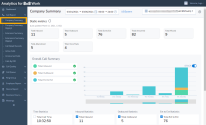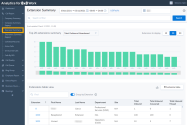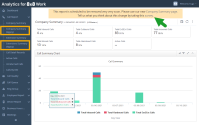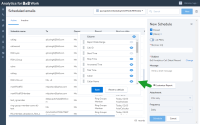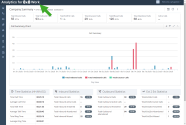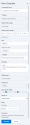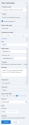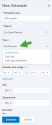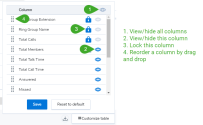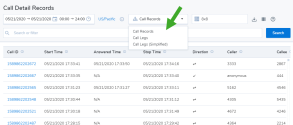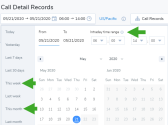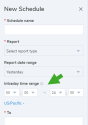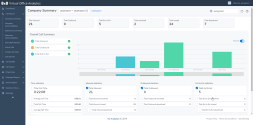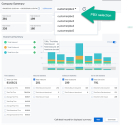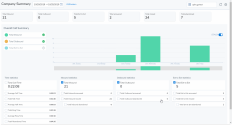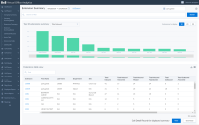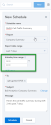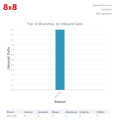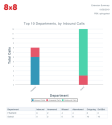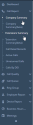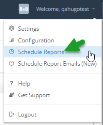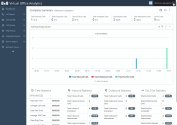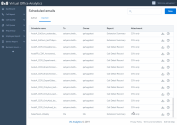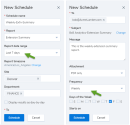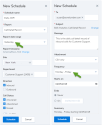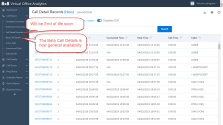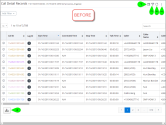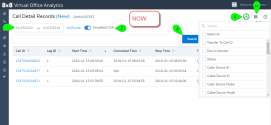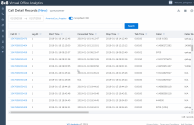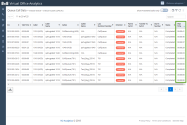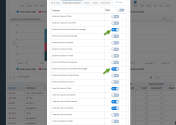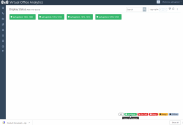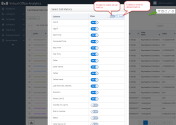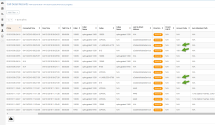Analytics for 8x8 Work: Previous Releases
Check out the features and enhancements introduced in the previous releases of Analytics for 8x8 Work.
In the Analytics for 8x8 Work 3.2 release, we are introducing an updated Active Calls report with a modern dashboard. This redesigned report ensures users have a consistent user experience when navigating between 8x8 product offerings. Metrics displayed in the report have been re-organized to enhance the user experience. You can search for specific calls, download a summary of the report, and view additional details for each call.
Note: This updated report will not contain any historical data from the previous Active Calls report.
You can access this report from the Call Report menu.
To generate the report:
- From the Company Summary page, select a date range from the drop-down list.
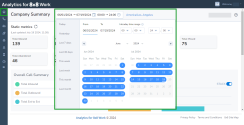
- From the navigation menu, go to Call Report.
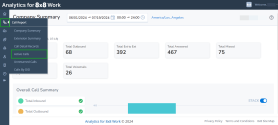
- Select Active Calls to display the report.
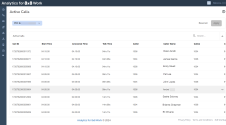
Note: If you have multiple PBXs, select the appropriate one from the PBX![]() Private Branch Exchange—a private telephone network used within a company. is drop-menu.
Private Branch Exchange—a private telephone network used within a company. is drop-menu.
You can download data displayed in the report either as a CSV or an XLSX file.
- Click
 next to the search bar.
next to the search bar. - You are presented with two options:
- Export XLSX: Select this option to download the report as an XLSX file.
- Export CSV: Select this option to download the report as a CSV file.
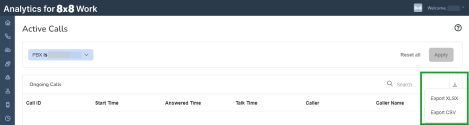
After making your selection, the report is downloaded and available in your downloads folder.
The following table lists and describes the data displayed in the report.
| Column | Description |
|---|---|
| Call ID | A unique call identification number that identifies all legs of the original call. |
| Start Time | The time a call starts. The call starts as soon as a caller goes off hook to dial. |
| Answered Time | The time when the call is answered. |
| Talk Time | Duration of the call so far (refresh the report to update this measurement to a later time). |
| Caller | The phone number of the caller. |
| Caller Name | Caller name of the extension from which the call originated. |
| Callee | The phone number of the called party. |
| Direction | Indicates the direction of the call as incoming, outgoing or internal. |
| Current State (Call Status) | Indicates the label a call is currently in. Labels were introduced as a way to reflect the journey of the call by displaying the various statuses for the call. Example of labels: TALKING, WAITING, ALERTING, MISSED, REJECTED, ONHOLD, TRANSFERRED, DISCONNECTED, IN SCRIPT, FINISHED. |
| Total Call Duration | The duration of the call from the start time until now. |
| Queue Wait Duration | The time spent by the customer waiting in a queue. |
| On Hold Duration | The total time an interaction was placed on hold. |
While viewing the Active Calls report, you can select a call record to display additional information such as:
- Interaction Details: It displays detailed information associated with an interaction. Some of the metrics shown include:
- Call ID: It indicates the unique call identification number that identifies all legs of the original call.
- Direction: It indicates whether the call is incoming, outgoing or internal.
- Labels: It indicates the various statuses of a call. The possible states a call can be in are: TALKING, WAITING, ALERTING, MISSED, REJECTED, ONHOLD, TRANSFERRED, DISCONNECTED, IN SCRIPT FINISHED, and WAITING.
- Reference Call ID: It indicates the unique call identification number of a transferred call. This field is only populated in case of a transferred call.
- SIP
 Session Initiation Protocol—a telecommunication protocol for signaling and controlling multimedia communication sessions.: It indicates the Session Initiation Protocol Call ID for the call.
Session Initiation Protocol—a telecommunication protocol for signaling and controlling multimedia communication sessions.: It indicates the Session Initiation Protocol Call ID for the call.
- Caller Details: It displays detailed information associated with a caller.
Some of the metrics shown include:
- Caller ID: It indicates the caller’s number and/or name.
- Caller: It indicates the phone number of the caller.
- Caller Name: It indicates the extension from which the call originated.
- Callee Details: It displays detailed information associated with a callee. Some of the metrics shown include:
- Callee: It indicates the phone number of the called party.
- Callee Name: It indicates the name of the called party.
- Callee Device ID: It indicates the unique identifier of the callee’s device, if available.
- Callee Device Model: It indicates the device model used by the callee in this leg of the call.
In the Analytics for 8x8 Work 3.0 release, we introduced an enhanced reporting capability for tracking incoming call activity to phone numbers through the Calls by DID![]() Direct Inward Dialing report. This updated report is accessible as part of the Extension Summary report. You can now group calls by their extension or by their DID from the Group by drop-down menu. In the Calls by DID report, you can track the total number of inbound calls received by a phone number and the number of calls that were answered. You can also view additional call metrics, such as the user's name assigned to the DID, the type of extension linked to the DID, and more. To learn more, see Group by DID report.
Direct Inward Dialing report. This updated report is accessible as part of the Extension Summary report. You can now group calls by their extension or by their DID from the Group by drop-down menu. In the Calls by DID report, you can track the total number of inbound calls received by a phone number and the number of calls that were answered. You can also view additional call metrics, such as the user's name assigned to the DID, the type of extension linked to the DID, and more. To learn more, see Group by DID report.
Note: This new report will contain DID information starting with calls conducted on February 13th, 2024. It will not contain historical information.
In the Analytics for 8x8 Work 2.7 release, we introduced an extended support for French.
In the Analytics for 8x8 Work 2.6 release, we have introduced the following enhancements:
- Introducing new time metrics in the Extension Summary report
- Ability to receive a report at a specific time
- Enhanced date time range filtering for Call Detail Records report
Introducing new time metrics in the Extension Summary report
This release introduces two new metrics in the Extension Summary report:
- Inbound Talk Time: Cumulative talk duration of the inbound answered calls. It also includes the extension to extension calls.
- Outbound Talk Time: Cumulative talk duration of the outbound answered calls. It also includes the extension to extension calls.
You now can see at a glance the time spent on answered calls, based on their inbound or outbound direction.
These metrics are available to customers through Analytics for 8x8 Work and also through the public API.
You can choose to display the Inbound Talk Time and the Outbound Talk Time metrics in the Extension Summary report, in the extensions summary chart, the extensions table view, and in the extension summary dashboard. You can do that either from the Extension Summary report or when scheduling an Extension Summary scheduled report email, from Customize table.
To display the Inbound Talk Time and/or the Outbound Talk Time metrics in the Extension Summary report:
- In the Extension Summary report, in the Top <x> extensions summary, select the desired metric, such as Inbound Talk Time or Outbound Talk Time.
- To view or hide fields in the report table, select Customize table and click
 .
. - In the extensions table view, click the extension whose details you want to see.
- On the <Extension> window, under Time Statistics, select the desired metrics, such as Inbound Talk Time or Outbound Talk Time.
To customize an Extension Summary scheduled report email:
- While scheduling an existing report or creating a new scheduled report email, select the Extension Summary report and other parameters.
- Click Customize Report to view and hide or expose the data fields available in the report.
- Click
 to expose Inbound Talk Time and Outbound Talk Time metrics.
to expose Inbound Talk Time and Outbound Talk Time metrics. - Optional: You can click
 to hide any field.
to hide any field. - Optional: Use
 to move a field up or down.
to move a field up or down. - Click Save > Schedule.
Ability to receive a report at a specific time
In this release, you now can receive any report from Analytics for 8x8 Work at any time of the day you choose. Otherwise, the reports from Analytics for 8x8 Work will be delivered at the hour scheduled by default.
Note: The generated scheduled report will contain data up to 2 hours before the scheduled time. For example, if you schedule to receive your report at 6 am, the report will contain data up until 4 am.
To schedule to send a report at a specific time:
- While scheduling an existing report or creating a new report email, select the report you want to schedule and the other parameters.
- Under Time, select the desired time of the day when you want to receive the report.
For more details, see Scheduled Report Emails.
Enhanced date time range filtering for Call Detail Records report
In this release, by using the enhanced data time range filter, you now can generate one single CDR![]() Call Detail Record includes call details such as point of origin,end point, call direction, call duration, and more. report across two days.
Call Detail Record includes call details such as point of origin,end point, call direction, call duration, and more. report across two days.
Let’s say you need to generate a report to assess the call traffic for an overnight shift, such as from 7 pm to 7 am the next day. Select both dates, and start and end time of the overnight shift, and generate the data in a single CDR report. Select both dates and start and end time of the overnight shift and generate the data in a single CDR report. You no longer need to generate two separate reports (first one for the first day, from 7 pm to midnight, and the second for the next day, from midnight to 7 am), and then to merge them in a final report.
To filter CDR reports by date range for the calls tracking for a cross-day time range:
- While you are on Call Detail Records report, click
 to select the date range.
to select the date range. -
From the calendar, select your desired date range:
- Select the both dates that cover the overnight shift.
- Select the start date and end date for the overnight shift.
- Click Search. The dashboard refreshes and displays the data for the overnight shift date range.
To learn more, see Scheduled report emails and Ring Group Summary report.
In the Analytics for 8x8 Work 2.5 release, we have introduced the following enhancements:
Ability to filter the scheduled report data by participant extension number
In this release, when scheduling the Call Detail Record report, customers can now filter the reporting data by participant extension number they are interested in, and the generated data refers only to the calls connected to the selected extension number(s).
Let's say you wish to schedule a Call Detail Record report for all calls (inbound and outbound), for both participants (caller and callee), but only for specific users. When scheduling the Call Detail Record report, select the site and department you are interested in, and select both inbound and outbound directions. Then, simply select both caller and callee participants, enter the extension numbers of users you are interested in, and filter by them.
Note: This filter applies only to the Call Detail Record report.
To learn more, see Scheduled report emails and Call Detail Record report.
Ability to filter the scheduled report data by ring group number
In this release, when scheduling the report emails, customers can now filter the reporting data by the ring group number they are interested in, and the generated data refers only to the calls connected to the selected ring group(s) only.
Let's say you wish to schedule the Ring Group Summary report only for specific ring groups. When scheduling the Ring Groups Summary report, simply select the site(s) and then select the ring groups you are interested in, and then filter by them.
Note: Each site may have associated specific ring groups. The Ring Groups filter is automatically populated only if the sites were selected first.
Note: This filter applies only to the Ring Groups Summary report.
We have introduced the following features along with key usability improvements in the Analytics for 8x8 Work 2.4 release:
Reintroducing time metrics in the Ring Group Summary report
In this release, we are promoting the Ring Group Summary report from beta status to be the primary report. Additionally, we are introducing the following time metrics in the Ring Group Summary report:
- Total Ring Time: Cumulative time spent ringing for ring group members before being answered or missed.
- Average Ring Time: Average time spent ringing for ring group members before being answered or missed.
- Total Abandoned Time: Cumulative duration of all abandoned calls to this ring group extension (all calls where caller ends the call before being answered). Abandoned Time for ring group is time spent where the caller ends the call after it was transferred to the ring group extension, but before being answered.
- Average Abandoned Time: Average duration of all Abandoned Time for calls to this ring group extension.
New metrics
We are introducing the following new metrics:
-
Total RG
 Ring Group is a group of extensions grouped together to share distribution of incoming calls. (Ring Group) time (New): This is the total time spent (ring time + talk time + voicemail time) by callers in a specific ring group. It includes multiple visits during the same call. This helps determine how much time a given caller spent in a given Ring Group (or Ring Groups) as part of their call journey. Let’s say John answered a customer call from Tier 1 Support ring group. After talking to the customer, he transferred it to the Tier 2 Support ring group for attention. The RG time for Tier 1 Support ring group and Tier 2 Support ring group are now tracked separately, helping you understand the time spent in each ring group. This metric is available for both Ring group summary and individual ring groups.
Ring Group is a group of extensions grouped together to share distribution of incoming calls. (Ring Group) time (New): This is the total time spent (ring time + talk time + voicemail time) by callers in a specific ring group. It includes multiple visits during the same call. This helps determine how much time a given caller spent in a given Ring Group (or Ring Groups) as part of their call journey. Let’s say John answered a customer call from Tier 1 Support ring group. After talking to the customer, he transferred it to the Tier 2 Support ring group for attention. The RG time for Tier 1 Support ring group and Tier 2 Support ring group are now tracked separately, helping you understand the time spent in each ring group. This metric is available for both Ring group summary and individual ring groups.Note: If no members are logged in, and the call can not be offered to any members, the RG Time will NOT increment.
- Average RG time: This is the average time (ring time + talk time + voicemail time) spent by callers in a ring group.
-
Offered: This metric is applicable to ring group members only. It is the total number of calls offered to a ring group member. This includes multiple offers of the same call. Let’s say a call was offered twice to the member, the count for Offered will be two. How many times is the call offered to the ring group member before being answered? This metric helps in understanding the efficiency of ring group members.
Revised metric
We are improving the following metric:
Advanced: The Advanced metric will now increment each time a call is offered to a member but NOT answered, and will increment with each offered call from the same caller ID.
Retired metric
We are removing the following metric:
Voicemail (Ring Group Member): The beta version incorrectly included a Voicemail metric for ring group members, however this is an invalid metric as ring groups can not be configured to direct a caller to a member voicemail box. The Voicemail metric at the Ring Group level remains unchanged.
To access the Ring Group Summary report:
- Log in to Analytics for 8x8 Work.
- From the menu, go to Ring Group > Ring Group Summary. The Ring Group Summary report launches with call volume metrics.
- To access time metrics, select the Call Time Comparison tab. For average time metrics, select the Average Time Comparison tab.
- To view or hide fields in the report table, select Customize table and click
 .
.
Learn more about the Ring Groups Summary report and access the glossary.
Announcing EOL of Company Summary and Extension Summary legacy reports
As you are aware, we have been preparing to retire our legacy reports for Company Summary and Extension Summary reports. We introduced the updated and enhanced reports last year and in this release we are retiring the legacy reports.
Learn more about the enhanced Company Summary and Extension Summary reports.
We have introduced the following features along with key usability and performance improvements in the Analytics for 8x8 Work 2.3 release:
Promoting the Company Summary and Extension Summary beta reports
The beta versions of the Company Summary and Extension Summary reports will now be your primary reports as we prepare to retire the legacy reports. We recommend switching to the primary reports as the legacy reports will be at the end of life in the near future.
- The beta reports for Company Summary and Extension Summary will no longer have a beta label in the report name.
- Legacy versions will now have a “legacy” label in the report name (e.g. Company Summary (legacy))
- Users will be able to take a survey to provide feedback regarding the EOL of legacy reports & satisfaction with new versions.
Note: Legacy versions will remain available until April 30, 2021.
To access the Company Summary report:
- Log into Analytics for 8x8 Work.
-
From the menu, select Call Report > Company Summary.
To learn more, see Company Summary report.
To access the Extension Summary report:
- Log into Analytics for 8x8 Work.
-
From the menu, select Call Report > Extension Summary.
To learn more, see Extension Summary report.
To access the legacy reports:
- From the menu, go to Call Report > Company summary (Legacy).
- From the menu, go to Call Report > Extension Summary (Legacy).
-
If you wish to provide feedback about the usability of the legacy or new reports, click the Survey link in the banner at the top of the page.
Ability to customize scheduled reports
You can now customize your scheduled reports with a column picker for inclusion or exclusion and field order. Select the desired data you wish to share via the scheduled reports.
To customize a scheduled report:
We have changed the product name in this release.
Say hello to Analytics for 8x8 Work!
8x8 Virtual Office Analytics is now Analytics for 8x8 Work. In support of the renaming of Virtual Office to 8x8 Work, Virtual Office Analytics is being renamed to Analytics for 8x8 Work. Please note that we have adopted this change in the product documentation.
In recognition of the increased importance of digital tools and changes to how we all work, the 8x8 products and services you work with were rebranded with new names as part of their transformation:
- Virtual Office -> 8x8 Work
- Virtual Office desktop app -> 8x8 Work for Desktop
- 8x8 Video Meetings -> 8x8 Meet
- 8x8 Meeting Rooms -> 8x8 Spaces
And more!
We have introduced the following features along with key usability and performance improvements in the Analytics for 8x8 Work 2.2 release:
- Enhanced Ring Group Summary report
- Introducing scheduled report for ring groups
- Introducing new and improved APIs
-
Call Detail Record enhancements:
- To improve the quality and usability of call data, we have made some changes in how service data is represented in call detail records.
- The scheduled report for Call Detail Record, and the Call Detail Records API, both now support reporting of call legs or call records.
- Ability to select/deselect and reorder columns in the reports: Whether you want to view all columns or a few columns in a report, you can now view and download columns that matter to your business needs.
- End of Life: Legacy scheduled reports have been discontinued. Please use our New Scheduled Report Emails.
Introducing the Ring Groups Summary report
In this release, as part of the migration to our new analytics platform, we have migrated and enhanced the Ring Groups report and are offering it as a beta version. We expect to discontinue the legacy Ring Group reports in the next several months. This report contains the same metrics offered in the legacy reports, with significant improvements in usability and performance.
The enhanced Ring Group Summary report will replace the legacy Ring Group Listing and Ring Group Detail reports. With the enhanced Ring Group Summary report in beta, you can:
- Enjoy easier and faster reporting.
- Enjoy more flexible metric comparisons.
- Access related call records easily (Let’s say a ring group shows a few abandoned calls, simply sort and find the call detail records of abandoned calls.)
- Filter ring group data by sites.
- Access call details records for every call handled by ring groups. Take a deeper look at the call legs or simply view the call summary.
- Download member summaries for any ring group. (New)
- Select the desired columns in your report to meet your business needs.
Note: The beta report does not include the following time metrics:
- Call time, Total call time, Average call time
- Ring time, Total ring time, Average ring time
- Abandoned, Total abandoned time, Average abandoned time
To access the Ring Group Summary beta report:
- Log into Analytics for 8x8 Work.
- Go to Ring Group > Ring Groups Summary (beta) from the menu. The Ring Group Summary report launches.
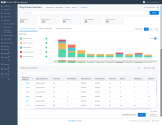
Access Ring Group data charts
You can access comparative data for all ring groups using the following data charts:
- The Call Volume Comparison chart offers comparative metrics for total inbound, answered, missed, abandoned, and voicemail calls.
.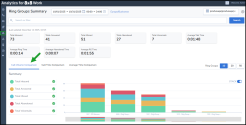
- The Call Time Comparison chart shows comparative metrics for total RG time, total talk, ring and abandoned time for all the ring groups.

- The Average Time Comparison chart shows comparative metrics for Average Talk Time, Average Ring Time, and Average RG Time, and Average Abandoned Time for ring groups.
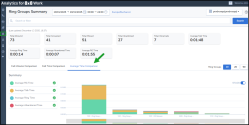
Access Call Detail Records of ring group calls
The new report now offers integrated call detail records (CDRs) for all ring group calls. You can access CDRs related specifically to the displayed summaries, and can download them as call records or call legs.
Let’s say you are reviewing call details of a transferred ring group call, it is currently presented as two individual call legs with detailed call data. While the individual call leg metrics are quite helpful for investigation or analysis, they can be challenging to consume. For example, if you want summary values by call for metrics such as total talk time or total ring time of the entire call, you would need to sum up those time metrics of the two individual call legs. With CDRs presented as call records, you can get the consolidated data in a simple click.
To access call details records for ring group calls:
- Log into Analytics for 8x8 Work.
- Go to Ring Group > Ring Group Summary (beta) from the menu. The Ring Group Summary report launches.
- Scroll down, click View. A pop-up window launches presenting the call detail records.
- If you wish to view detailed call legs (formerly the default view), select Call legs from the menu.

Introducing scheduled reports for ring groups
The new scheduled reports for ring groups offer you the flexibility to:
- Schedule and automatically send ring group reports
- Generate reports for any user-specified timezone
- Deliver the report via email as CSV or PDF attachments to any valid email address
- Email the report as often as the user wants - daily, weekly, monthly, first day of the week, or the first day of the month and more, for any date range up to the first day of the previous month.
To access the new scheduled report for ring groups:
- Click the header menu next to your name.
- From the drop-down list, select Schedule Report Emails (New).
- Click New to schedule a new report. In the drop-down menu for Report, select Ring Group Summary or Ring Group Member Summary.

Schedule a Ring Group Summary report
Wish to track key metrics such as total number of calls, answered calls, missed calls, abandoned calls for each ring group? The ring group summary report offers you the summary of all your ring groups, one row for each ring group. You can now get the dashboard data by email attachments.
Schedule a Ring Group Member Summary report
Wish to track the performance of your ring group members? Schedule a ring group member summary report to know the number of calls answered by each ring group member, their total talk time, and more.
Let’s say Bob, a Sales supervisor wants to get a daily update about the call activity of his ring group members to track the team’s performance. Bob can schedule a ring group member summary report for this specific ring group and set it to a daily frequency. If Bob supervises three ring groups, he can get detailed metrics for each ring group member across all ring groups. If Robin is a member of all these ring groups, Bob can check Robin’s performance in each ring group separately.
Introducing new and improved APIs
In this release, Analytics for 8x8 Work introduces an API for ring groups. The Ring Group API offers both ring group summaries and member summaries. Additionally, an updated version of Call Detail Records API is available allowing you to access call information by call legs or call records.
Also, we have added the ability to acquire call data for all PBXs for most APIs under a single customer in the same API call. Company Summary, Extension Summary and Call Detail Records now support using the allpbxes value.
If your company has the need to create your own custom dashboards, or integrate data directly with your CRM, you can leverage our APIs for Analytics for 8x8 Work. For documentation, click here. For more information and an API Key, please reach out to your 8x8 representative.
Call Detail Records - Service information improvement
As part of ongoing work to improve the quality and usability of call data, we have made some recent changes in how some services are represented in call records:
-
Service Name and Extension Change: For PBX-defined AutoAttendants, Call Queue, and Ring Group calls, we will now use the actual extension called, not the internal service extension. This will change what appears in the Callee field as follows (assuming the extension is 1050):
- AutoAttendant: CPXML => 1050
- Call Queue: CallQueue(1050) => 1050
- Ring Group: RingGroup(1050) => 1050
Users can still see what the service was by checking the Callee Service Name field.
Other benefits of this change:
- We should now get the Site (Branch), Department, etc., that is assigned to the AA
 Auto Attendant is an automated receptionist service that directs callers to the desired destination., CallQueue, or RingGroup extension.
Auto Attendant is an automated receptionist service that directs callers to the desired destination., CallQueue, or RingGroup extension. - For calls to an AutoAttendant, the Callee Name should now be the name of the AutoAttendant. This will be in all caps.
- For Voicemail call legs, we should now get the Site (Branch), Department., etc., for the originally called extension.
Note: These changes may break existing automation.
Access call records in scheduled call detail reports
In an earlier release, we introduced the capability of presenting call detail records as call records or call legs.
In this release, you can schedule to receive call details records with call records or call legs.
Enhanced usability of column selector
The column selector allows you to customize the data to view or download in your reports. Now referred to as Customize Table, this feature is now enhanced and is available for all your reports. Select the columns you wish to view, hide, or lock. Locking a column disables hiding the column data. Some columns are locked by default to give you the context of the report. For example, in a ring group summary report, the ring group extension number is critical to the report, hence it must always be visible.
You can also order the columns based on your business needs by simply dragging and dropping them
End of Life Announcement
Legacy Scheduled Reports: As of May 10, we have discontinued our legacy Schedule Reports feature. The feature will remain available in the product for the next ~60 days, to allow customers to both review their discontinued schedules and download any old reports from the archive.
Scheduled Report Emails support the same reports as the legacy version: Call Detail Records, Extension Summary and Company Summary, and now also includes Ring Group Summary reports.
Improved usability in Call Detail Records
You can now view call details records with call leg information or call record information via the choices in the simple drop-down menu. The experience is now simplified with the drop-down menu.
Introducing intraday time range
Let’s say your business operates in multiple shifts and you want to track call traffic for evening shift vs. morning shift this past week. The new intraday time picker allows you to extract data for specified hours within the day. For your morning shift, specify 6 am - 12 pm, and your evening shift runs between 6 pm and 12 pm, simply choose these hours and run the reports. The reports now show the time range next to the date range. We have also introduced two new filters in the date range dimension - This week and This month.
The intraday time range is also available for scheduled reports.
Additional information in the Extension Summary (Beta)
The Extension Summary Beta report now includes username and email address information for each call reported. When you run a report to track extension to extension call traffic, you may have individuals with the same names within the same department. Username and email addresses enable easier reconciliation in this case.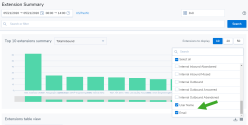
Improved loading performance of ring groups list
In businesses which have implemented a large number of ring groups, while running a ring group list report, the large number of ring groups had occasional loading issues. It is now resolved.
Support for multi-PBXs in APIs
Our APIs for Company Summary, Extension Summary, and Call Detail Records now support data across multiple PBXs.
We have introduced the following features along with key usability and performance improvements in the Virtual Office Analytics 2.1 release:
Introducing the Call Record
The Call Detail Records report offers detailed information about all voice calls, from simple internal calls to complex multi-legged calls, such as calls that are answered by an auto attendant, offered to multiple extensions at once in a ring group, are sent to voicemail, and more. . Previously, detailed call information was only offered as Call Legs, with each call leg presented separately.
Let’s say you are reviewing call details of a transferred call, it is currently presented as two individual call legs with detailed call data. While the individual call leg metrics are quite helpful for investigation or analysis, they can be challenging to consume. For example, if you want summary values by call for metrics such as total talk time or total ring time of the entire call, you would need to sum up those time metrics of the two individual call legs. With the introduction of Call Record, you can get the consolidated data in a simple click.
- Log into Virtual Office Analytics.
- Go to Call Report > Call Detail Records from the menu. The Call Detail Record launches.
- In the header, notice the toggle for Call Record. It is enabled by default.
- If you wish to view detailed call legs (formerly the default view), disable the toggle for Call Record.
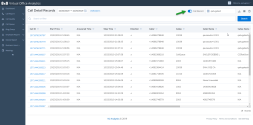
Introducing New and Improved Reports
In this release, the most recent phase of our migration to our new analytics platform, we have migrated and enhanced two existing reports and are offering them as beta versions. Each report contains the same metrics offered on the legacy reports, with significant improvements in usability and performance.
Enhanced Company Summary (beta)
With the enhanced Company Summary report in beta, you can now enjoy:
- Easier and faster reporting
- More flexible metric comparisons
- Easy access to relevant call records and call legs
To access the Company Summary beta report, go to Call Report > Company Summary (Beta) from the menu.
Reports on the new analytics platform (Call Detail Records, Company Summary (beta) and Extension Summary (beta) now share the same Date Picker, which enables the date range selected to be retained across those reports for that login session. Pick your date range once and simply run all new platform reports without having to pick your date range each time. Let’s say you run all your reports Monday to Thursday weekly, select your custom date range in one report and retain it across all other reports for that session.
Select the desired metrics to track and customize the dashboard to suit your business needs.
As you are reviewing Company Summary or Extension Summary reports, where you may be reviewing a particular date range and/or applied filters, you may want to dig deeper and review the specific call details of calls being summarized. Previously you had to visit the Call Detail Records report and search once again for this data. Now, you can choose to view or download the detailed call data, either as Call Records or Call Legs for the displayed summary - without exiting the Company Summary or Extension Summary reports.
Enhanced Extension Summary (beta)
The new Extension Summary (beta) shares many of the same enhancements as Company Summary (beta), such as:
- Improved date picker
- Easier access to multi-pbx reporting
- Integrated call detail - Call Records or Call Legs
- Interactive charting
- Addition of first name and last name of the extension user
To access the report, select Call Report > Extension Summary Beta from the menu.
Enhanced Scheduled Report Emails
The Scheduled report is now enhanced to include Intraday reporting, which allows you to restrict the report to only certain hours of each reporting day. For example, Iif your company’s business hours follow shifts and you wish to track the call traffic during your late evening shift say 3 pm - 10 pm, you can choose the Intraday date range.
From the menu in the header, select Schedule Report Emails (New) option. In the following window, select Create new report to begin creating a new report.
Flexible scheduling: Whether you want to track the call traffic daily, for the past week, or for only the night shift each M-F, you can do it all using the new flexible scheduling options in the Schedule reports.
Improved Business Hours report: Tracking call volume business hours
Do you want to compare the incoming call volume for your most important DID numbers/Extensions between business hours and after business hours? If your company is typically staffed to answer calls from 8 am to 5 pm, but you want to know if the call volume after hours warrants additional staffing, then look at the enhanced Business Hours report. Check out the call volume during the specified business hours and after business hours in percentages, sorted by the biggest opportunities.
Additionally, we now display the aggregated metrics such as the total number of inbound calls, number of calls during business hours, after business hours, and % of calls received after business hours.
If the percentage of calls after business hours exceeds 25%, we will alert you by displaying the percentage metrics in bold red font.
To access the Business Hours report:
- Go to Business Hours from the menu.
- Select the desired date to view data.
- If you have not configured your company’s business hours, click Configure in the Business Hours box in the header.
- Select the business hours and save.
- Click to apply the filters. The report data is displayed.

Introducing the Company Summary API
In addition to the Call Detail Records (CDR API), Extension Summary (ES API) and the Meetings API, VO Analytics now offers a Company Summary API. If your company has the need and the technical chops to retrieve your call data using this on-demand method, for example you may want to create your own custom dashboards, or integrated directly with your CRM, you can now also leverage our Company Summary API. For documentation, click here. For more information and an API Key, please reach out to your 8x8 representative.
Enhanced PDF Reports
With the enhanced PDF reports, you can now access additional metrics such as the total number of answered, missed, abandoned calls along with outbound calls and extension to extension calls. The report also includes the first and last names of each extension user.
End of Life Announcements
Company Summary and Extension Summary reports: With the introduction of these new reports, Company Summary (beta) and Extension Summary (beta), we plan to announce the deprecation of their legacy counterparts over the next 60-90 days. Please check out our beta reports, give us your feedback, and prepare to migrate to the new reports.
Legacy Scheduled Reports: Now that we have added Company Summary to our new Scheduled Report Emails platform, we will be announcing the phasing out the legacy Schedule Reports in the next 60-90 days. Scheduled Report Emails now includes Call Detail Records, Extension Summary and Company Summary reports. We plan to support the new scheduled report for other reports over the next several releases. So please check out the new Scheduled Report Emails and begin to migrate your legacy reports to the new more flexible platform.
In this release, we have introduced an enhanced version of scheduled reports which will allow you to schedule Extension Summary and Call Detail Records (CDR) reports. The new enhanced scheduled report offers you the flexibility to:
- Schedule and generate reports at a user-specified timezone
- Deliver the report via email as CSV or PDF attachments
- Email the report as often as the user wants - daily, weekly, monthly, first day of the week, or the first day of the month and more.
To access the new scheduled reports, click the header menu next to your name. From the drop-down list, select Schedule Report Emails (New).
NOTE: The new scheduled report does not support scheduling Company Summary reports.
Scope
The new Schedule Report supports Extension Summary reports and Call Detail Records reports. In this release, we do not support the company summary report.
Features
- Custom timezone for the scheduled report: Select your preferred timezone for the scheduled report and no longer be tied to the PBX timezone.
-
Ability to reactivate reports: You can now reactivate reports which you have marked as inactive. Marking a report inactive stops generating and delivering the report to the scheduled recipients.
Simply click
 to mark a report inactive. Once marked, the report gets listed in the Inactive tab.
to mark a report inactive. Once marked, the report gets listed in the Inactive tab.To reactive a report, click
 . Find it in the Active tab.
. Find it in the Active tab. - Improved accessibility of Cross-PBX CDR reports: Scheduling CDR reports across PBXs is now enabled within the scheduled report. You do not have to enable it under Settings anymore.
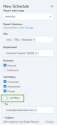
- Report date range now allows you to generate reports for yesterday, last 7 days, last 30 days, and last month.
- Email Frequency: Allows you to schedule reports via email daily, weekly, monthly, first day of the month, and Monday- Friday. These options come in handy to meet your reporting needs. You can also specify the start and end date for receiving the scheduled reports.
- Ability to email scheduled reports to unlimited recipients: You can now email the scheduled report to any number of recipients. Simply enter a valid email address and hit enter.
- Add custom email subject and message: Use the default subject or add a custom subject and write a brief message to be sent to the recipients for better user experience.
- Attach reports as PDFs: You can now choose to email reports as PDF files, CSV files, or in both formats. The user-friendly PDF format provides quick insight into top incoming calls by extension, site and department..
- Updated security: The email will continue to include a link to access the report, which will now expire after seven days. Additionally, the email will now include the report as an attachment, provided it does not exceed 6mb in size. Archived reports will continue to be available in VO Analytics.
Use cases
Here are some use cases that demonstrate the improved usability of the new scheduled reports.
Use case 1
Bob, a site supervisor for Acme Lumber’s Denver office, needs to include call data from VOA Extension Summary report in his weekly status report each Friday. Instead of logging in to VOA each week, Bob schedules a Scheduled Email that will generate a weekly Extension Summary report, each week beginning this Friday, for the previous 7 days, using US/Mountain time zone (his corporate office is on CA, so his PBX’s Analytics default time zone is set to US/Pacific), and sets a filter that limits the data for that report to ‘Site = Denver’. Each Friday Bob will receive the report he needs, already limited to the data he cares about, presented in the proper timezone.
Use case 2
Susan, the VP of Acme’s Support department, is located along with her team in NY, and on weekday mornings she needs to see Call Detail Records for all inbound calls from the day before, so that she can work with her team to optimize coverage. Susan schedules daily Call Detail Records reports, scheduled for M-F, and uses filters for ‘Department = Sales’ and ‘Direction = Inbound’, using the US/Eastern time zone. Each weekday morning she will have the details she needs in her Inbox.
Use case 3
Fred, the Sales team admin at Acme, needs to provide weekly updates to the senior Sales executives regarding call activity for his Inside Sales and Outside Sales departments, but only needs to share Inbound Call rankings by Extension and by Department, and doesn’t want to have to download the detail and prepare an easily-consumed custom report for them each week. Instead Fred schedules an Extension Summary report, using the PDF-only option, applying 2 department filters (Inside Sales and Outside Sales), and including the sales team’ group email address on the To: field. Each week the sales executives will receive a PDF report that includes Top Inbound Calls by Extension, Department and Site for his team, and it will be attached to the email and will not require any VOA authentication.
End of Life Announcement
The legacy call detail record report is now deprecated. It is replaced with the enhanced Run Call Details report.
In this release we have introduced the following features, along with key usability and performance enhancements:
Enhancements in Call Detail Records Report
You now have the ability to access all of your CDR data in one report! We have removed the 20k record limit on screen and in downloaded reports. You can now search and access the entire set of call detail records without any upper limit, and filters are applied to the entire results set.
Timezone Based Reporting
In the new Call Details Report, you now have the ability to select a custom timezone for your report.
Improved Performance
We have also introduced improvements in the ease of use and performance. No matter how big your CDR report is, we will present it to you at warp speed.
Improved Usability
We made frequently used options/features easier to find to make your experience more intuitive and faster.
- Date filter: The date filter has improved and is now located on the desktop. By default you can view today’s data. It’s quicker and easier to set the desired date range.
- Time Zone and Simplified CDR: Access the time zone and Simplified CDR options with a simple click.
- Add Columns: Now it’s easier than ever to add additional data to your report. Simply click and select the columns you want to include on screen and in the downloaded report.
- Download button: Download the CDR report by clicking . The download button is now always available at the top right corner of the page.
-
Refresh search is now embedded in the search. Simply click the search button to refresh.
Enhanced Search Capabilities
- New tile-based search experience.
-
Improved filtering capabilities: We have introduced the following filters:
- Direction (Internal): Allows you to view just the extension-to-extension (Internal) call traffic.
- Site: Allows you to access call records for a specific site. (previously Branch)
- Account code: Allows you to access call records for specific account codes used in your organization.
-
Keyword Search:
- Search for any keyword, and build upon your filtered query, to find just the records you need.
- Add up to eight keywords for a boolean OR search.
- NOTE: We have a three character min for keyword search.
Enhanced data time range filtering the CDR Report
In this release, by using the enhanced data time range filter, you now can generate one single CDR report across two days.
Let’s say you need to generate a report to assess the call traffic for an overnight shift, such as from 7 pm to 7 am the next day. Select both dates, and start and end time of the overnight shift, and generate the data in a single CDR report. Select both dates and start and end time of the overnight shift and generate the data in a single CDR report. You no longer need to generate two separate reports (first one for the first day, from 7 pm to midnight, and the second for the next day, from midnight to 7 am), and then to merge them in a final report.
To filter CDR reports by date range for the calls tracking for a cross-day time range:
- While you are on Call Detail Records report, click
 to select the date range.
to select the date range. -
From the calendar, select your desired date range:
- Select the both dates that cover the overnight shift.
- Select the start date and end date for the overnight shift.
- Click Search. The dashboard refreshes and displays the data for the overnight shift date range.
What has Changed?
Default Data Columns: In the CDR report, you cannot delete any of the default data columns from the display, but you can add more fields to the display. Simply click and select all columns or desired columns to view and click Search.
Improved presentation of call details: Simply select any call in your CDR report and click the call ID. The call details show in a dedicated panel that pops to the right.
Enhanced Computation of Wait Time of Queued Calls
In the Queue Call Data dashboard, the wait time in the queue now offers data for abandoned calls in addition to the calls that were answered by an agent. If callers abandoned calls while waiting in a queue, but before being answered, you can now view how long they waited. This helps in understanding the wait time in queues and thereby allows making decisions on staffing.
Limitation
Calls directed to a queue do not display wait time when:
- No call queue member is logged in
- No voicemail is set up for the call queue
These calls are not placed in the queued state.
Introducing the Percentage of External Answered Calls
In the Extensions Summary report, you can now access the percentage of answered external inbound and outbound calls handled by extension users.
This data is available in scheduled reports and downloaded reports as well.
Usability Enhancements
We have introduced a few usability improvements in the application.
-
Employee Status report: In this report which displays current active status of the employees, you can now apply a filter and easily reset by simply selecting All.
- Better accessibility of the metric selector: In the Extension Summary dashboard, the metric selector
 has been moved from the top of the page to closer to the extension summary data table for better accessibility.
has been moved from the top of the page to closer to the extension summary data table for better accessibility.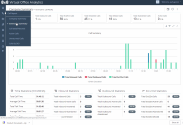
We have introduced the following enhancements in this release:
- Introducing the Business Hours Report:Have you ever wanted to track the call traffic during business hours of your company? Accessing the call volume during the peak hours of your business helps you with staffing decisions. With Analytics for 8x8 Work, you can now generate a report based on specific business hours you have stored. You can also download the report in CSV format.

- Improved date range filters for Calls by DID: In the report for DID calls, you can now filter data for the past 7 days, 30 days, and more. We have Introduced more date range options for filtering data.
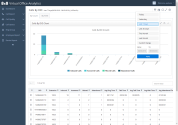
- Refreshed new look for Virtual Office Analytics: Whether you are monitoring call traffic or call quality or device status, you will certainly love the new refreshed user interface with a new color palette and updated icons. Please note that we have kept all our functionality workflows intact so there is no learning curve for you.
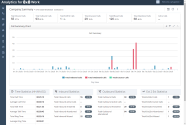
- Enhanced user assistance for Virtual Office Analytics: Looking for help using Analytics for 8x8 Work? Simply click the help link
 at the top right corner of every page of the application, access context sensitive and informative help content and check out the glossary tailored to the report you are accessing.
at the top right corner of every page of the application, access context sensitive and informative help content and check out the glossary tailored to the report you are accessing. 
- Improved filtering of data in the Call Detail Report: With improved visibility and usability of the filtering option, you can dig the call details easily. Previously, the filtering option was a drop-down option. It is now easily accessible via the filter icon
 .
. - Enhanced data presentation in Ring Group and Call Queue List reports: While comparing call traffic, accessing call time, or call distribution information of ring groups or call queues, access the data presented in histogram charts with better readability. Earlier, we used to have bubble charts that presented some readability challenges.
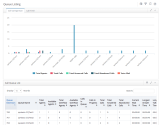
We have introduced the following enhancements in the Analytics for 8x8 Work 1.0.3 release:
Ability to Report on Talk Time Using Account Codes
Businesses that have individual billable customers need to access their call time with each client for billing purposes. For example, Law firms typically bill their clients based on the talk time with each client. 8x8 now introduces account codes whereby you can specify an account code for each client. While dialing a client number, callers may be prompted to enter the account code, which can later be used to report on the talk time thus allowing billing. The Call Detail report now displays the account codes which can be sorted to fetch the talk time.
Limited Availability: This feature is currently in limited availability. To access this feature, contact 8x8 Support.
Ability to Track the Call Path in Auto Attendants
Auto Attendants help callers self direct themselves to the desired destination without the aid of live receptionists. Businesses need to understand the call path of their customers when they call into their company numbers to ensure the effectiveness of the auto attendants in directing callers to the right destination.
Using the auto attendant, did the caller reach the desired destination or land in the wrong place? Did they drop the call before getting connected due to unclear options? How many callers landed in the voicemail? Tracking the Auto Attendant options chosen by a caller helps you analyze the effectiveness of the Auto Attendant, and troubleshoot flaws in its design. This also provides insight into the most commonly treaded paths in your company's auto attendant.
The Call Detail Report now provides visibility into the Auto Attendant options taken by the caller. For example, If a caller pressed 1 for English in the main menu, followed by 2 to be directed to the Sales department, and finally opted to leave a message to the Sales representative by pressing option 0, the CDR report shows the auto attendant options and the respective names separated by commas.
Example: 1 (English),2 (Sales),0 (Voicemail)
Caller and Callee Numbers in E.164 Format
We now support global display of phone numbers and ensure all numbers follow the E.164 format. For display purposes, US phone numbers are shown in the US format while phone numbers from other countries are shown in the E.164 format.
Example: +14155552222
Cross-PBX Call ID
In Analytics for 8x8 Work 1.0.2, we introduced cross-PBX scheduled reports which included separate metrics for Call ID and PBX ID. Since the Call ID was unique only within a PBX, we have now introduced a new Cross-PBX Call ID metric for the convenience of customers who have a cross-PBX phone system. The Cross-PBX Call ID is unique and a concatenation of the PBX ID and the Call ID.
Example:
The previous version of the report provided the following two metrics:
- Call ID: 1515651536838
- PBX ID: 8x8
The new report offers a call ID unique to the Cross-PBX environment.
Call ID: 8x81515651536838
We have introduced the following enhancements in this release:
Ability to View Simplified Reports
We have introduced an option that allows users to access simplified dashboards. The simplified dashboard shows a summarized version of the metrics, and eliminates "total abandoned" metrics and "total time" metrics such as total call time, total ring time, and total talk time. The simplified reports are available in the Company Summary and Extension Summary dashboards.
To enable simplified reporting:
In the upper-right corner of the application header, click the arrow next to your name. The drop-down menu offers a new option for Configuration (disabled by default), which allows you to enable simplified reporting.
Note: Please note that this toggle impacts all users viewing Analytics for 8x8 Work for this PBX. Check with your administrator before changing this setting.
Ability to Generate Cross-Phone System Reports
Cross-phone system scheduled reports are now introduced for the Call Detail Records (CDR) report. You can now schedule and download reports across multiple phone systems. If your company phone system runs on a cross-phone system environment, this new capability streamlines the reporting across multiple phone systems.
To enable cross-phone system reports:
- In the upper-right corner of the application header, click the drop-down menu next to your name.
- From the drop down menu, click Configuration.
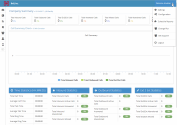
- Enable Cross-PBX CDR Schedule Report.
Introducing Data About Last Leg Disposition
In the call detail records (CDR), we now offer data that provides insight on the disposition of every call. Was the call answered, missed, or abandoned by the caller? You can look at the last leg disposition information in the CDR to track the call handling efficiency of agents, as well as understand your staffing needs.
In the CDR report, the last leg disposition offers the following results for the last leg of every call:
- Answered: This indicates the call connected to a live speaker with talk time greater than 0:00.
- Missed: This indicates the callee is alerted, but did not reach voicemail.
- Abandoned: The call is hung up before the callee is alerted.
- Voicemail: The call reaches voicemail. This does not indicate whether the caller left a voicemail.
- N/A: This value indicates it is not the last leg of the call.
For example, the last leg disposition helps to track:
- Lost opportunities (total number of calls that were abandoned and missed).
- Callers to follow up with (total number of voicemails).
- Total number of calls not received by an agent (Abandoned + Missed + Voicemail) to help with business decision making on staffing.
This helps you understand if the callee had an opportunity to answer the call (Missed) or not (Abandoned). This can be also used to determine how many calls dropped in the auto attendant. If the last party the call was routed to was the auto attendant and the Last Leg Disposition indicated the call was abandoned, it means the caller dropped during the auto attendant.
In this release, we have simplified a few dashboards by removing metrics that were confusing to users. We have also streamlined some key metrics:
- Company Summary: We have removed "total abandoned" metrics and total time metrics such as total call time, total ring time, and total talk time. The inbound call data (such as total inbound calls, answered, and missed) are grouped together in the new Inbound Summary tab.
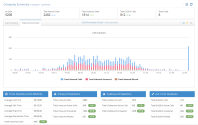
- Extensions Summary: In this dashboard, we have removed total abandoned metrics and total time metrics. We have introduced a new data chart for Branches along with Departments, allowing you to review the call activity summary at the branch level.
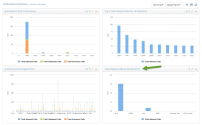
- Ring Group Dashboard: A new filter is added to select the ring groups you are interested in. To select the desired ring groups, click
 in the upper-right corner, and select the desired ring groups.
in the upper-right corner, and select the desired ring groups.