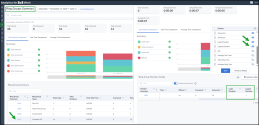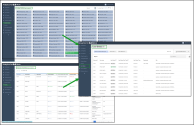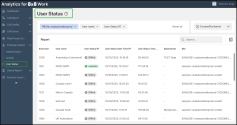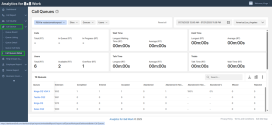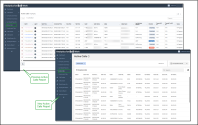What's new in Analytics for 8x8 Work?
Analytics for 8x8 Work is introducing the following enhancements:
- Introducing Login Duration and Logout Duration metrics in the RIng Groups Summary report
- New User Status report
- New Call Queues dashboard (Beta)
- New Active Calls dashboard
Introducing Login Duration and Logout Duration metrics in the Ring Groups Summary report
The Ring Group Summary report now includes two new time-based metrics that provide deeper visibility into agent availability and participation within Ring Groups.
New metrics
- Login Duration – The total time a member was logged in to the selected Ring Group during the chosen date range.
- Logout Duration – The total time a member was logged out of the selected Ring Group during the chosen date range.
These insights help supervisors better understand staffing coverage, agent behavior, and workflow patterns.
How to view the new metrics
- Log in to Analytics for 8x8 Work.
- In the navigation menu, go to Ring Group > Ring Groups Summary.
- Select the relevant Ring Group extension to open its details.
- In the selected extension summary table, the new Login Duration and Logout Duration columns will appear.
Optional: Customize the table
If the new metrics are not visible:
- Click Customize table
 .
. - In the list of available columns, enable Login Duration and Logout Duration.
- Click Save to apply your changes.
To learn more about Ring Groups Summary report, see Ring Groups Summary report.
New User Status report available in Analytics for 8x8 Work
The User Status report in Analytics for 8x8 Work consolidates key employee activity metrics into a single, modern view. It provides real-time user monitoring, helping administrators and supervisors:
- Quickly locate users
- Track live call activity
- Analyze user status across the organization
This new report delivers a consistent, unified experience across all 8x8 Analytics products and replaces the following legacy reports:
- Display Status
- Employee Activities
Note: The new report currently focuses on live status data and does not display Previous Status or Previous Status Start Time. These fields will be reintroduced in a future release.
Before vs After
| Previous Reports | New User Status report | |
|---|---|---|
| Reports | Two separate reports: Display Status and Employee Activities | One unified report: User Status |
| Data refresh | Manual refresh required | Auto-refresh every 5 seconds |
| Filtering | Limited filters | Persistent filters and saved columns |
| Design | Legacy layout | Modern, streamlined interface |
| Data focus | Showed previous status/time | Focused on live, real-time data |
Key features
-
Unified View: Combines multiple legacy employee reports into a single, modern report.
-
Real-Time Insights: Data automatically updates every five seconds — no manual refresh required.
-
Persistent Filters: Keeps filters and selected columns saved between sessions for a seamless experience.
-
PBX
 Private Branch Exchange—a private telephone network used within a company. Filtering: View data from a single PBX at a time by selecting it from the PBX filter.
Private Branch Exchange—a private telephone network used within a company. Filtering: View data from a single PBX at a time by selecting it from the PBX filter. -
Enhanced Search: Quickly locate users by PBX, name or status.
Key benefit
- Real-time visibility: Monitor live user activity across the organization.
- Improved efficiency: Streamlined monitoring for admins and supervisors.
- Unified experience: Consistent design and navigation across all 8x8 Analytics reports.
Access the User Status report
- Log in to Analytics for 8x8 Work.
- Go to Employee > User Status.
-
Customize the report for better real-time call monitoring.
- Data updates automatically every five seconds.
- To reload the report manually, refresh your browser tab.
Note: Export to CSV or Excel is not available for this real-time report.
For more details, see Run the User Status report.
New Call Queues dashboard (Beta)
Note: This feature is currently in Limited Availability (LA).
The Call Queues (Beta) dashboard is a new report in Analytics for 8x8 Work that simplifies queue monitoring by bringing key metrics together in one dashboard. This new dashboard displays both real-time and historical analytics data for Call Queues in 8x8 Work, giving you a consistent experience across 8x8 products.
This new dashboard will replace the following individual legacy Call Queue reports:
- Queue Board
- Queue Listing
- Queue Detail
- Queue Call Data
Features
- Unified view: Combines data from four separate legacy dashboards into one. View both real-time data and historical activity on 8x8 Work call queues from a single dashboard.
- Auto-refresh: Real-time data is refreshed every five seconds.
- Real-time and historical metrics: View current agent activity alongside call history for deeper insights.
- Multi-queue support: Filter, view, and compare data across multiple queues at once. Previously, users could only select a single queue per report.
Access the Call Queues (Beta) dashboard
The new dashboard is accessible from the Call Queue menu in 8x8 Analytics for 8x8 Work.
To access the new dashboard:
- Log into 8x8 Analytics for 8x8 Work.
- Go to Call Queue
 > Call Queues (Beta).
> Call Queues (Beta).
The dashboard displays all your queues based on the selected PBX.
For more information, refer to the dedicated section for Call Queues (Beta).
New Active Calls dashboard available in Analytics for 8x8 Work
A new Active Calls dashboard is now available in Analytics for 8x8 Work.
- This dashboard replaces the old Active Calls report with a modern design.
- It makes it easier to locate calls and monitor call activity in real time.
Important! The new dashboard does NOT include historical data from the old report.
Where to find it
- Log in to Analytics for 8x8 Work.
- In the menu, go to Call Report
 > Active Calls.
> Active Calls. - Apply filters to begin monitoring calls in real time. Data automatically updates every five seconds.
Key features
- Modern interface: Simplified layout with enhanced call status labels.
- Call journey insights: View call status and journey directly in the main table, along with interaction details.
- Search feature: Locate specific calls quickly.
- Detailed panel: Expanded caller/callee and interaction details on the right side panel.
- Filters and persistence: Your filters and columns remain when navigating away.
- Multi-PBX support: Filter by PBX if your organization uses multiple PBXs.
Limitations
- Export to CSV or Excel is not available.
- Leg ID and specific redirect/service details are not included.
- The refresh button has been removed. Data automatically updates every five seconds.
Benefit
This new dashboard:
- Provides a consistent user experience across 8x8 products.
- Delivers real-time visibility into active calls.
- Helps admins and supervisors monitor live activity more efficiently.
To learn how to run the new Active Calls dashboard, see Run the Active Calls report.
New Call Queues dashboard available in Analytics for 8x8 Work
In the Analytics for 8x8 Work release, we are introducing an updated Calls Queues report with a modern dashboard. This redesigned report ensures users have a consistent user experience when navigating between 8x8 product offerings. Metrics displayed in the report have been re-organized to enhance the user experience. You can search for specific calls, download a summary of the report, and view additional details for each call.
Call Queues Public API available for Analytics for 8x8 Work
We have introduced a new Call Queues Public API v2 for Analytics for 8x8 Work. It enables users to retrieve agent activity metrics for the selected PBX. To learn more, see our developer documentation for Get agent activity metrics per queues.
Previous Releases
To learn more about the features and enhancements introduced in the previous releases, click here.