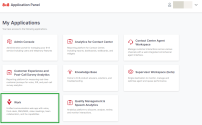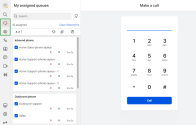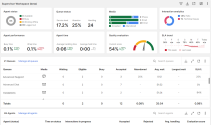Get started as an 8x8 Engage supervisor
8x8 Engage enables supervisors to monitor inbound call queues configured in 8x8 Contact Center. 8x8 Engage supervisors are able to access user and queue-related metrics in 8x8 Work apps and 8x8 Supervisor Workspace. 8x8 Engage provides critical insights into a user's performance, and allows supervisors to efficiently manage their call queues.
As an 8x8 Engage supervisor, you can perform these tasks:
- View call queues assigned to you
- Search call queues assigned to you
- Sort call queues by name in ascending or descending order
- Filter queue metrics based on handled interactions, pending interactions, and interactions with the longest wait time
- Select call queues you wish to monitor
- View real-time user and queue metrics in 8x8 Supervisor Workspace, such as user statuses, queue statuses, pending interactions, abandoned interactions, and queue service levels
- Access 8x8 Mobile Supervisor to track queue and user performance
Important: To act as an 8x8 Engage supervisor, the user must be assigned with an 8x8 Engage license and configured with 8x8 Contact Center supervisor privileges. To learn more, see Configure 8x8 Engage users.
Note: 8x8 Engage comes bundled with a license of 8x8 Supervisor Workspace, which provides view-only access to user and queue metrics. However, supervisors can change the queue status for agents, but can't change the actual agent status.
Log in
As an 8x8 Engage supervisor, you can access 8x8 Engage through 8x8 Work apps on desktop, web, and mobile.
To log in to 8x8 Work for Desktop:
- Download and install 8x8 Work on your computer.
- Open the app to access the login screen. Enter your username or email address and click Continue.
- Enter your password and click Login to launch the app.
To log in to 8x8 Work for Web:
- In your preferred browser, enter https://login.8x8.com/.
- From the 8x8 login page, enter your username or email address and click Continue.
- Enter your password and click Login.
- The 8x8 application panel launches, listing all the applications available to you. Select the 8x8 Work application.
To log in to 8x8 Work for Mobile:
- Download and install 8x8 Work on your mobile device from the App Store for iOS or Google Play for Android.
- Once installed, open the app and tap Login.
- Enter your username or email address and tap Continue.
- Enter your password and tap Login.
Know the interface
When the application launches, it displays features similar to what you normally see in 8x8 Work apps. To learn more about the primary features available in 8x8 Work, see Tour the 8x8 Work for Desktop interface.
For 8x8 Engage supervisors, we introduced new menu items in the navigation menu:
- My assigned queues: Select
 to manage agent and queue activity
to manage agent and queue activity - Supervisor: Select
 to access real-time user and queue metrics in 8x8 Supervisor Workspace
to access real-time user and queue metrics in 8x8 Supervisor Workspace
Clicking My assigned queues ![]() displays a list of queues assigned to you. Queues enabled for monitoring will have a blue checkmark
displays a list of queues assigned to you. Queues enabled for monitoring will have a blue checkmark ![]() displayed next to them. As an 8x8 Engage supervisor, you can perform these tasks from My assigned queues:
displayed next to them. As an 8x8 Engage supervisor, you can perform these tasks from My assigned queues:
- Search: Select
 to search for queue names assigned to you.
to search for queue names assigned to you. - Filter: Select
 to filter queues by status and media type. To learn more, see Filter and search queues.
to filter queues by status and media type. To learn more, see Filter and search queues. - Sort queues: Select
 to sort queues in ascending or descending order.
to sort queues in ascending or descending order. - Busy interactions: Select
 to sort queues by the number of pending interactions.
to sort queues by the number of pending interactions. - Interactions waiting: Select
 to sort queues by the number of pending interactions.
to sort queues by the number of pending interactions. - Longest wait time: Select
 to sort queues by the longest wait time for an interaction.
to sort queues by the longest wait time for an interaction. - Inbound phone: Displays a list of inbound phone queues assigned to you. Call queues enabled for monitoring will have a blue checkmark
 next to them.
next to them. - Outbound phone: Displays a list of outbound phone queues assigned to you. Call queues enabled for monitoring will have a blue checkmark
 next to them.
next to them. - Monitor a queue: Enable or disable a queue for monitoring. To learn more, see Select a queue to monitor.
Clicking Supervisor ![]() in the navigation menu will open a new window/tab to 8x8 Supervisor Workspace. If you are accessing the interface for the first time, you may be prompted to enter your supervisor credentials.
in the navigation menu will open a new window/tab to 8x8 Supervisor Workspace. If you are accessing the interface for the first time, you may be prompted to enter your supervisor credentials.
By default, you are assigned a license of 8x8 Supervisor Workspace. This license provides you with view-only access to user and queue metrics. To learn more about the interface, see Overview of 8x8 Supervisor Workspace.