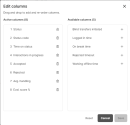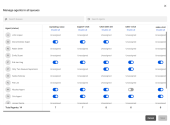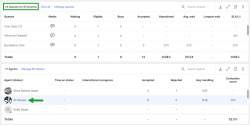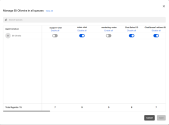Manage agents
With 8x8 Supervisor Workspace, you can view metrics for each monitored agent in the Agents table. They include:
- The elapsed time of an interaction that is in progress
- The type of interaction being handled by an agent
- The number of interactions accepted by an agent
- The number of interactions rejected by an agent
- The average handle time for interactions handled by an agent
- The agent's evaluation score indicating how well an agent performed during an interaction
Note: To manage agents in 8x8 Supervisor Workspace, ensure your administrator has assigned you to the appropriate agent groups in 8x8 Configuration Manager. To learn more, see assign agent group memberships.
As a supervisor, you export the Agents table as a PNG file by clicking ![]() . You also have access to additional features, such as adding an agent as a favorite. To learn more, see agents table features.
. You also have access to additional features, such as adding an agent as a favorite. To learn more, see agents table features.
The following table lists and describes some of the data displayed:
| Field | Description |
|---|---|
| Agent (status) | Lists the agent's name and their current status. |
| Time on status | Lists the duration of the agent's current status. |
| Interactions in progress | Lists the length of time spent by an agent on an active interaction. |
| Accepted | The number of interactions processed by an agent. |
| Rejected | The number of interactions not processed by an agent. |
| Avg. handling | Lists the average handle time for interactions processed by an agent. |
| Evaluation score | Lists an agent's average evaluation score. |
As a supervisor, you can select an agent as a favorite from the Agents table. You can also access additional features, such as changing an agent's status, enabling an agent for a queue, and viewing a list of queues assigned to an agent.
As a supervisor, you can closely monitor certain agents by selecting them as favorites. These agents will always appear at the top of the Agents table.
To select an agent as a favorite:
- Locate the agent from the Agents table.

- Click Toggle Favourite next to the agent you would like to include in your favorites. The favorite icon changes from
 to
to  .
.

Note: To remove an agent as a favorite, click Toggle Favourite again.
Supervisors have access to additional features in the Agents table.
- Search agents: Enter an agent's name in the search field to display metrics relevant to that agent
- Export: Select
 to export the agents table as a PNG file
to export the agents table as a PNG file - Expand: Select
 to maximize the agents table
to maximize the agents table - Collapse: Select
 to minimize the agents table
to minimize the agents table - Pop out: Select
 to view the agents table in a new window
to view the agents table in a new window - Show more: Select
 to display an additional menu to either hide or show totals for agent metrics
to display an additional menu to either hide or show totals for agent metrics
As a supervisor, you can customize the Agents table to only display relevant columns. You can re-order a column, add or remove a column from your table. Configuring these columns allows you to closely monitor agent metrics that are important to you and your business.
To configure columns in the table:
- Navigate to the Agents table.
- Click Show more
 and select Edit columns.
and select Edit columns. 
- An Edit columns window appears. From the Active columns list, drag and drop a column in the order you would like to see it displayed. You can also:
- After making your selection, click Save to register your changes.
Note: You cannot re-order or remove the Status column. It will always appear as the first column in the table.
The following table lists and describes the metrics available in the Agents table:
| Metric | Description |
|---|---|
| Accepted | Lists the total number of interactions accepted by an agent. |
| Available time | Lists the total time an agent has spent in the Available state. |
| Avg. handling | Lists the average time spent by an agent in the Handling state (from the time an interaction is accepted by an agent, until it is terminated). It includes the Hold time. |
| Average hold | Lists the average time an agent has placed a call on hold. |
| Blind transfers initiated | Lists the total number of blind transfers initiated by an agent (to an agent or to a queue). |
| Current status | Lists the agent’s current status. |
| Eval. score % | Lists an agent's average evaluation score for the past 30 days. |
| Handling time | Lists the total time an agent has spent in the Handling state, starting from the time an interaction is accepted until it is terminated. |
| Hold | Lists the number of call holds the agent has performed. |
| Interactions in progress | Lists the length of time spent by an agent on an active interaction. |
| Logged in time | Lists the total time an agent has spent in the Logged in state. |
| Longest hold | Lists the longest duration a call is placed on hold by an agent, out of the total number of interactions handled by the agent. |
| On break time | Lists the total time an agent has spent in the On Break state. |
| Rejected | Lists the total number of interactions rejected by an agent. |
| Rejected timeout | Lists the total number of interactions presented to an agent, but were not accepted during the allocated time. |
| Skill level | Lists the agent's skill level for the selected queue, in decadal increments, ranging from level 10 to 100. |
| Status | Lists the agent's name and their current status. |
| Status code | Lists the specific status code used by an agent to justify their current status. |
| Time on status | Lists the time an agent has spent in their current status. |
| Warm transfers completed | Lists the total number of warm transfers initiated by an agent. |
| Working offline time | Lists the total time the agent has spent in the Work Offline state. |
From the Agents table, you can manage all agents assigned to you by clicking Manage all agents. From the Manage agents in all queues window, you can:
- Search for a queue or agent
- Enable an agent to handle interactions
- Disable an agent from handling interactions
- View queue assignments for agents
- View the number of agents assigned to each queue
To enable an agent for a queue:
- Locate the agent from the Manage agents in all queues window.
-
Enable the toggle for the desired queue. Select Enable all to enable all assigned agents to a queue.
- Click Save.
To disable an agent from a queue:
- Locate the agent from the Manage agents in all queues window.
-
Disable the toggle for the assigned queue. Select Disable all to disable all assigned agents from a queue.
- Click Save.
As a supervisor, you can view the number of queues assigned to an agent. From the Agents table, select the agent's name to display the list of queues assigned to them.
In this example, we selected Eli Oliveira. The Queues table lists the number of queues assigned to that agent, along with other queue-related metrics.
Click Manage [Agent name] to view a detailed list of all queues configured for the agent. In this example, we clicked Manage Eli Oliveira. The windows displays the following:
- A list of queues
- The agent's queue assignment
- The total number of agents assigned to the same queues
Click Cancel or X to close the window.