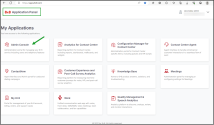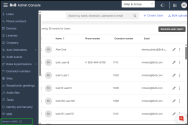Get Started with 8x8 Admin Console
Congratulations on signing up for 8x8 Work phone service! Open the welcome email from 8x8 Work in your inbox and follow the instructions to log in to 8x8 Admin Console. Whether it is setting up your company phone system or contact center, you can do it all using the 8x8 Admin Console.
Using 8x8 Admin Console, you can manage your:
- 8x8 Work phone system, users, queues, devices, and more
- 8x8 Contact Center users, queues, channels, and more
8x8 Admin Console for 8x8 Work
This is your primary tool to set up your 8x8 Work phone system. It allows you to set up the main contact center entities, such as adding users, administrators, and assigning phone numbers, extensions, and devices. Use this application to set up your company’s 8x8 Work phone system.
As a phone system administrator, when you purchase 8x8 Admin Console from 8x8, a phone system is automatically created. Depending on the size of your business, you may need only one or multiple phone systems; one for each country, for example. When your business account is created, it comes with the required license for the services you have purchased, such as a lobby extension or business extension. You then receive a welcome email with the necessary login credentials. Log in to 8x8 Admin Console to start.
When you log in to your 8x8 Admin Console account, you must review and edit your dial plan, and set up sites. The dial plan influences the length of your extension numbers, site code and PBX dialing code. Once your dial plan and sites are ready, follow the tasks below to get your services up and running:
- Get telephone numbers: Claim new phone numbers for your business, or transfer your existing numbers from another service provider to 8x8.
- Set up users with apps and phones: Having claimed or ported phone numbers for your business, you are now ready to identify your company employees and assign them phone services to enable communication.
- Set up professional greetings and voice menus: With 8x8 auto attendant, you can set up automatic call handling without the need for a human operator, whether for standard business hours, holidays, or emergencies. Callers can now direct themselves to the desired destination using automated voice prompts.
8x8 Admin Console for 8x8 Contact Center
This is your administrative tool to manage and configure 8x8 Contact Center users, queues, channels, and more. In preparing to add users and administrators to your contact center, we recommend performing the following tasks to ensure a smooth workflow:
- Review contact center licenses: Allows you to understand the available 8x8 Contact Center user licenses.
- Check your claimed and ported numbers: Allows you to claim or view the claimed numbers, and submit porting requests as well as check the porting status. You will assign these numbers as voice channels to agents.
- Manage your device inventory: Allows you to add 8x8 supported devices to your contact center and phone system. Use these devices to assign a dedicated extension to an agent.
-
Review VCC enabled sites: If your phone system includes 8x8 Contact Center services, it is important to understand the relation between a VCC tenant and the phone system. A VCC tenant is linked to a single PBX only; The PBX to which a VCC tenant is linked to is referred to as VCC enabled. If your company phone system has multiple PBXs, you must look up the PBX that the VCC tenant is linked to from the Company page.
- When you create a site which includes VCC users, you must ensure the site belongs to the VCC-enabled PBX.
- When you create a VCC user, you must assign the user to a VCC-enabled site only.
Log in
To review contact center licenses, create users, and assign voice channels to the users, you must first log in to 8x8 and then perform these tasks in the 8x8 Admin Console.
- Go to https://login.8x8.com.
- Enter your user credentials and click Login.
- In the 8x8 Application Panel page, click the Admin Console tile to access the 8x8 Admin Console administration portal for managing the 8x8 services , including users and telephony features.
Important! To ensure security standards, 8x8 apps now enforce multi-factor authentication (MFA) for all 8x8 administrator accounts. For details about MFA for admins, read Multi-Factor Authentication (MFA).
Check the 8x8 Admin Console application version
Wondering which version of the 8x8 Admin Console application you are accessing? Simply click to open the main menu and find the version number at the bottom of the menu.
Log out
To log out the 8x8 Admin Console, click ![]() on the top header and select Logout.
on the top header and select Logout.