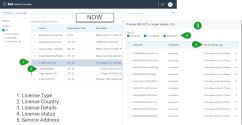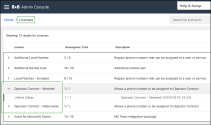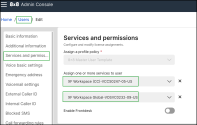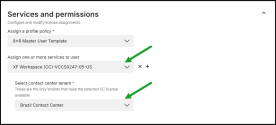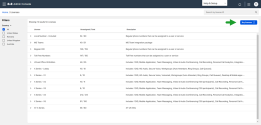Review Licenses
The license type you assign to a user determines the scope of available phone features such as basic calling to advance collaborative capabilities. Depending on your subscription, you can have 8x8 Work Licenses, such as basic, limited, and unlimited license, VCC Licenses, such as a VCC agent with Expert Connect or X series, 8x8 Operator Connect licenses, such as Operator Connect - Metered or Operator Connect - Nationwide licenses, or 8x8 XF Workspace and 8x8 Engage licenses, such as .
Log in to 8x8 Admin Console and navigate to Home > Licenses to view the list of available licenses for your account, their description, and quantity. You can also see how many of the licenses are assigned to users.
We have organized the license list in three-level structure for easier consumption. Licenses are grouped by:
- License type
- License country
- Detailed side panel
The details side panel displays:
- License IDs
- Who or what each license is assigned to
- The service address associated with each license
Additionally, we allow:
- Filtering by country
- Searching by license ID
- Filtering by license status (assigned/unassigned/suspended)
To our 8x8 Work users, we support the following 8x8 Work licenses:
- 8x8 Work X Series: Includes multiple license tiers that provide access to varying product functionality. For more information, request a quote from 8x8.
- 8x8 Work Lobby: Includes basic extension-to-extension calling and analytics capabilities.
- Virtual Office Basic: Includes metered calling, softphone and analytics capabilities.
-
Virtual Office Editions: Includes unlimited calling, softphone, fax, SMS, meetings, analytics, integration capabilities, and more.
For our 8x8 Contact Center users, we offer the following 8x8 Contact Center licenses:
- VCC Agent: 8x8 Contact Center Edition Users use this license to assign VCC agent privileges.
For Expert Connect services which allows your VCC agent to collaborate with experts in the team via 8x8 Unified Communication applications such as 8x8 Work for Desktop or 8x8 Work for Mobile, you must add an appropriate Virtual Office Editions service bundle.
-
For X Series users: Select an appropriate X series bundle which supports VCC services.
In the 8x8 Admin Console, there are two licenses which are dedicated to 8x8 Operator Connect for Microsoft Teams:
- Operator Connect - Metered: It is dedicated to customers headquartered in (and for DIDs registered in) the following countries: Australia, Austria, Belgium, Canada, Denmark, Finland, France, Germany, Ireland, Luxembourg, Mexico, Netherlands, New Zealand, Poland, Singapore, Spain, Sweden, Switzerland, United Kingdom, United States.
- Operator Connect - Nationwide: It is dedicated to customers headquartered in (and for DIDs registered in) the following nine countries: Australia, Canada, France, Germany, Ireland, New Zealand, Spain, United Kingdom and United States.
In the 8x8 Admin Console, there are two licenses which are dedicated to 8x8 XF Workspace and 8x8 Engage:
- 8x8 Engage (CC) license for the 8x8 Contact Center.
- 8x8 Engage Voice–Unlimited or 8x8 Engage Voice–Metered for the 8x8 Work apps (describing the calling plan).
To quickly view a user license information, go to Home > Users and click on any user in the list. The Info Panel displays the information related to that user including the user's services and permissions
To have a general view of the list of licenses, their unassigned /total quantity, and descriptions:
- Go to Home > Licenses. For the latest available licenses and services at 8x8, Inc., visit our Plans and Features.
- Expand the license type whose details you want to review, and click the desired license.
- In the license panel that opens, review how many of those licenses have been assigned to which user.
- Optionally, you can filter the licenses by assigned, unassigned or suspended.
The suspended licenses in your system are not usable and cannot be assigned to users. A license may be placed in suspended status:
- If the license was removed from your system by the 8x8 team with the intent of reducing the billable license number. Upon removal, the license will remain in a suspended state for 30 days before being actually removed from the inventory, during which you may reinstate the license.
- If the license is associated with a user who is deactivated, then the license will be moved to a suspended state. Reactivating the user revokes the suspended state of the license.
A user without a license is just a contact. The contact cannot function as a user until a service or license is assigned to them.
To assign licenses to users:
- Go to Home > Users and click to edit an existing user account or create a new user.
- Open Services and permissions.
- Select and Assign a policy profile. The 8x8 Master User Template is selected by default.
With the 8x8 Profile Policy you are able to restrict users from using certain capabilities of Virtual Office, such as accessing Virtual Office Meetings, upgrading to recent version of Virtual Office Desktop app, or accessing and deleting call recordings. You can disable these features company wide by using a master profile policy. To modify the 8x8 Master User Template, go to Home > User policies and click to edit the options. See Review Profile Policy. - Click to Assign one or more services to user from the list.
- Click Save.
Assign licenses to 8x8 XF Workspace and 8x8 Engage users
8x8 admins can create 8x8 Admin Consoleuser accounts for both the 8x8 XF Workspace and 8x8 Engage, users and supervisors.
8x8 XF Workspace and 8x8 Engage users can use collaborative functions available in 8x8 Work apps while engaging with users through queued calls from the 8x8 Contact Center, all within the comfort of 8x8 Work apps. In addition, XF Workspace and Engage users support other 8x8 Work features such as ring groups, UC barge monitor whisper, or group call pickups.
You can create a user account for an 8x8 XF Workspace and 8x8 Engage user similar to formal 8x8 Contact Center agents. Still, you have to assign to your user a dedicated 8x8 XF Workspace and 8x8 Engage pair of licenses, one for the 8x8 Contact Center platform provisioning and another for the 8x8 Work provisioning.
To learn more about configuring an 8x8 XF Workspace and 8x8 Engage user account, see the Customize user accounts for 8x8 XF Workspace and Customize accounts for 8x8 Engage Workspace.
To create user accounts for the 8x8 XF Workspace and 8x8 Engage users:
While creating or editing users, in the Services and permissions section:
- Choose the XF Workspace (CC) license for the 8x8 Contact Center part. For 8x8 Work apps, select one of the available licenses (describing the calling plan), such as the XF Workspace Global, XF Workspace International, XF Workspace Pro, and XF Workspace Metered for XF Workspace (CC), or .
- Choose the 8x8 Engage (CC) license for the 8x8 Contact Center part. For 8x8 Work apps, select one of the available licenses (describing the calling plan),, such as 8x8 Engage Voice–Unlimited or 8x8 Engage Voice–Metered..
To learn more about creating 8x8 Work users, see our 8x8 Admin Console—Set up 8x8 Work users topic.
Manage users across multiple PBX and tenant configurations
For customers managing multiple tenants, admins can now assign 8x8 XF Workspace and 8x8 Engage users to any contact center tenant provisioned with XF Workspace or Engage base licenses.
You can assign an XF Workspace/Engage license to a user even when assigned to a PBX that is not linked to a CC tenant. However, you cannot assign a CC license, such as an X8, to a user:
-
Single PBX linked to a single contact center tenant:
Users assigned to a site on a PBX linked to a contact center tenant have always been able to seamlessly receive either a contact center license or an XF Workspace license
-
Two PBXs with a single tenant:
Previously, users assigned to a site on a second PBX that was not linked to a contact center tenant could not be assigned a contact center or XF Workspace license. With this release, we now support assigning an XF Workspace/Engage license to users on PBXs not linked to a contact center tenant.
Note: Users cannot be assigned a contact center license (for example, X6/X7/X8) if they are on a PBX that is not linked to a contact center tenant.
-
Multiple PBX and multiple tenant scenario:
This update offers enhanced flexibility in a more complex scenario involving multiple contact center tenants and multiple PBXs. For example, if you have two contact center tenants (Tenant A and Tenant B) and only Tenant A has XF Workspace licenses, you can now assign an XF Workspace license from Tenant A.
If a user is on a PBX linked to a tenant without XF Workspace licenses (for example, Tenant B), the XF Workspace license cannot be assigned. However, let’s suppose multiple tenants have XF Workspace licenses. In that case, the user is automatically assigned to the tenant associated with their PBX, with the option to choose a different tenant that also has XF Workspace licenses if needed.
Selecting a Contact Center tenant
In a multiple contact center scenario, you can choose any tenant to assign an XF Workspace license from. By default, the user is assigned to the tenant, which is linked to the PBX they are on.
-
While defining a user profile, once you select the desired service, such as XF Workspace, you will see an option to select a tenant.
Note: This option is enabled if you have more than one tenant with XF Workspace licenses.
- From the dropdown menu, select the desired tenant.
- Save your preferences.
You can choose any license from the license drop-down, whether upgrade or downgrade. When you downgrade a license, the user's phone number, extension number, call forwarding rules, and other shared settings between licenses are preserved. The system automatically changes the features that are not shared between the licenses such as Switchboard Pro or Analytics for 8x8 Work. For example, when you downgrade a user license,Analytics for 8x8 Work automatically changes from Supervisor to Essentials. When you upgrade a license, however, you still need to configure the user profile to allow the new feature capabilities. In the above example, you need to modify the user profile to allow the supervisor capabilities instead of regular user for Analytics for 8x8 Work.
To upgrade or downgrade the user license:
- Go to Home > Users, and click Services and permissions while editing a user.
- Select a different license from the drop-down list.
- If you already have a license and would like to add a second 8x8 Work, or a 8x8 Contact Center, click + next to the first license.
- Select and add a new license from the list.
-
Save the user.
You can purchase additional licenses directly from the Licenses page or by clicking Shop from the Self Service section on the Home page.
To buy new licenses:
To remove a user license:
- Go to Home > Users and click Services and permissions while editing a user.
- Click X next to the license. You receive a message that removing a service can affect the user capabilities.
- Click Continue.
- Save the user.
FAQ
Refer to the following frequently-asked questions for more information:
Each license is associated with a service address based on the sales order location. Let’s say your company orders licenses in bulk from the headquarters (NewYork) location, but then distributes it to your branch offices in Seattle, Delaware, and Washington. The service address of the assigned licenses get updated while the unassigned licenses remain bound to New York. With the varying state taxes in the US, the amount billed for unassigned licenses may not be accurate. To resolve this issue, you have the ability to manually update service addresses for unassigned licenses as well.
To manually updated the service address of unassigned licenses:
- Go to Licenses.
- Select a license type and expand the countries the license is available to.
- Select a country to view the license details panel.
-
Unselect the filters Assigned and Suspended to view just the unassigned licenses.
Note: By default, you can view licenses that are assigned, unassigned, and suspended.
- From this list, in the service address column, select the site address to associate the license to.
- To update the service address for multiple licenses, simply select the desired licenses and choose a service address from the available service address options.
- Notice the unsaved changes link at the top of the list. Click to view a summary of the address changes including the previous address and the newly opted address for each license.
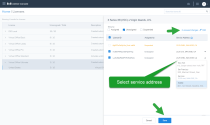
- Click Save to save all the address changes.
These service address changes will reflect immediately in the licenses list in 8x8 Admin Console, while it takes around 15 minutes to cascade to the 8x8 Billing portal.
Suspended licenses are not usable and cannot be assigned to users. A license may be placed in suspended status:
- If the license was removed from your system by the 8x8 team with the intent of reducing the billable license number. Upon removal, the license will remain in a suspended state for 30 days before being actually removed from the inventory, during which you may reinstate the license.
- If the license is associated with a user who is deactivated, then the license will be moved to a suspended state. Reactivating the user revokes the suspended state of the license.
Users can use from a variety of desk phones and softphones:
- With Virtual Office Editions or Virtual Office Classic and 8x8 Contact Center licenses, you can use 8x8 Work for Desktop softphone or any desk phone supported by 8x8, Inc., such as Polycom.
- With 8x8 Contact Center license and dedicated extensions you must use a locked-down 8x8 Contact Center desk phone. Users do not need a Virtual Office Editions or Virtual Office Classic license for dedicated extension. Only 8x8 Contact Center services are assigned to these users.
- The 8x8 Contact Center users can also use a compatible third-party softphone or desk phone (such as Bria or any landline or mobile number for users working from home). See the third-party phones and 8x8 services for more information.
No. In order to view all the transaction information associated with a call, you need a locked-down desk phone for 8x8 Contact Center dedicated extension. All phone functions such as putting calls on hold or transferring the calls, must be performed on the dedicated locked-down phone.