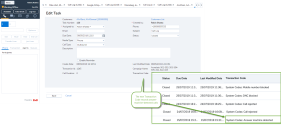Previous releases for supervisors
You can find 8x8 Contact Center previous releases here:
- About 8x8 Auto Dialer: 8x8 Contact Center now introduces progressive and predictive dialing modes to better manage outbound telephone-based campaigns to meet your business needs. Automate your outbound dialing and maximize the productivity of your contact center agents. Empower your agents to connect with prospects and customers more effectively, and boost conversion rates as well as customer satisfaction. The progressive and predictive dialing modes call numbers automatically from campaign calling lists, screen for busy signals, voicemail, no-answers, and disconnected numbers, connecting agents to only live-answered calls.
As a supervisor, you can manage and monitor campaigns, and access historical campaign reports.
-
Enhanced performance of broadcasting: In 8x8 Contact Center, we have enhanced the performance of broadcasting messages. Supervisors who broadcast messages to agents periodically, specifically the ones supervising many agent groups, can now benefit from the improved performance when logging into the Agent Console
 8x8 Contact Center's browser-based graphical user interface (GUI) used by Agents to manage customer interactions. or sending broadcast messages. Besides the performance, broadcast notices older than seven days are discarded and not shown to agents or supervisors. The system only broadcasts newer and relevant notifications.
For details about notification messages, see how to view notification messages.
8x8 Contact Center's browser-based graphical user interface (GUI) used by Agents to manage customer interactions. or sending broadcast messages. Besides the performance, broadcast notices older than seven days are discarded and not shown to agents or supervisors. The system only broadcasts newer and relevant notifications.
For details about notification messages, see how to view notification messages. Use Cases
Use Cases
Let’s say supervisors create and assign various queues to each of their campaigns. Each queue receives a few messages a day. High number of messages can result in slower performance of the system. The system removes the old messages automatically and that helps improve the performance.
Or, let’s say the agent comes back from vacation and has received many broadcast messages that are from a couple of weeks ago. The agent does not need to go through the old messages one by one. By automatically removing the outdated messages from the system, the need for any manual effort by agents or supervisors is eliminated and the performance improves significantly.
To view a broadcasted message, in the 8x8 Agent
 Agents use the Agent Console to view and manage customer interactions. Virtual Contact Center supports Regular agents and Supervisor agents. Console, select the Notices tab, then click to view notices. You can view the unread notices on this page. The Old Notices section retains your previously-viewed notices until you log out of 8x8 Agent Console.
Agents use the Agent Console to view and manage customer interactions. Virtual Contact Center supports Regular agents and Supervisor agents. Console, select the Notices tab, then click to view notices. You can view the unread notices on this page. The Old Notices section retains your previously-viewed notices until you log out of 8x8 Agent Console.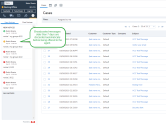
-
Improved status update of queues and agents: In 8x8 Contact Center, we have improved the status update of queues and agents to support the heavy workloads of 8x8 Contact Center dialer. With frequent handling of outbound calls, the status of queues and presence of agents change frequently. The changes to the agents’ presence are aggregated and consistently updated to 8x8 Agent Console.
With improved performance, the list of agents and queues are reliably refreshed every five seconds. The agents presence status is updated even during a system interruption. For example, when there is a power outage, the backup mechanism keeps the agents status updated and therefore, the list of agents and their statuses can still be retrieved. This improvement maintains a reliable status update at all times helping agents make an educated decision as to whether to transfer the interaction to an agent or not. To view the status of queues and agents, log in to 8x8 Agent Console and click to see All in the Queue
 A queue is an ordered collection of interactions waiting to be served by agents qualified to respond to these interactions. In addition to enabling the call center administrator to customize how incoming interactions are prioritized and routed, queues also ensure that interactions are never lost or discarded. Directory and Agent Directory in the Status tab. For details, see our Agent User Guide to see how to check queue and agent status.
A queue is an ordered collection of interactions waiting to be served by agents qualified to respond to these interactions. In addition to enabling the call center administrator to customize how incoming interactions are prioritized and routed, queues also ensure that interactions are never lost or discarded. Directory and Agent Directory in the Status tab. For details, see our Agent User Guide to see how to check queue and agent status.
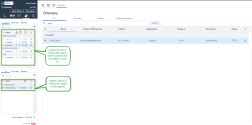
-
Better customer-agent chat management during service disruptions: In 8x8 Contact Center8x8 Agent Console, customer-to-agent chat interactions are now better handled during service disruptions. In case a customer abandons their chat with the agent, the interaction remains in the customer list waiting for the agent's review. When the agent is reconnected to 8x8 Contact Center, both the active interactions and the ones which were abandoned by the customer are updated with the correct status. The interactions remain in the customer list until the agent acknowledges them and is ready to move on.
In the previous behavior the abandoned interactions ended before the agent had a chance to review. The new improvement keeps the agent in sync with 8x8 Contact Center and prevents ghost interactions that remain with the agent. When the agent clicks on the interaction in the list, a message notifies them that the session has ended. The message is also saved in the transcript for the supervisor’s review later. For details, see our content on how to manage customer-agent chats during service disruptions.
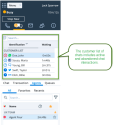
In the following use cases, the agent has multiple concurrent chat interactions. Whether there has been a connection issue or the customer has simply abandoned the chat interaction, the agent can see the last few customer interactions in the list. To avoid ghost interactions, click on each customer to see the status of their interaction. A message shows the chat session has ended. Safely end the chat and go through the post-processing.
-
Supported Expert Connect for multiple regions: 8x8 Contact Center now supports Expert Connect for multiple regions. It allows agents to use the Directory tab to reach their colleagues and other 8x8 Work users within their entire multi-region organization. Prior to this release, Expert Connect was bound to a single customer’s region such as US or Canada. Cross-regional chat between agents and other 8x8 Work users or Expert Connect was not available. To connect to other agents or 8x8 Work users across multiple regions, click the chat or phone button on the Directory tab. For details, see our Agent user Guide document regarding Expert Connect and how you can send and receive messages with 8x8 Expert Connect.
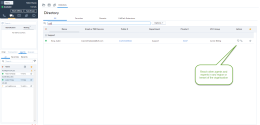
 Limitation
Limitation
- The new improvement only applies to X Series customers who have access to both 8x8 Contact Center and 8x8 Work. Agents must have access to the Directory tab or Expert Connect in 8x8 Agent Console in order to connect with other regions.
- Multi-region chat with Expert Connect requires a one-time migration effort for bringing all the users under the same organization. Contact your 8x8 Account Manager or Professional Services to learn more.
- The customer-to-agent and agent-to-agent chat from the Agent Status list only applies to a single tenant or region.
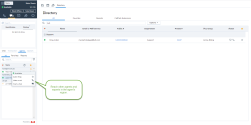
- Controlling call recording on third-party transfers: 8x8 Contact Center administrators can choose to stop call recording on the third-party transfers when the last contact center agent leaves the call. Let's say the contact center agent transfers the call to a customer or a third-party caller who is outside the contact center, via a warm or cold transfer. Or, the agent decides to drop out of a conference call as the last contact center agent. Using this feature, stops the call recording to avoid sensitive information to be recorded. Calls to 8x8 Work extensions are also considered third-party calls and therefore affected by this rule. For details about call recording, see User Guide's content on record phone interactions.
- Introducing Agent whisper for phone queues: In this release, 8x8 Contact Center agents can now hear an audio message (whisper) about the context of the call they have dialed or received via a queue. Agent whisper is an audio file that can be uploaded and assigned by the tenant administrator to an inbound or outbound queue. Agent whisper informs the agent, upon connection, about the connected call. Let’s say John serves support calls as well as sales calls. Upon receiving calls, the system plays a brief message stating if it is a sales or a support call. Agent whisper plays an uninterrupted prompt for the agents. The whisper can be talked over by both parties. It can be implemented for both inbound and outbound calls such as campaign calls. For details, see our content about Agent whisper for phone queues.
- Introducing 8x8 Contact Center SMS: In this release, 8x8 Contact Center introduces communication via SMS inbound channels. SMS has become a popular channel of communication in customer service. Let’s say customers of a car insurance company want to check their claim status or send related inquiries, they can simply send SMS messages to an SMS number published by the insurance company. These messages are routed via SMS channels and chat queues to agents, and offered to them as chat interactions for responses.
As 8x8 Contact Center supervisors, you can monitor traffic in chat queues, which handle SMS interactions. From the Supervisor
 An agent with the supplementary privileges required to create FAQ categories and answers, monitor agent interactions in progress, listen to recordings of previous interactions, and create reports for the agents groups they supervise. Console, go to Menu > Monitoring. Under Queue Monitoring, check out the number of interactions entered, accepted, rejected, or abandoned by an agent for each queue, including the chat queue that processes SMS interactions. This data is available in real time, for the past 30 minutes, and for the day.
An agent with the supplementary privileges required to create FAQ categories and answers, monitor agent interactions in progress, listen to recordings of previous interactions, and create reports for the agents groups they supervise. Console, go to Menu > Monitoring. Under Queue Monitoring, check out the number of interactions entered, accepted, rejected, or abandoned by an agent for each queue, including the chat queue that processes SMS interactions. This data is available in real time, for the past 30 minutes, and for the day. 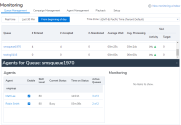
Learn more about monitoring SMS interactions metrics.
- Monitor transferred chat interactions: As an 8x8 Contact Center supervisor, you want to track how efficiently chat interactions are being handled by agents. When agents transfer interactions, you want to understand the reason for transfer, was it transferred to the right department? Did the agent ask all the right questions before transferring? Did the agent accepting the transferred conversation receive all the necessary information to handle the chat? Get answers to all your questions in your Monitoring tool.
Learn more about contextual information in chat transcripts.
- Introducing the Answer Machine Detection (AMD) Service: In 8x8 Contact Center when the dialer is used in its aggressive mode, it can call more numbers than available agents, to maximize agent efficiency. The dialer needs a service which detects the calls answered by a machine, instead of people, and filters them. We have now introduced the Answer Machine Detection (AMD) service to identify such calls and allocate the calls answered by people to the available agents. When the AMD service identifies a machine-answered call, it sends a one-way message to the call routing to end that call and resolve it automatically. AMD is a learning service and it needs some time to build an effective library of known audio samples before it reaches the maximum efficiency. Once this is done, the AMD service resolves a machine-answered call quicker than the manual effort of an agent. The transaction code appears on the Transaction Codes report.
Note: The AMD service is not applicable to the outbound calls placed by an agent, but the calls routed via campaigns.
- Ability to Detect TCPA-Listed Phone Numbers via Carrier Call Blocking (CCB): 8x8 Contact Center is now able to detect TCPA-listed phone numbers via Carrier Call Blocking (CCB) service for US customers. The Telephone Consumer Protection Act (TCPA) designed to safeguard consumer privacy restricts telemarketing communications via calls, SMS texts, and fax. To comply with TCPA, we have introduced Carrier Call Blocking (CCB) service for campaign calls which allows the campaign manager in the Dialer to apply special routing to two carriers: Brightlink and RSquared. They will then run dialer calls through a service that checks whether or not the phone number is listed on a Do Not Call (DNC) or mobile block list. If listed, the call is terminated by the carrier and an appropriate Session Initiation Protocol (SIP) code response is sent back to the interaction router. The call is then handled by our Auto-TCL and completed. If CCB is enabled for your campaign, the dialer checks whether the outbound call’s phone number is listed on TCPA list. The transaction code appears on the Transaction Codes report.
- Ability to Automatically Assign Transaction Code
 The Transaction Codes feature enables agents to supply supplemental information about the reason for or outcome of an interaction. Transaction codes provide enhanced metrics or enable the calling line ID on an outbound call to be modified. For example, transaction codes could be created for different categories of sales activities such as Initial Contact, Prospect, Customer Satisfied, and so on. (Auto-TCL): 8x8 Contact Center automatically assigns transaction codes to the campaign calls when the destination party is not available to answer the call, or the call cannot be completed, such as when there is a busy tone or dead line. This also includes identifying calls that are answered by a machine. Auto-TCL works with Answering Machine Detection (AMD) service to identify such calls and automatically disposition them. It then moves onto the next call with minimal agent disruption. This feature allows agents to be more efficient with their time.
Auto-TCL feature must be provisioned for the tenant and enabled by the administrators. The transaction code appears on the Transaction Codes report.
The Transaction Codes feature enables agents to supply supplemental information about the reason for or outcome of an interaction. Transaction codes provide enhanced metrics or enable the calling line ID on an outbound call to be modified. For example, transaction codes could be created for different categories of sales activities such as Initial Contact, Prospect, Customer Satisfied, and so on. (Auto-TCL): 8x8 Contact Center automatically assigns transaction codes to the campaign calls when the destination party is not available to answer the call, or the call cannot be completed, such as when there is a busy tone or dead line. This also includes identifying calls that are answered by a machine. Auto-TCL works with Answering Machine Detection (AMD) service to identify such calls and automatically disposition them. It then moves onto the next call with minimal agent disruption. This feature allows agents to be more efficient with their time.
Auto-TCL feature must be provisioned for the tenant and enabled by the administrators. The transaction code appears on the Transaction Codes report. -
Note: Auto-TCL supports campaign calls only.
Improved Control of Conference Calls: We have now introduced the concept of a Host and added hierarchical control to conference calls. In this new behavior, the host can remove participants without requesting them to take any action. When a conference call is created, the longest connected agent becomes the host, unless there is a supervisor present, in which case, the supervisor will be the host. The host is then dynamically transferred when participants join and leave the call. For example, when a supervisor host leaves a call, the ownership passes to the next longest present supervisor, or if none are on the call, to the longest present agent.
Prior to this release, when agents, supervisors, and other participants were on a conference call, agents and supervisors relied upon the goodwill of participants to drop their connection and leave the call. To remove a participant as a host, while in a conference call in 8x8 Agent Console, click  next to the participant's name and click Confirm. For details, see our content on how to remove an agent from a conference call.
next to the participant's name and click Confirm. For details, see our content on how to remove an agent from a conference call.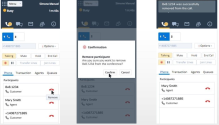
We have introduced a new filter to search the closed cases in History Activity. This feature helps supervisors investigate customer complaints regarding an agent's lack of response.This feature particularly helps investigate a case that has been accidentally closed by an agent. For example, when processing related emails from a customer, an agent closes a case assuming it is related to the case he has reviewed. The unhappy customer may escalate the issue. With the improved search filter, the customer's complaint is now easier to track. For details, see our content on FAQ page.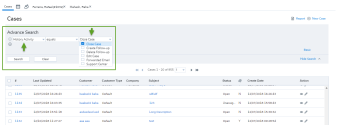
We have introduced some performance improvements and bug fixes in this release.
New features and enhancements to 8x8 Supervisor Console impact supervisors and agents. Some of these features are available to agents and supervisors by default, while others need to be enabled by administrators to benefit from the functionality.
The following are features and enhancements introduced in recent product releases:
- Refreshed New Look for 8x8 Contact Center: Whether you are an agent or a supervisor of 8x8 Contact Center, you will certainly love the new refreshed user interface of all our applications. Look out for the notifications when you launch your application. Please note that we have kept all our functionality workflows intact so there is no learning curve for you.
- Enhanced Usability of Rich Text Editor: Agents using the Local CRM can now craft their cases and follow-ups using the updated rich text editor. Drag and drop your images or paste them from your clipboard quickly improving your productivity. See Insert Images in Case Description.


Known Limitation: Copying (Ctrl-C) and pasting (Ctrl-V) images is currently not supported on Internet Explorer 11. You can drag and drop the images.
- Enhanced FAQs for Customers: Assist your callers with more elaborate FAQs not worrying about the limited word count. The character limit for your FAQ is now increased from 4k to 40k. See how you can create FAQs answers.
Supervisors manage content of FAQs to be used by all agents. To verify the behavior:
- Simply log in to your 8x8 Supervisor Console.
- From the Menu, select Help > FAQ.
- Click Add FAQ.
- Add a new FAQ that runs to approximately 3-4 pages of text content.
- Save the FAQ. You will notice the FAQ is saved even if the character count exceeds 4k.
- Increased Length of Email Addresses: You can now save email addresses exceeding 55 characters. The maximum limit now stands at 254 characters. This change allows many areas such as saving longer email IDs of agents, customers in Local CRM, setting up email notification for voicemails, and more. See how to configure your user profile and email address.
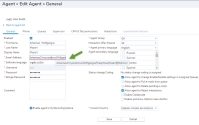
For the complete list of areas benefited with this enhancement, see below.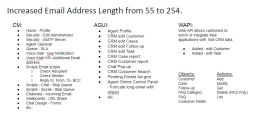
-
Compressed Embedded Images: When you embed a high resolution image in your case, follow-up, or an FAQ, they are compressed automatically for faster processing and for saving bandwidth. Simply drag and drop the desired images into your content. See how to Insert Images in Case Description.
Note: The maximum size allowed for image attachments is 20 MB. You can drag and drop images up to a maximum size of 10 MB.
The following are features and enhancements introduced in recent product releases:
- Improved Broadcasting: Agents now receive an improved broadcasting message informing them of a platform switch. In addition to the notification message, a red alert bar also shows up at the top of the Control Panel alerting agents and reminding them to exhaust the interactions waiting in the queue. Agents are required to log out and log back in as they may experience some instability during the platform switch. This feature is specific to agents, but also available to supervisors.
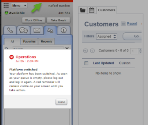
- Ability to save agent preferences on server: Agents can now save their preferred settings on the server and access them on different computers or browsers. Prior to this enhancement, agents were able to save their preferences on their profiles and access them at the browser level only. This feature is specific to agents, but also available to supervisors.
- Allow agents to change display name: This new improvement allows agents to present themselves with a customized display name. The new feature ensures the agents privacy and helps them save time and effort to introduce themselves to customers every time they start a new chat. The agent display name appears in the 8x8 Agent Console's Control Panel, Profile page, chat window, and CRM case created after a chat session. It can be modified by the 8x8 Contact Center administrator in the Configuration Manager, or if permitted, by the agents in 8x8 Agent Console. The updates in 8x8 Agent Console application immediately appears in Configuration Manager and vice versa. This feature is specific to agents, but also available to supervisors. See Configure your Profile to learn how agents can configure their profiles.
- Agent Whisper: Contact center supervisors can barge into active calls between agents and customers, listen in, and coach or train agents live with the Whisper feature.
- Automatic Monitoring: The silent monitoring feature allows supervisors to eavesdrop on a conversation between an agent and a customer without either party knowing that they are being monitored.
- Enhanced usability of real-time monitoring: Supervisors can access the monitoring tool from an easy-to-access monitoring tab along with other Local CRM tabs.
- Ability to pop open the monitoring window: Supervisors can open the monitoring window in a separate pop-up window.
- Improved Monitoring: The monitoring data is updated even when the supervisor's status is Break. Moreover, the last monitoring configuration before the supervisor logs out is saved, and presented when they log back in.
- Localization: We support European French and German.
- Browser Support: We support the Microsoft Edge browser.