8x8 Contact Center supervisors can closely monitor the activity level of queues and agent groups they supervise in real time. Your contact center administrator defines your supervisory assignments. You have the flexibility to opt in and out of these assigned queues, groups, and campaigns.
To set up queues and groups to monitor:
- Log in to 8x8 Supervisor
 An agent with the supplementary privileges required to create FAQ categories and answers, monitor agent interactions in progress, listen to recordings of previous interactions, and create reports for the agents groups they supervise. Console as a supervisor.
An agent with the supplementary privileges required to create FAQ categories and answers, monitor agent interactions in progress, listen to recordings of previous interactions, and create reports for the agents groups they supervise. Console as a supervisor.
Only supervisor accounts can access the 8x8 Supervisor Console monitoring features. - From the Control Panel menu, click Monitoring. If configured by your administrator, the Monitoring tab also appears along with other Local CRM tabs.
Note: Supervisors can open the Monitoring window in a separate pop-up window. Click
 on top-right corner of the 8x8 Supervisor Console Monitoring window for the pop-up window to open. To go back to the Monitoring window inside 8x8 Supervisor Console, click
on top-right corner of the 8x8 Supervisor Console Monitoring window for the pop-up window to open. To go back to the Monitoring window inside 8x8 Supervisor Console, click  again.
again. - In the Monitoring window, click the Setup tab.
8x8 Supervisor Console lists the queues and groups you are allowed to monitor.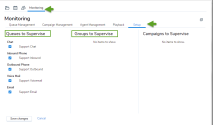
- Select the queues and groups you want to monitor, then click Save Changes.
The 8x8 Supervisor Console applies your settings.