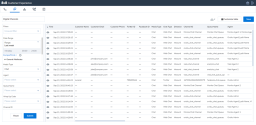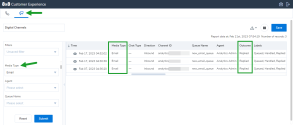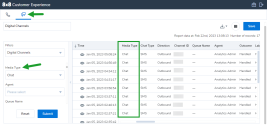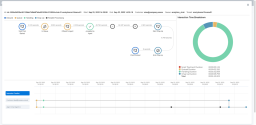Note: The Customer Experience (CEX) and Post-Call Survey (PCS) Analytics application has reached end of life. Starting August 20th, 2025, CEX/PCS will no longer be available as a standalone product. For more information, refer to this Help Center article.
What's new in the Customer Experience 2.3.0 Release for Supervisors ?
In 8x8 Contact Center, the new Customer Experience release introduces the capability to generate reports for digital channel interactions. We also introduced a few minor enhancements to the Customer Experience. In 8x8 Contact Center, agents respond to customer inquiries via email channels. They can also send outbound SMS messages to customers. As a supervisor, you can track these interactions from the Digital Channels report.
Introducing the Digital Channels report
In this release of Customer Experience, you can access reports for digital channel interactions. The Digital Channels report expands the existing capabilities to report Voice media by introducing analytics for the following digital channels:
- Chat
- Chat API
- SMS
- Web Chat
Additionally, the report offers a graphical view of the complete digital interaction journey from the time it enters the contact center until the time the interaction is terminated.
Let’s say as a supervisor, you want to see how many calls have been rejected by agents during the busiest week of the trimester. You can easily filter the database for interactions that had the call outcome Rejected during a specific data range. You can preview the interaction flow for each interaction or you can download the report data, which also lists the totals for the metrics, and share it with the relevant people.
Limitations
The Digital Channels report is not available at this time for 8x8 Contact Center Classic (not Unified login) users.
This feature will be available to Canada users later this year.
Ability to access Digital Channels interaction data
To access Digital Channels, click ![]() from the top left-hand side of the Customer Experience application.
from the top left-hand side of the Customer Experience application.
To display email interactions, select Email from the Media Type drop-down list.
To display outbound SMS interactions, select Chat from the Media Type drop-down list.
Access restrictions to Digital Channels reports
Access to the Digital Channels reports page may be restricted for certain users. The following table lists the access granted to users:
| User type | Access to Digital Channels reports |
|---|---|
| Contact Center admin with CC license | Unrestricted access to the entire data of the tenant. |
| Contact Center admin without CC license | No access to the Customer Experience application. |
| Unrestricted supervisor | Unrestricted access to the entire data of the tenant. |
| Restricted supervisor | Access to data for the queues/agents/ groups they are supervising. |
| Agent |
Access to their own interactions. |
| 8x8 Contact Center Classic (not Unified login) users | No access to the Digital Channels feature. |
Ability to filter digital channel interactions
Let’s say as a supervisor, you would like to view and assess the interactions Dennis, a new agent in training, handled via the WhatsApp channel. You can now access the Digital Channels report and use the Agent and Media Type filters to only show you Dennis’ WhatsApp interactions for this month. You can preview the interaction journey for each digital interaction, and download the report locally for easy access and sharing.
For more information on the available filters for digital channel interactions, click here.
Ability to customize the Digital Channels report table
The Digital Channels report table can be easily customized to suit your needs. Go to Customize table to hide the metrics you want to exclude from your report, rearrange the columns, or lock their position to prevent the columns from moving when scrolling the page. For more information on customizing reports for digital interactions, see Customize the Digital Channels report table.
Ability to view the interaction flow
To have a better understanding of all the events that took place during a digital interaction, you can access a visual representation diagram that shows the end-to-end journey of the interaction. To find out more about interaction flows, click here.
Ability to view the Interaction Time Breakdown - Pie chart
Let’s say you want to view the exact handling time for one of your
Ability to view the interaction timeline
From the interaction timeline section, you can see the exact time an event occurred. To find out more about its functionality, click here.
Digital Channels report glossary
To access the Digital Channels report glossary, click here.
What's new in the Customer Experience 2.0.1 Release for Supervisors ?
In 8x8 Contact Center, the new Customer Experience release introduces key enhancements based on customer feedback. These improvements include changes to the user interface and some new capabilities.
Note: UK users are able to access this functionality on Customer Experience 1.6.11 release.
Ability to filter deleted queues and agents from the call reports
You can now filter in and out the deleted queues and agents from the Recent Calls report in 8x8 Contact Center Customer Experience. By default, the deleted queues and agents are excluded from the new call reports. When you include the deleted queues and agents in the report, the total number of recent calls may increase but it does not indicate which agent or queue has been deleted. The deleted queues and agents show up on the drop-down list on the left window.
Prior to this release the deleted queues and agents were included in the report. The new release allows users to exclude them from the report. For details, see our instruction on how to filter the deleted queues and agents.
Note: For the brand new users who do not have a saved filter. The deleted agents and queues are included in their existing reports.
Note: The ability to filter the deleted agents and queues is only visible via the user interface. API is not affected by this change.
Ability to access call recordings in Quality Management from the call flow diagram
Users can now open the recording of a call or voicemail in QMSA from the Customer Experience Call Flow diagram. Once you access the recording, you can see the details such as agent name, number dialed and more. You can listen to the recording or export the interaction. In prior releases, access to recording in QMSA was not available though 8x8 Customer Experience.
Note: The new feature is available for calls and voicemail interactions. All users are provided with a link to the recording, but only those with the QMSA subscription and proper permissions can access the recording. Users without the QMSA subscription, will see a message for their permission.
Note: If the recording is in the cold storage, or the storage is expired, the actual recording will not show up in the call flow diagram. To find out if your recording is in cold storage, how to access and retrieve your call recordings, see our documentation in storage and retrieval.
Note: For the recordings that are in the cold storage or the storage is expired, the actual recording will not show up in QMSA. For the expired storage, the metadata is also deleted and is not available to the users.
For details, see how to access call recordings from the call flow diagram.
Ability to navigate between Customer Experience and QMSA
There is no direct access from 8x8 Customer Experience to QMSA. The access is however only through the Go to recording button in the call flow diagram of 8x8 Customer Experience. You cannot see the recording if you do not have a QMSA subscription or the right permissions for your account.
If the user has a subscription but there is no recording available for that call, no call recording will show up in the QMSA.
For details, see how to navigate between Customer Experience and QMSA from the call flow diagram.