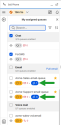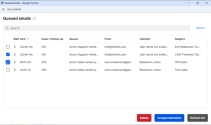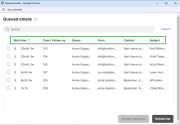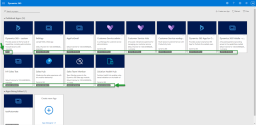What's new in the 8x8 Contact Center integration for Microsoft Dynamics?
In this release, we have introduced the ability to pull multiple emails simultaneously from your external CRM directly from My assigned queues. This feature allows you to browse pending emails, view the sender and subject, and accept the email that requires immediate attention regardless of your status. You can pull one or multiple emails from your assigned queues at any time, even if the queue is not enabled, regardless of the limit set by the admin for handling blended interactions. Additionally, if the admin enabled the permission, you can delete queued emails to prevent spam or remove emails that are no longer relevant or have been resolved, helping to prevent the queue from becoming overloaded.
To pull emails from a queue:
Note: This feature is only available if enabled by the admin.
- Log into the 8x8 Contact Center integration.
- Set your status to Work Offline if you want to focus on your tasks without being offered a new interaction. You can pull emails regardless of your status or the limit set by the admin for handling blended interactions.
- Click My assigned queues.
-OR-
Click Show menu and select My assigned queues.
and select My assigned queues.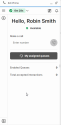
- Hover over a queue and click
 to retrieve an email from that specific queue. The icon displays the number of queued emails.
to retrieve an email from that specific queue. The icon displays the number of queued emails. - In the Queued emails window that displays, search for the relevant email. You can use the search bar to locate an email or click the arrow > icon in front of the wait time to preview the content of the email.
- Select the check box in front of the email you want to pull and click Accept interaction. The email open in the 8x8 Contact Center app. If the email is from an existing customer, the customer info displays in the CRM.
- Click Reply to respond to the email from the 8x8 Contact Center app.
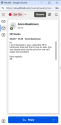
Note: Clicking Pull email next to the header name for the email queues allows you to pull emails from all queues.
Note: You can pull multiple emails at a time, regardless of your status or the limit set by the admin for handling blended interactions. The emails open as separate interactions in the integration app. Additionally, if the admin enabled the permission, you can delete queued emails to prevent spam or remove emails that are no longer relevant or have been resolved, helping to prevent the queue from becoming overloaded.
What information is available in the Queued emails window?
The Queued emails window includes the following information that you can use to determine which email to pull from queue:
- Wait time: Displays how long the email has been in the queue.
- Case/Follow-up: Displays the case or follow-up number for the email. New emails are identified using an integer number (e.g. 406). Follow-up emails are identified using a decimal number (e.g. 406.1).
- Queue: Displays the name of the queue the email came from.
- From: Displays the email address of the sender.
- Contact: Displays the name of the person that sent the email.
- Subject: Displays the subject of the email.
You can use the search bar to search queued emails by queue name, email address, contact name, or subject.
For more information, see how to handle emails.
Previous releases of 8x8 Contact Center integration for Microsoft Dynamics
In previous releases, we introduced the following enhancements for the 8x8 integration for Microsoft Dynamics:
- Support for SMS channels
- Support for WhatsApp channels
- Extended region support
- New installation package version 0.3.7
- Support for email in external CRM
- Support for Microsoft Dynamics Customer Service
- Integration support for Microsoft Dynamics Unified Interface
Support for SMS channels
The 8x8 Contact Center app now supports SMS channels.
Note: The cost of sending messages to different countries varies based on the country, with the US and Canada being the least expensive.
Limitations
- We don't currently support SMS messaging to short code numbers. We support messaging to toll-free and regular phone numbers.
- We don't support MMS.
- Agents cannot send images or emojis via SMS. It is plain text only.
- Customer responses to agent initiated messages are not directed to the agent unless a dedicated SMS queue is set up for the agent.
- Group messaging is currently not supported for outbound SMS.
- For outbound SMS, an SMS channel must be set up with a number for that region.
- To send a message while on a call, there must be a disposition code set up.
- Alphanumeric sender ID’s are not available.
To learn more, see how to set up SMS channels.
Support for WhatsApp channels
The 8x8 Contact Center app now supports WhatsApp channels.
Limitations
- Agents cannot initiate outbound WhatsApp messages.
- Agents cannot send images to customers; they can only receive images. The images sent by the agent will not be received by the customer.
To learn more, see how to set up WhatsApp channels.
Extended region support
To make the 8x8 integration for Microsoft Dynamics more inclusive, we are including France to our supported regions. In addition to France, 8x8 integration for Microsoft Dynamics is available in the United States, the United Kingdom, the Republic of Ireland, Belgium, Austria, Netherlands, Canada, Australia and New Zealand.
New installation package version 0.3.7
In this release, we are introducing an updated installation package (version 0.3.7) that enables agents to use the 8x8 Contact Center app version 2.0. This new installation package also supports email in external CRM. For more information about downloading the latest integration package or updating an existing package, refer to our Set up the integration topic.
Support for email in external CRM
Email in external CRM is now supported on the latest integration package (version 0.3.7). To configure email in external CRM, click here.
Support for Microsoft Dynamics Customer Service
In this release, we are introducing support for Microsoft Dynamics Customer Service. In addition to the support for the same functionalities available for Microsoft Dynamics Sales, the 8x8 Contact Center integration for Customer Service also supports searching for the Case object.
8x8 integration support for Microsoft Dynamics Unified Interface
The updated 8x8 integration for Microsoft Dynamics supports the existing functionality in the Unified Interface. To use the 8x8 Contact Center app with the new Microsoft Dynamics Unified Interface, the admin must download the latest integration package for Microsoft Dynamics (version 0.3.6).
To confirm that you are using the Unified Interface:
- Look at the label listed on the apps:
- Open an app and look for “appid=” in the URL. Only the Unified Interface displays the app ID in the URL.
Example:
https://8x8inc.crm.dynamics.com/main.aspx?appid=812e345f-67c0-ec12-345e-000d1a2cd345&pagetype=entitylist&etn=account&viewid=00000000-0000-0000-00aa-000010001001&viewType=1309 - Verify that the version number displayed for your 8x8 integration package for Microsoft Dynamics is version 0.3.6. To locate the integrations package, log in to your Microsoft Dynamics account and go to Settings
 > Advanced Settings > Settings > Solutions.
> Advanced Settings > Settings > Solutions.
Log in to 8x8 Contact Center using Single Sign-On
8x8 Contact Center integration for Microsoft Dynamics now supports SAML Single Sign-On (SSO) functionality.
To enable SSO login for agents, you must configure SSO login from Microsoft Azure, and 8x8 Admin Console. For more information, refer to Set up Single Sign-On.