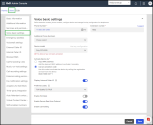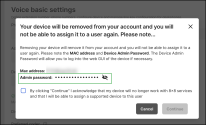Set up voice basic settings
You can define extension number, phone numbers, configure device and activate it, manage line key configuration, hot desk, and more for your desk phones here.
To set up voice basic settings:
- From the main menu in 8x8 Admin Console, go to Users.
- Click to edit an existing user.
-
Follow the instructions below to set up voice basic settings, then save the user:
DID phone numbers enable the E911 services for users and are used for external calls. You can select more than one DID for users. You must only assign the claimed numbers and numbers that are ported successfully to users or work groups. If you do not have any numbers to assign, claim or port more numbers. To assign phone numbers, go to Voice basic settings in user's profile. See Get Telephone Numbers.
Extension numbers are used for the internal calls and to enable short dialing. Users who have their site dialing enabled, can dial each other without entering the site code. For example, if you have the site code 101 with two extensions 10110 and 10111, you can dial the other party by dialing just 10 or 11.
Even with a defined site code, you can enter any extension length you like when creating a new user. If you do not follow the site code and the recommended length, the system warns you. However, you can save the user and function as long as the number is unique across all phone systems. For example, if the system suggests 10110 for extension number and you change it to 11, a warning appears that "...not respecting the site dial plan may impact short dialing". You can save the user and continue as long as there is not other user with this extension.
To see the extension numbers and the user or service they are assigned to, go to Home > Extension Numbers.
Note: Every user gets a softphone, which enables them to log in and use the 8x8 Work for Desktop and 8x8 Work for Mobile.
You can select a device based on your inventory and assign it to the user. See the list of supported devices by 8x8. For details, see our content on Manage Your Devices. For a quick view of the user's assigned device, go to Home > Users page and click the user in the list. Check Voice basic settings in the Info Panel.
8x8 supports Polycom, Cysco, Yealink phones, ATA devices, and DECT (cordless) phones among others. For DECT devices, you need to select a handset and a base. A port will be automatically assigned and the pairing PIN is presented for your convenience. For ATA devices, you need to select an ATA terminal and a port. For details, see our content on Overhead Paging for more details.
You must activate the device to be able to use it. There are two ways to activate your device:
- Input MAC address: You can activate the device remotely. Select Input MAC address and enter the unique alphanumeric identifier assigned to the device for the user. The device is activated remotely once the user is saved. A MAC address is ideal when there is no email associated with the user, such as lobby or computer lab phones.
- Use an Activation Code: You can activate the device directly from the device. Select Use an Activation Code. Once the user is saved, an automatic code is generated by the system for the device, and associated with the user. The activation code is then sent to the user in their welcome email. The user can activate the device from their desk by calling the 8x8 registration service and entering the activation code.
To activate a device:
- From the main menu in 8x8 Admin Console, go to Users.
- Click to edit an existing user and open Voice basic settings.
- Make sure a number is assigned, then select a device from the list.
- Click to Save the user. An activation code appears as soon as the user is saved.
- You can remove unsupported devices directly from the user’s account:
- While editing an existing user, under Voice Basic Settings, click Remove device next to the device model.
In the prompted dialog box, you must confirm the removal of the unsupported device by selecting the acknowledgment checkbox. Once a device is removed, it will be impossible to add it to the 8x8 Admin Console again.
Note: 8x8 admins can remove the standard UC device models and the VCC Dedicated Extension ones.
- Log in to 8x8 Admin Console.
- Go to Home > Users.
- Click Edit
 in the user’s row that interests you.
in the user’s row that interests you. -
Go to the Voice basic settings section and click Remove Device. All the controls under this section are disabled except Remove Device.
- Click Show
 next to the password to see it.
next to the password to see it. - Optionally, click Copy to clipboard
 to save it for future use, or click Hide
to save it for future use, or click Hide  to hide the password.
to hide the password.
DECT phones come with a base and a handset. To pair the handset to the base and activate the cordless DECT phones, you need a four-digit pairing pin. The pairing pin is displayed in the read-only field in Users > Voice basic settings for easier access and to facilitate the process. See How to assign DECT phones to users.
To access the pairing pin, while editing a user, go to Voice basic settings and select a DECT handset and base. Pairing PIN appears next to the device model. The pairing pin is also sent to the user via the Welcome email. 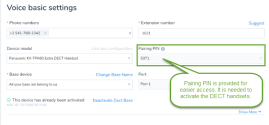
Select Preferred Codec for your audio quality. The best option is given by default, but you can change the selection at any time.
Note: An audio codec is used for voice calls. The codec specifies a certain ratio between audio quality and compression. A codec with a higher compression uses less bandwidth (better for sites with a less performance-intensive internet line) but offers lower fidelity which causes poorer sound quality.
Enable Hot Desk to turn the device into a shared desk phone and allow other users to use it as their own. Any user's device with a proper license can be enabled for Hot Desk.
With the 8x8 Hot Desk feature, employees log in to a shared phone that immediately behaves like their own extension. They can make and receive calls, and check their messages. 8x8 Hot Desk extensions help employees have a more personalized, secure, and convenient phone experience, whether traveling to other offices or working a shift at a shared desk. The Hot Desk user is not able to use 8x8 Work for Desktop or 8x8 Work for Mobile. To enable Hot Desk, go to Home > Users > Voice basic settings > Enable Hot Desk. See our document about Hot Desk and how to enable it.
Transport Layer Security (TLS) and Secure Real-time Transfer Protocol (SRTP) are standard protocols for securing VoIP traffic. SRTP which is intended to provide encryption, message authentication and integrity, and protection, is enabled by default for all devices. Disabling TLS/SRTP switches the endpoints over to User Datagram Protocol (UDP) and Real-time Transport Protocol (RTP).
To disable the SRTP, while creating or editing a user, go to Home > Users > Voice Basic Settings. Make sure you have a device selected such as Polcom VVX 301. Disable Enable Secure Real-time Protocol and save the changes.
Note: Disabling TLS/SRTP switches the endpoints over to User Datagram Protocol (UDP) and Real-time Transport Protocol (RTP).
Features
- Offer standard protocols for securing VoIP traffic.
- TLS/SRTP is enabled by default for each endpoint.You can turn it off per user's endpoint.
Control how users can handle additional incoming calls during another call by adjusting the Enable call waiting setting:
- Turn on Enable call waiting to allow the user to receive incoming calls on a second line while on a call.
- Turn off Enable call waiting to prevent the user from receiving incoming calls on a second line while on a call.
Note: Enable call waiting cannot be turned off using the Bulk Edit option.