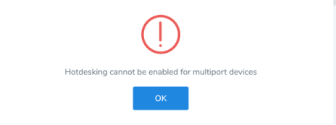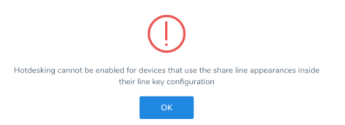Set up Hot Desks
8x8 supports Hot Desking. With Hot Desking, you can turn a device into a shared desk phone and allow other users to use it as their own, but during different time periods. A primary motivation for Hot Desking is cost reduction through space savings. Hot Desking is often found in workplaces with flexible schedules for employees, where not all employees are actually working in an office at the same time or on the same schedules. Employees in such workplaces use existing offices only occasionally or for short periods of time, which leaves offices vacant. By sharing such offices, employees make more efficient use of company space and resources.
Features
- Ability to turn any user's device with a proper license to Hot Desk.
- Ability to log in to a shared phone that immediately behaves like your own extension.
- Ability to make and receive calls on the Hot Desk.
- Ability to check messages on the Hot Desk.
- Providing a more personalized, secure, and convenient phone experience whether traveling to other offices or working a shift at a shared desk.
Limitations
The following limitations are known for Hot Desking:
- The Hot Desk user is not able to use 8x8 Work for Desktop or 8x8 Work for Mobile.
- Turning on Hot Desk capabilities for a device prevents the primary user from making or receiving calls. Only the user logged in as a guest on the device is able to make and receive calls.
- Hot Desk cannot be enabled for:
Use Case
Let's say AcmeJets sales employee needs an office for a client meeting but does not otherwise have need of a personal office. A permanent sales work station can be made available to any worker when needed, with employees sharing the station as needed. Another example is when employees need to perform specific tasks at work stations created for those tasks in a test lab. The individual work stations are not set up as personal offices.
How to Use Hot Desk?
To enable Hot Desk for a user:
- Go to Home > Users to create or edit a user profile that is going to be used for Hot Desking.
- In Services and permissions, select a license that supports Hot Desking.
- In Voice Basic Settings, select a device and make sure it is activated. The Enable Hot Desk option appears at the bottom of the selection. Note that Hot Deskig is only available on desk phones. If you select a softphone as your device, the Hot Desk option is not available.
-
Click to Enable Hot Desk, and Save.
The phone reboots and is ready to be used for Hot Desking. The extension appears as a Hot Desk extension on the phone (in this case, 1077 Hot).
Only users with the appropriate license permissions (X6 or higher) can be BMW admins.