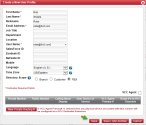Add agents
Depending on your tenant, 8x8 Contact Center administrators can add agents via:
Add agents via Account Manager
If you are using Account Manager, the process of adding a 8x8 Contact Center agent for Unified Login with 8x8 Work users is initiated in Account Manager and completed in 8x8 Contact Center 8x8 Configuration Manager.
To add agents via Account Manager, you must create a User Profile, assign an extension to the agent, then configure agent properties by logging into 8x8 Contact Center 8x8 Configuration Manager and completing the process:
Adding agents via Account Manager involves:
To create a user profile:
- Log in to Account Manager.
- Go to the Accounts tab.
- Select User Profiles.
- Click Create New User Profile.
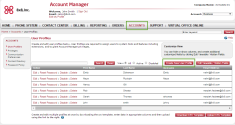
-
Enter the user's first name, last name, and email address.
The username is populated as soon as you enter an email address. You can change the username, but it must be unique.Note:The username must be unique within the same tenant and across all tenants. A message notifies you if the username is already in use.
- Click Save.
You created a user profile that is added to the list.
For 8x8 Contact Center agents, you must assign a primary extension number to the user profile. The primary extension can be a virtual or dedicated extension number.
- In the User Profile window, select the VCC Agent check box to assign 8x8 Contact Center agent privileges to the agent.
- Click New Private Routing.
The Add Private Routing Number window appears.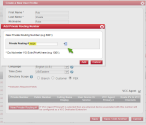
- Click
 for the system to suggest an extension. You can only get a virtual extension using the auto suggest function.
for the system to suggest an extension. You can only get a virtual extension using the auto suggest function. - Click Add.
The virtual extension number becomes the agent's primary extension.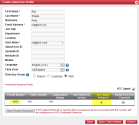
- Click Save.
The user profile is now saved with 8x8 Contact Center agent privileges and a Virtual Extension.
With a dedicated extension, the extension and Direct-in-Dial (DID) numbers are permanently redirected to 8x8 Contact Center agent channels. In order to assign a dedicated extension to an agent, you must complete two steps:
- Step 1: Assign a dedicated extension to a user profile.
- Step 2: Update the user profile with 8x8 Contact Center agent privileges.
Step 1: To assign a dedicated extension to a user profile:
- Go to the Phone System tab.
- Click View All Extensions.
- Select an available extension from the list, and click Edit.
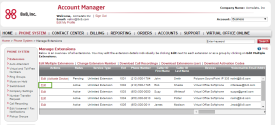
The Edit Extension page opens.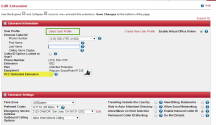
- Click Select User Profile.
A window appears, showing all available user profiles. - Find a user profile from the list, and click Select.
- Select the VCC Dedicated Extension check box.
- Click Save Changes. The extension number is now assigned to that user profile.
Note: You can also create a new user profile via Phone System > View All Extensions > Create New User Profile. However, we recommend you to create a user profile by going to Accounts > User Profiles, and then use the Phone System to assign a dedicated extension to the user profile.
If you select an existing user profile that does not have the VCC Agent check box selected, you must edit the agent's user profile and select the VCC Agent check box to assign the agent privileges to the user profile.
Step 2: To update a user profile with 8x8 Contact Center agent privileges:
- Go to the Accounts tab.
- Select User Profiles.
- Search for the user assigned to a dedicated extension in the previous step. Click Edit.
You see the extension number show up in the profile. - Select the VCC Agent check box to assign the agent privileges to the user profile.
- If not selected already, select the dedicated extension number, next to the agent's primary extension, as the primary extension number for this agent.
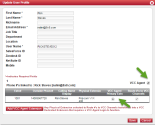
- Click Save.
This extension user is now assigned agent privileges and a dedicated extension.
After you grant a user 8x8 Contact Center agent privileges, you need to configure agent properties in the 8x8 Configuration Manager. Agents created in Account Manager are listed under Users in 8x8 Configuration Manager. A default group, called ungroup, is assigned to all agents. You can create a new group later and use it instead of the default group.
Specifying properties for agents involves:
Add Agents via 8x8 Admin Console
If you are using 8x8 Admin Console, the process of adding a 8x8 Contact Center agent for Unified Login with 8x8 Work users is initiated in 8x8 Admin Console and completed in 8x8 Configuration Manager.
To add agents via 8x8 Admin Console, you must first create a user profile and assign an extension to the agent. Next, configure the agent properties in 8x8 Admin Console. In 8x8 Admin Console, enter the basic profile information, the services and permissions, whether the user is a 8x8 Work user or a 8x8 Contact Center user with 8x8 Contact Center extension number or 8x8 Contact Center dedicated extension, etc. You can then configure users at a more granular level by going to 8x8 Configuration Manager where you can configure queue assignments, channels, scripts, CRM permissions, and more.
Note: Only 8x8 Contact Center users with 8x8 Contact Center license (6000 extension numbers) show up in 8x8 Contact Center users list. All 8x8 Work users with 1000 extension numbers are visible via 8x8 Work for 8x8 Contact Center account.
For details about creating user profiles using 8x8 Admin Console, see our content on how to set up 8x8 Work users.