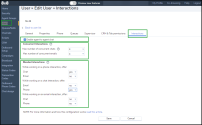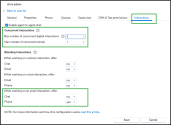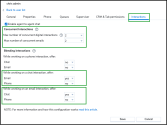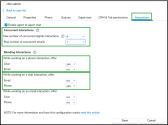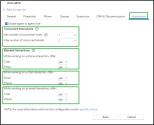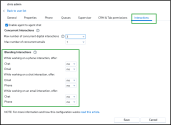The Blended interactions functionality allows the configuration of 8x8 Contact Center agents to handle combinations of different media types. Based on the settings admins apply to agents, the system offers them a combination of these media types.
Admins can set up the maximum number of concurrent customer interactions and allow agents to handle up to six interactions on different channels, such as voice, chat, email, voicemail. Agents can handle any combination of interactions simultaneously, but not more than the maximum number configured for concurrent interactions. These settings apply to each agent.
As an 8x8 Contact Center admin, you can configure for each agent multi-chat/interactions by allowing an agent to handle:
In the dynamic environment of modern contact centers, the ability to handle multiple types of communication media efficiently is crucial. The Blended interaction feature enables agents to manage combinations of different media types simultaneously. This flexibility is essential for catering to the diverse communication preferences of customers.
With Blended interactions, you can enable your contact center agents to simultaneously handle interactions of various media types, such as phone calls, emails, and chats. This flexibility is essential for catering to customers' diverse communication preferences and empowers agents to increase productivity and efficiency.
By configuring settings in the 8x8 Contact Center, agents can handle various combinations of media types, such as phone calls, emails, and chats. These configurations determine the types of interactions an agent can take at any given time. The system intelligently aligns with these settings, ensuring that agents receive a mix of interaction types based on their current capabilities and workload. This approach enhances the agents' efficiency and provides a seamless and responsive customer experience across different communication channels.
Through the Blended interactions feature, admins can set up the maximum number of concurrent customer digital chat interactions and allow agents to handle up to six interactions on different channels, such as voice, chat, email, and voicemail. Agents can handle any combination of interactions simultaneously, but not more than the maximum number configured for concurrent interactions. These settings apply to each agent.
Currently, agents in the 8x8 Contact Center can handle up to six customer interactions through the chat channel simultaneously but only a single interaction through the other channels.
By using the Interactions tab in 8x8 Configuration Manager, admins can now configure each agent multi chat/interactions by allowing an agent to handle the following:
-
Agent-to-agent chat - There is no limit on the number of simultaneous chats among agents.
-
Concurrent interactions - Set up the maximum number of inbound and outbound chat interactions an agent can handle simultaneously in their agent workspace panel. You can set up to six concurrent interactions on digital or email channels simultaneously:
- Maximum number of concurrent chats and SMS interactions - Set up the maximum number of digital chat interactions an agent can handle simultaneously, such as Webchat, SMS, WhatsApp, Chat Gateway, Facebook, or Twitter.
-
Maximum number of emails - Set up the maximum number of emails an agent can handle simultaneously.
Note: For an agent to work with this email feature, the agent must use email in the 8x8 Agent Workspace app.
-
Blended interactions - Configure whether an agent can mix different media types, such as phone calls, chats, and emails. Agents can handle any combination of interactions simultaneously, but not more than the maximum number configured for concurrent interactions. These settings apply to each agent:
- Configure if the agent can handle blended emails and chats while working on phone calls.
-
Configure if the agent can handle blended emails and phone calls while working on chats.
- Configure if the agent can handle blended chats and phone calls while working on an email.
To set up user interactions:
- Go to Menu > Users.
- In the Users page, in the desired user row, click Edit
 .
. - Open the Interactions tab.
- Select the Enable agent to agent chat checkbox to allow the agent to chat with other agents. The number of concurrent chats among agents is not limited.
-
Under Concurrent interactions, allow the agent to handle simultaneous digital chat interactions in their agent workspace panel. Set up the maximum number of inbound and outbound interactions an agent can handle simultaneously for digital chat or email channels. You can set a maximum of six interactions:
- Max number of concurrent chats - Set up the maximum number of digital interactions the agent can handle simultaneously, such as Webchat, SMS, WhatsApp, Chat Gateway, Facebook, or Twitter, between one and six.
- Max number of concurrent emails - Set up the maximum number of emails the agent can handle simultaneously. For this feature to work, the agent must use email in the 8x8 Agent Workspace app, between one and six.
Note: To allow blended interactions (chats and emails), you must configure them under Blended interactions.
-
Under Blended interactions, allow the agent to mix different interactions by setting up the type of interactions the agent can handle. The number of blended interactions cannot exceed the maximum set for concurrent interactions:
- While working on a phone interaction, offer: Select Yes/No to configure whether the agent can handle blended emails and chats while working on phone calls.
- While working on a chat interaction, offer: Select Yes/No to configure whether the agent can handle blended emails and phone calls while working on chats.
- While working on an email interaction, offer: Select Yes/No to configure whether the agent can handle blended chats and phone calls while working on an email.
- Click Save.
Use Cases
8x8 Contact Center admins configure user interactions to allow agents to handle multiple contacts simultaneously and be more productive. Agents can move among interactions no matter what type they are working on, toggling between email, phone, and chat.
These use cases delve into the specifics of configuring these interactions. Explore various use cases to illustrate how customers can use blended interactions in different scenarios effectively.
Use case 1 - Balancing email and phone interactions
In this scenario, AcmeJets, a fictitious company, primarily receives customer inquiries through email but also deals with many phone calls. The goal is to enable AcmeJets agents to efficiently handle email and phone interactions.
To improve their customer service, AcmeJets aims to establish a system where agents can also take incoming phone calls while engaged in email responses. Occasionally, they want their agents to be dedicated to handling chat interactions.
As an 8x8 Contact Center admin, you want to enable AcmeJets' agents to handle email and phone interactions efficiently.
To allow the agent to blend phone and email interactions:
- Go to Menu > Users.
- Choose a user from the list to edit their settings.
- On the Interactions tab, enable Agent to Agent Chat.
-
Under Concurrent Interactions:
- Set the Maximum number of concurrent digital interactions to 3.
- Set the Maximum number of concurrent emails to 1.
-
Under Blended Interactions:
-
Under While working on an email interaction, offer, set the following options:
- Set the Chat to No.
- Set the Phone to Yes.
-
- Click Save to apply the changes.
Note: If agents handle an email interaction and are on a phone queue, they can receive an inbound call. However, they cannot accept or send an email while on a phone call.
Use case 2 - Blending chat and email interactions
In this scenario, AcmeJets aims to combine chat and email interactions to ensure their agents can maximize efficiency. They prioritize real-time chat responses while effectively managing email correspondence.
AcmeJets is looking for a system that allows its agents to handle up to two chat and two email interactions simultaneously. The chat interactions will be given priority over the email interactions, but agents may need to wait for information before responding to an email. Therefore, they would like to keep up to two email interactions open in their workspace.
To allow the agent to bland email and digital interactions concurrently:
- Go to Menu > Users.
- Choose a user from the list to edit their settings.
- On the Interactions tab, enable Agent to Agent Chat.
-
Under Concurrent Interactions:
- Set the Maximum number of concurrent digital interactions to 2.
- Set the Maximum number of concurrent emails to 2.
-
Under Blended Interactions:
-
Under While working on a chat interaction, offer, set the following options:
- Set the Email to Yes.
- Set the Phone to No.
-
Under While working on an email interaction, offer, set the following options:
- Set the Chat to Yes.
- Set the Phone to No.
-
- Click Save to apply the changes.
Note: If agents handle chat(s) interactions and receive an email, they can work on the email between the chat(s) conversations. However, agents cannot take any calls while working on either interaction type.
Use case 3 - Synchronizing Chat and Phone Interactions for Sales
In this scenario, AcmeJets, operating in a sales environment, requires its agents to handle chat and phone interactions simultaneously. AcmeJets aims to allow agents to respond equally to chat inquiries and phone calls. This setup ensures agents can capitalize on real-time sales opportunities while maintaining a high customer service standard.
As an 8x8 Contact Center admin, you want to tailor settings to enable agents to engage in chat and phone interactions simultaneously. Agents can seamlessly switch between chat and phone as required without affecting the quality of customer interaction on either channel.
To allow the agent to blend chats and phones concurently:
- Go to Menu > Users.
- Choose a user from the list to edit their settings.
- On the Interactions tab, enable Agent to Agent Chat.
-
Under Concurrent Interactions:
- Set the Maximum number of concurrent digital interactions to 4.
- Set the Maximum number of concurrent emails to 1.
-
Under Blended Interactions:
-
Under While working on a phone interaction, offer, set the following options:
- Set the Chat to Yes.
- Set the Email to No.
Note: The agent can receive up to 4 chats while on a phone interaction. If the agent doesn’t want to receive more chats, they can use the stop new option in their agent workspace panel.
-
Under While working on a chat interaction, offer, set the following options:
- Set the Email to No.
- Set the Phone to Yes.
-
Under While working on an email interaction, offer, set the following options:
- Set the Chat to No.
- Set thePhone to No.
Note: In this scenario, the agent is not on email queues. However, if the agent was added to an email queue, once accepting an email, the agent receives a phone call or a chat only after the agent finishes the email.
-
- Click Save to apply the changes.
Note: They can accept up to four digital interactions simultaneously but only one email. However, these channels still need to be blended.
Note: If an agent works on a web chat interaction and receives an email, the agent can work on the email between the chat conversation.
Use Case 4 - Integrating Phone, Chat, and Email Interactions at AcmeJets
In this scenario, AcmeJets has a strategy to handle customer interactions via phone, chat, and email. This strategy gives agents a unified view of all customer interactions across all media types. They can quickly and easily switch between different media types and have access to the necessary resources and tools to handle interactions efficiently and effectively.
AcmeJets wants to ensure that all communication channels are covered and that the contact center is as responsive as possible. Agents are offered one interaction from each media type, including phone, chat, and email.
To manage the flow of interactions, AcmeJets has established priority levels for each queue. Voice interactions have the highest priority, followed by chat and email. Voice interactions are given the highest priority, followed by chat and email. Urgent voice calls are addressed first, while chat and email queries are not neglected. Each agent can handle up to one media type of each interaction type.
As an 8x8 Contact Center admin, configure AcmeJets to allow agents to simultaneously receive one interaction from each media type – up to one phone call, chat and email. The queue prioritization guides the system in offering interactions to agents, ensuring an efficient and balanced workload distribution across different channels.
By blending phone, chat, and email interactions, agents are well-equipped to handle the varying demands of their contact center. They prioritize interactions based on urgency and maintaining a high level of service across all communication platforms.
To allow the agent to blend phones, chats, and emails concurently:
- Go to Menu > Users.
- Choose a user from the list to edit their settings.
- On the Interactions tab, enable Agent to Agent Chat.
-
Under Concurrent Interactions:
- Set the Maximum number of concurrent digital interactions to 1.
- Set the Maximum number of concurrent emails to 1.
-
Under Blended Interactions:
-
Under While working on a phone interaction, offer, set the following options:
- Set the Chat to Yes.
- Set the Email to Yes.
-
Under While working on a chat interaction, offer, set the following options:
- Set the Email to Yes.
- Set the Phone to Yes
Note: The agent can receive both chat and email while on a phone interaction.
Note: The agent can receive both phone and email while working on a chat.
-
Under While working on an email interaction, offer, set the following options:
- Set the Chat to Yes.
- Set the Phone to Yes.
Note: The agent can receive both phone and email while working on an email.l.
-
- Click Save to apply the changes.
Note: Agents can accept up to one digital interaction and email in their agent workspace panel. However, these channels still need to be blended.
Switch off blended interactions
You can switch off the ability to blend interactions for any user.
To switch off blended interactions for a desired agent:
- Go to Menu > Users.
- Choose the user from the list to edit their settings.
- On the Interactions tab, under Blended Interactions, select all settings to No.
- Click Save to apply the changes.
Note: The settings under Blended Interactions dictate whether or not you can mix different channels, regardless of how Concurrent interactions are set.
Note: If 8x8 Contact Center agents do not want to receive more interactions, they can use the Stop new option in their agent workspace panel and will receive no further interactions. Once they have finished, they will automatically be put to work offline.