Log In to 8x8 Analytics for Contact Center
To log in to 8x8 Analytics for Contact Center, you must be assigned with a supervisor role.
For stand-alone users:
- To log in, use the appropriate link based on your tenant location:
- For United States: https://analytics.8x8.com/vcc-login
- For Australia and Hong Kong: https://analytics-au.8x8.com/vcc-login
- For Europe: https://analytics-eu.8x8.com/vcc-login
- For Canada: https://analytics-ca.8x8.com/vcc-login
- At the prompt, enter your username and password.
Your username is username@tenantname (for example, jsmith@Acmejets). - Click Login.
The Analytics application launches.
For Unified Login users:
You can log in via the Single Sign-On.
- Log into https://login.8x8.com.
- Enter your log in credentials and click Login. Your username is username@tenantname (for example, jsmith@Acmejets)
- From the application panel, select the 8x8 Analytics tile to launch 8x8 Analytics for Contact Center.

You can also log in using the direct log in links shared below.
- To log in, use the appropriate link based on your tenant location:
- For United States: https://analytics.8x8.com
- For Australia and Hong Kong: https://analytics-au.8x8.com
- For Europe: https://analytics-eu.8x8.com
- For Canada: https://analytics-ca.8x8.com
- At the prompt, enter your username and password.
Your username is username@tenantname (for example, jsmith@Acmejets). - Click Login.
The Analytics application launches.
Know the Interface
When the application launches, you will see a navigation menu on the left and a data panel on the right. When you log in the first time, you can access a readily available dashboard—Contact Center Overview Dashboard. You are now ready to create your first dashboard.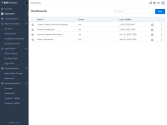
On the left, you have two Navigation Menu items:
- Favorites: Get the list of your favorite dashboards, reports, and widgets.
- Dashboards: Create, edit, and access custom dashboards that give you access to the queue and agent performance metrics. Learn more.
- Custom Reports: Access all your customized reports on this page.
- Agent Interactions reports: Access the historical data of agent activity and review the performance of your agents using the default report templates or customize these reports to meet your business needs. Learn more.
- Agent Status reports: Learn more about how your agents are using their time and understand the reason for their status changes using the agent status reports. Learn more.
- Detailed Interactions reports: Gather all the details about an interaction using the Detailed Interactions report—What queue was the call directed to? Who is the agent who handled the interaction? Was the call placed on hold? What was the call outcome? and more. Learn more.
- Queue Interactions reports: Access key metrics about queued interactions—how many interactions entered a queue, how many interactions were abandoned while waiting to be served, what's the average wait time, and more. Use the default reports available or customize to meet your business needs. Learn more.