Access contacts
To access your contacts in 8x8 Work for Desktop, open your Contacts  list and access specific types of contacts under different sections:
list and access specific types of contacts under different sections:
| Section | Description |
|---|---|
| Favorites | Company and personal contacts marked as favorites from the app. |
| Company | Contacts from your company phone system, created by your admin. |
| My Contacts | Personal contacts created by you in the app. |
To access a specific contact, you can scroll through the relevant contact list, or:
- Open Search
 and type to bring up a list of search results.
and type to bring up a list of search results. - Open Messages
 and click the desired contact from the list of recent chats.
and click the desired contact from the list of recent chats. - Open Calls
 and click the desired contact from the list of recent calls or voicemails.
and click the desired contact from the list of recent calls or voicemails.
Sort company contacts
Let's say you only communicate with colleagues in your department or location, or that you want to group all company contacts by their department or location, rather than alphabetically by name. You can change the sort order for your company contacts directly from Contacts  > Company.
> Company.
To sort company contacts:
- Go to Contacts
 > Company.
> Company. - Just above the list of contacts, click Sort
 to open a menu.
to open a menu.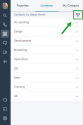
- In the menu that opens, you can:
- Sort all contacts by name in alphabetical order.
- Sort contacts by department in alphabetical order.
- Sort contacts by location in alphabetical order.
- Display only contacts in your department.
- Display only contacts in your location.