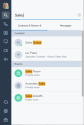Search contacts
From nearly anywhere in 8x8 Work for Desktop, you can launch a convenient search for a contact you need to communicate with, or for the details of a call queue that your contacts belong to. Open Search  to bring up a search box you can use to find specific contacts or call queues, or review your recent search history.
to bring up a search box you can use to find specific contacts or call queues, or review your recent search history.
You can search for contacts by name, department, phone or extension number, and more when you open Search  to bring up a search box you can use to find specific contacts. As you type, the search results narrow down in a list below the search box. Whether you are searching for a company, personal, or favorite contact, results show up from all three sections of the contact directory. To open contact details from the search results, just click the profile image of the desired contact.
to bring up a search box you can use to find specific contacts. As you type, the search results narrow down in a list below the search box. Whether you are searching for a company, personal, or favorite contact, results show up from all three sections of the contact directory. To open contact details from the search results, just click the profile image of the desired contact.
You can also view your search history; before you start typing in the search box, you can view a list of your previous search keywords. You can clear your recent searches by clicking Clear all above your recent search history. If you have multiple contacts with the same name, you can quickly tell them apart by viewing their job titles directly from your search results.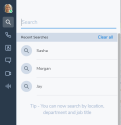
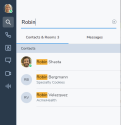
If you import or create external contacts from different partner organizations, you can search for them based on the organization listed in the Company field of your contacts' details.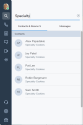
If you belong to a call queue or ring group, or want to find a voicemail auto attendant, you can quickly find its extension or phone number by going through your search results. You do not have to belong to a call queue or ring group to view it in your contact directory or search results.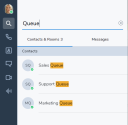
If you are part of a Team Messaging chat room, you can also search for the chat room by name. The list of chat rooms appears below the list of contact search results.