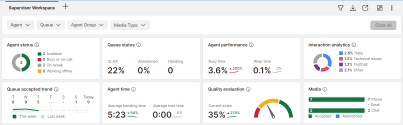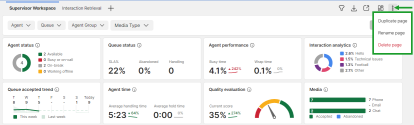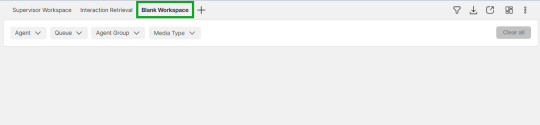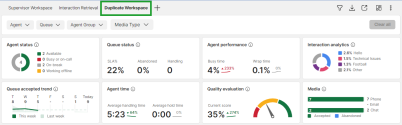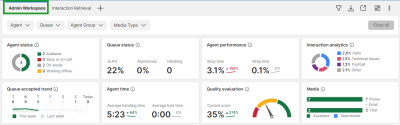Manage workspace pages
As a supervisor, you can create and manage multiple pages in 8x8 Supervisor Workspace. These pages are represented as tabs in the upper left corner of your workspace. By default, 8x8 Supervisor Workspace displays the Supervisor Workspace page.
You can customize your workspace to ensure it meets your needs, while displaying relevant metrics for your 8x8 Contact Center. For example, you can monitor queues and/or agents on one page, and configure another page to only include widgets. Select the Show more menu in the upper right hand corner to display these options:
- Duplicate page: Select this option to create a duplicate page of an existing workspace. A new tab with its own title will appear at the top of the page.
- Rename page: Select this option to change the name of an existing workspace.
- Delete page: Select this option to remove a workspace from 8x8 Supervisor Workspace. This action is irreversible.
As a supervisor, you can customize your workspace by creating a new page, creating a duplicate page, renaming a page, and deleting a page.
As a supervisor, you can create a new page to display additional widgets and metrics for your 8x8 Contact Center.
To create a new page:
- Select Create new page
 .
. 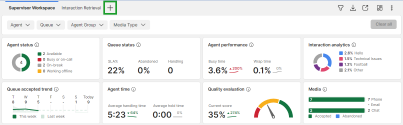
- The Create new page window appears. The available options include:
- Blank template: Select this template to create a blank page, where you can customize your workspace and display your own widgets. To learn more about adding widgets, see manage widgets.
- Supervisor template: Select this template to create a new page using a pre-defined workspace. The page is optimized for managing agents and queues.
- Interactions retrieval template: Select this template to create a workspace optimized for viewing past agent interactions in detail. To learn more, see manage agent interaction retrieval.
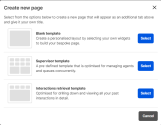
Click Select for the template you would like to create. Follow the on-screen instructions. - You are prompted to specify a title for your new page. After entering a page title, click Save to complete the page creation process.
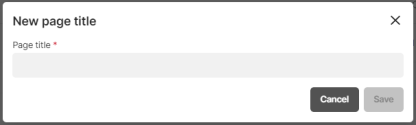
The newly-created page is displayed as a new tab in 8x8 Supervisor Workspace. The example below shows a blank workspace page.
As a supervisor, you can create a duplicate copy of the page you are viewing. You can customize this new page to include metrics you would like to closely monitor.
To create a duplicate page:
- In the upper left corner of the workspace, select the page you would like to clone.
- From the Show more
 menu, select Duplicate page.
menu, select Duplicate page. 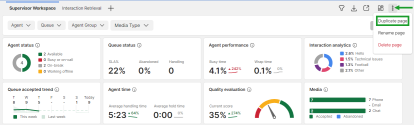
- You are prompted to specify a title for your duplicated page. After entering a page title, click Save.
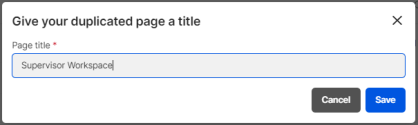
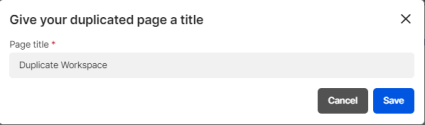
The duplicate page is created. You can customize it to show relevant widgets or filter it to display relevant metrics associated with your 8x8 Contact Center.
As a supervisor, you can rename a page by updating its title. All data associated with the page will remain unchanged.
Note: Workspace pages cannot have the same name.
To rename a page:
- In the upper left corner of the workspace, select the page you would like to rename.
- From the Show more
 menu, select Rename page.
menu, select Rename page. 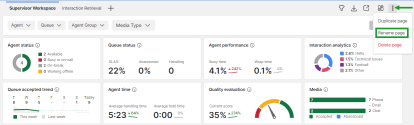
- The Rename Page window appears. Enter a unique name for your page and click Save.
The example below shows a page renamed from Supervisor Workspace to Admin Workspace.
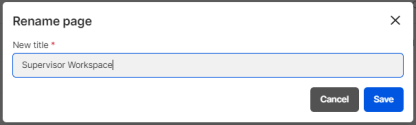
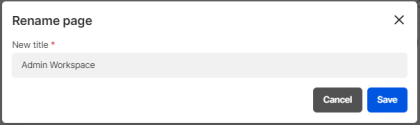
The updated title of the page is displayed.
As a supervisor, you can delete a page that no longer meets your needs. All data associated with the page will be permanently removed.
To delete a page:
- In the upper left corner of the workspace, select the page you would like to delete.
- From the Show more
 menu, select Delete page.
menu, select Delete page. 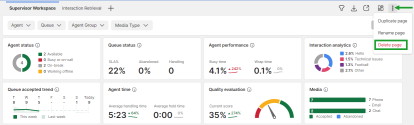
- A warning message appears. Click Delete to proceed.
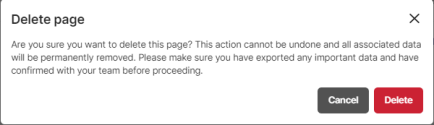
The page is permanently removed from 8x8 Supervisor Workspace.