Configure workspace filter
As a supervisor, you have the option to display relevant metrics associated with an agent, a queue, an agent group, or a media type. Adding filters to your workspace allows you to customize the 8x8 Supervisor Workspace and only display information suitable to your needs. The available filters include:
- Agent: The Agent criteria allows you to search and select agents from the list. Applying this filter displays relevant information in the applicable widgets for the selected agents.
- Queue: The Queue criteria allows you to search and select queues from the list. Applying this filter displays relevant information in the applicable widgets for the selected queues.
- Agent Group: The Agent Group criteria allows you to select an agent group from the list. Applying this filter displays relevant information in the applicable widgets for the selected groups.
- Media Type: The Media Type criteria allows you to select the type of media from the list. The available options are:
- Inbound phone
- Outbound phone
- Voicemail
- Chat
- Agent Status: The Agent Status criteria allows you to select an agent’s status from the list. Applying this filter displays relevant information in the applicable widgets for the selected statuses. The available options are:
- Available
- Busy or On call
- Wrap up
- Working offline
- Break
- Offline
Note: You can select multiple filter criteria. For example, you can simultaneously select an agent from the Agent criteria and a queue from the Queue criteria.
To apply filters to your workspace:
-
Click
 to display the filter bar.
to display the filter bar. 
- You can click
 any time to hide the filter bar.
any time to hide the filter bar. - When the filter is active, the Filter icon changes from
 to
to  .
.
- You can click
Choose a filter option from the list.
- Select the Agent drop-down list to filter by agents. You can search for agents and specify whether to include or exclude an agent from your filter options. Click Apply to register your selection.
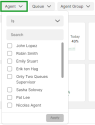

- Select the Queue drop-down list to filter by queues. You can search for queues and specify whether to include or exclude a queue from your filter options. Click Apply to register your selection.
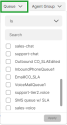
- Select the Agent Group drop-down list to filter by agent groups. You can specify whether to include or exclude an agent group from your filter options. Click Apply to register your selection.

- Select the Media Type drop-down list to filter by media. You can specify whether to include metrics for voice, chat, or email interactions from your filter options. Click Apply to register your selection.
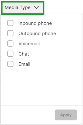
- Select the Agent Status drop-down list to filter by agent status. You can specify the statuses to include in your filter options. Click Apply to register you selection.
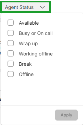
- Select the Agent drop-down list to filter by agents. You can search for agents and specify whether to include or exclude an agent from your filter options. Click Apply to register your selection.
The workspace is updated with your selected filters.
To clear filters from your workspace:

