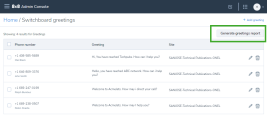Set up 8x8 Frontdesk
8x8 Frontdesk is an optional add-on feature for 8x8 Work business phone service. 8x8 Frontdesk’s sophisticated call processing capabilities and insights allows receptionist to efficiently handle both internal and external caller’s needs in getting to the right resources quickly. This browser-based software works in tandem with a Polycom IP phone.
Depending on your subscription and license type, you can see 8x8 Frontdesk capability in 8x8 Admin Console. When you allow users to access the 8x8 Frontdesk console, they can log in to 8x8 Frontdesk and process or transfer the incoming calls. You can add any user as the frontdesk receptionist as long as the frontdesk capability is enabled for the user and the user has a DID.
As a 8x8 Frontdesk user, you can:
- Handle calls that come in to your business: receive calls, transfer calls to the right contact or auto attendant, and park the calls.
- Chat or send messages to anyone in your contact directory.
Use Cases
Let's say the AcmeJets legal office needs to get its phone system set up. It has one main number and three phones for their legal advisers. The phone rings only at the receptionist's desk. The majority of the calls are incoming, screened and transferred by the receptionist. The receptionist has a user account with enabled 8x8 Frontdesk capabilities. She logs in to 8x8 Frontdesk and manages calls coming to the legal office, and transfers them to the legal advisers or the auto attendant for more menu options.
Enable 8x8 Frontdesk
Depending on your subscription and license type, you may see Switchboard Pro capability. You can then enable the Switchboard Pro capability for any user in the site:
To give users access to Switchboard Pro:
- Go to Home > Users.
- Add a new user, or click
 to edit an existing one.
to edit an existing one. - Go to Services and permissions .
-
Select Enable Frontdesk toggle On. It allows access to the 8x8 Work receptionist and operator console application for live call handling and phone call management.
If you have enabled sending an email, the user receives a Welcome Email containing the login information and password link. Use the credentials to log in and access the 8x8 Frontdesk application. See the 8x8 Frontdesk user guide for more information.
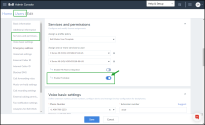
If you like your site's receptionist to be a 8x8 Frontdesk operator, after you enable the frontdesk capability for the user:
- While editing a site, go to Voice Service Settings.
- Add the user as the Receptionist.
- Select a number as the site's Main Line Number.
- Go to Home > Users.
- While editing the same user's account, assign the main line number to the user in Users > Voice Basic Settings > Phone Number. See how to Add Users.
Add Greetings
Greeting is a short message presented to callers by the 8x8 Frontdesk receptionist when a call comes in. The greeting serves as a reminder for the receptionist to greet the callers with a particular message that is intended for those callers.
To add greetings:
- Go to Home > Receptionist greetings.
- Click + Add greeting.
-
Select a phone number from the list of available numbers. The greeting will be linked to this phone number. When a call comes into this number, the receptionist can view this message and greet the caller appropriately.
- Add the greeting text.
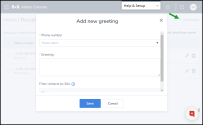
- Select a site to auto-filter the phone numbers in the contact directory to entries from that site so that the receptionist can quickly navigate through the filtered list and direct an incoming call. This is optional.
- Click Save.
When an incoming call is received by a receptionist on the 8x8 Frontdesk for this number, the greeting message pops allowing the receptionist to greet the caller appropriately before directing the call to the intended users or departments..
Click Generate greetings report to get a consolidated report of all greeting messages associated with phone numbers and corresponding users.
FAQ
Refer to the following frequently-asked questions for more information:
Switchboard Pro inherits the extension’s simultaneous call capacity when it is assigned to the user; by default, the capacity is set to two calls. You can use Line Keys for more call capacity. Contact 8x8 Support for more information.
Yes, you can have more than one 8x8 Frontdesk user, but you must enable one user's frontdesk capability at a time by editing their User accounts.
- To edit a greeting, go to Home > Receptionist greetings and click
 next to the desired greeting.
next to the desired greeting. - To delete a greeting, go to Home > Receptionist Greetings and click
 next to the desired greeting.
next to the desired greeting.