
The interface elements are located on the page as follows:
The My Team View page presents the performance data of your team. To gauge your team's productivity, you can view:
To access an individual employee's summary page, click their name in the Team Details table.
The interface elements are located on the page as follows:
Note: Your options vary based on whether you are using Classic Mode or Lightning Mode.
The following options and details are located at the top of the analytic page:
| Option | Functionality |
|---|---|
| Click to check the date range of conversation activity in the upper-right area of the page. The default date range is the current month, and the maximum size of the date range is two months. | |
| Click to refresh the data shown. | |
| Want to get a better view of the strengths and weaknesses of all teams and sub-teams available to you? If you are authorized, the Periscope feature allows you to view the team analytics of another user as if you were that user. Click to view a hierarchical list of managers, teams, and sub-teams available for Periscope view; if you select a team leader or manager for example, you also select all their displayed subordinates for viewing. | |
| The filter options are located above the Sales Category chart. The filter contains whatever was previously selected. For details on using the filter options, refer to Filter Your Data. |
|
| After changing your password, click to update your security token code, if your Salesforce deployment requires an updated security token. |
The My Team View page gives you access to information on your team's call activity, sales, and more.
The Conversation Direction chart allows users to quickly compare inbound and outbound external calls to customers and non-customers, and how that compares to internal calls. To toggle between the pie chart and bar graph views, click the relevant options next to the chart title.
Calls labeled as Internal are both inbound and outbound calls made to or from fellow internal employees. The amount shown is affected if the filter for inbound or outbound calls is applied. For example, if you apply the outbound only filter from ![]() > Call Direction, the chart displays only outbound calls to internal and external numbers.
> Call Direction, the chart displays only outbound calls to internal and external numbers.
The Call Activity Summary table provides the highest-level summary of all team call activity for Total Calls and Total Talk Time.
The table also contains Customer Focus metrics, which makes it easy to gauge your team’s focus on calling customers and leads found in Salesforce. Customer Focus is calculated by dividing all calls made to customers or leads in Salesforce by all calls made.
Note: The Customer Focus value in the Call Activity Summary table is not the average of each Customer Focus percentage of every member on the team. The Total Calls and Total Talk Time values are the sum of the same columns in the Team Details table.
The Results Summary table provides the highest-level summary of key business results of the team for data on revenue, closed deals, and leads converted.
| Field | Description |
|---|---|
| Revenue | The sum of revenue from the Team Details table. The sum is defined as the total amount of revenue from all active opportunities where the sales pipeline stage is Closed/Won during the period of the query. |
| Closed Deals | The sum of closed deals from the Team Details table. A closed deal is defined as an opportunity with a pipeline stage of Closed/Won, and the opportunity must have been closed during the period of the query. In other words, if a sales manager called a customer with an active opportunity, but it was closed after the period of the query, it would not be counted. |
| Leads Converted | The sum of leads converted from the Team Details table. A converted lead is defined as a lead that was converted and created an opportunity within the time period of the query. In other words, if a lead was converted into an account or a contact but no opportunity was created, then it would be not counted. Likewise, if a lead was converted into an account or a contact, but the opportunity was created after the query period, then it would not be counted. |
The Sales Category chart classifies call activity based on the sales context of a conversation. You can download the chart as a CSV file by clicking ![]() .
.
The context of each conversation is deduced by matching a phone call from the 8x8 call detail records with the phone number of a lead, account, or contact, and then looking at associated opportunity data. For example, the 30-minute outbound call on October 1 was with Joe Smith of Acme Corp, where there is an active opportunity worth $3,000. The call could also be to an internal number. Otherwise, no match is found, and the context is labeled as Not Found in Salesforce.
The chart contains the following rows:
| Row | Description |
|---|---|
| Amount | The total amount of money presented by each opportunity column. |
| Total People or Businesses | The total number of people or businesses associated with each column. |
| Total Calls | The total number of calls associated with each column. |
| Total Talk Time | The total time spent on the phone associated with each column. |
The chart contains the following columns:
| Column | Description | |
|---|---|---|
| Leads | The number associated with a lead in Salesforce, which requires this definition to be turned on within the Salesforce app. | |
| Contacts and Accounts | The number associated with an existing person (contact) or an entity/organization/company (account). Note: Typically, as conversations mature, customers give their direct lines. |
|
| Contacts & Accounts with Opportunities | Pre-Forecast Opportunities | The number associated with a contact or account that also shows opportunity activity during the period of time of the query. For example, a query looks at all calls from March 1 to March 28; it finds a match between a sales representative and a contact, who belongs to Acme Corp, which had an opportunity that was changed (such as a change of pipeline stage or revenue). The analytic assumes the conversation involves the opportunity. If no opportunity activity exists, then this conversation would be classified under the Contacts and Accounts category. If a salesperson wants to ensure that the call is tied to the opportunity, then they should change an opportunity field to ensure that the opportunity data is reflected in the chart. |
| Best Case Opportunities | Calls associated with an opportunity under the Best Case category of the sales forecast. | |
| Commit Opportunities | Calls associated with an opportunity under the Commit category of the sales forecast. | |
| Closed Opportunities | Calls associated with an opportunity under the Closed category of the sales forecast, and/or under the Closed/Won category of the pre-forecast pipeline. | |
| Omitted Opportunities | Calls associated with an opportunity under the Omitted category in Salesforce. | |
| Not Found in Salesforce | Calls that are not associated with leads, contacts and accounts, pre-forecast pipeline, etc. Note: It is possible for actual customer phone numbers to fall into this category if their phone number has not been entered into the Salesforce CRM. To prevent this, keep your contacts up to date. |
|
| Internal | Calls with fellow employees. This category shows how much talk time is spent on internal calls, versus talking to customers directly. | |
The Team Details table breaks down the high-level performance of each team member, and compares how call activity translates into business results. You can download the chart as a CSV file by clicking ![]() .
.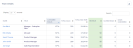
The table has the following capabilities:
The table has the following rows:
| Column | Description |
|---|---|
| Name | The name of the team member. |
| Title | The title of the team member. |
| Customer Focus | Calculated by dividing all calls made to customers or leads in Salesforce by all calls made. |
| Total Calls and Total Talk Time | The sums of the columns of the same names in the Team Details table. |
| Revenue | The total amount of revenue from all active opportunities where the pipeline stage is Closed/Won during the period of the query. |
| Closed Deals | The total number of closed deals during the period of the query. It is defined as an opportunity with a pipeline stage of Closed/Won, and the opportunity was closed during the period of the query. In other words, if a sales manager called a customer with an active opportunity, but it was closed after the period of the query, it would not be counted. |
| Leads Converted | The total number of leads that were converted and created as opportunities within the time period of the query. In other words, if a lead was converted into an account or a contact but no opportunity was created, then it would be not counted. Likewise, if a lead was converted into an account or a contact, but the opportunity was created after the query period, then it would not be counted. |
|
Contact Us
|