FAQ
For details on 8x8 Microsoft Integration, refer to our following frequently-asked questions.
General
If you previously installed version 5.0.10 of 8x8 Microsoft Integration, this version is not compatible with versions 6 and newer of 8x8 Work for Desktop. In order to use integration with the latest version of 8x8 Work, download the latest version of the plug-ins for Outlook, and install as a user, or deploy for your organization as an administrator.
Version 6.1.2 of integration with Skype for Business can be installed by you regardless of which version of 8x8 Work you are using.
Versions 6 and newer of the 8x8 Work for Desktop are not compatible with version 5.0.10 of the 8x8 Microsoft Integration plug-in. Make sure to uninstall 8x8 Microsoft Integration on your computer, and install the latest plug-ins for meetings with Outlook and calling with Outlook.
Version 6.1.2 of integration with Skype for Business can be installed by you regardless of which version of 8x8 Work you are using.
Integration with Microsoft Outlook
You can import Outlook contacts into 8x8 Work for Desktop, but not vice versa.
The 8x8 Work for Outlook plug-in is a stand-alone plug-in that brings 8x8 Meet access into Outlook on its own; the plug-in does not require the additional presence of 8x8 Work for Desktop in order to function.
You see this error if you are running version 6 or newer of 8x8 Work for Desktop and trying to create an 8x8 meeting in Outlook using version 5.0.10 of the 8x8 Microsoft Integration plug-in. This plug-in is not compatible with versions 6 and newer of the app. In order to integrate with Outlook, you must uninstall version 5.0.10 of the 8x8 Microsoft Integration plug-in, and install version 6 of the 8x8 Work for Outlook plug-in.
- Open Microsoft Outlook.
- The 8x8 plug-in menu shows under Home in Outlook.
- Click the 8x8 drop-down menu and select Send Feedback.
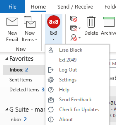
The 8x8 feedback window pops up. - In the feedback window:
- Under Description, enter your feedback.
- In the Feedback Type drop-down menu, select from:
- General Feedback
- Application Issue
- Meeting Issue
- If you are currently in a meeting or are giving feedback on a recent 8x8 meeting, enter the Meeting ID in the Meeting id (optional) text box.
- When you are finished, click Send feedback. A debug log is sent to 8x8 along with your feedback.
Integration with Skype for Business
Depending on which version of integration with Skype for Business you are using, you can access the feedback screen from different locations:
To send feedback on the plug-in:
- In your Skype for Business 8x8 Work plug-in, click Settings
 .
. - From your list of settings, go to Report a problem.
-
In the report page, type feedback on the plug-in.
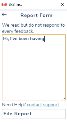
Note: If you need 8x8 Support to respond to you, click the contact support link instead of sending feedback. This link opens a page with information on how to contact 8x8 Support.
- Once you are finished writing feedback, click File Report to send your feedback and close the report page.