Install Skype for Business integration
As a Skype for Business user, you are able to install the 8x8 Work Skype for Business plug-in to enhance your calling experience.
Note: This version of integration with Skype for Business does not support Skype for Business Basic.
To prepare for installation:
- Close Skype for Business on your PC.
- If you are a new user, you are ready to install the integration. If you are using an older version of the integration, you must also uninstall your existing version of the plug-in before installing the latest version.
To install the 8x8 Work Skype for Business plug-in:
- Download the 8x8 Work Skype for Business plug-in.
-
Install the downloaded file.
Note: If you do not have administrator rights on your computer, consult your administrator for assistance.
- You may need to restart Skype for Business to complete the installation.
Log in to the integration
As a user of version 6.1.2 of the plug-in, you are asked to log in to the 8x8 Work integration panel in Skype for Business.
To log in to the integration:
- In Skype for Business, click the 8x8 tab on the side of your app to open the login screen of your 8x8 Work integration panel.
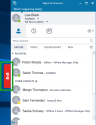
- At the prompt, enter your 8x8 Work login credentials, and confirm to log in.
To log in to an 8x8 Work app to enable calling:
To enable calling in the integration, you must log in to 8x8 Work:
- If WebRTC calling is disabled (default): Log in to 8x8 Work for Desktop or 8x8 Work for Mobile; you must be logged in or have a desk phone associated with your extension to place or receive calls with the integration.
- If WebRTC calling is enabled: Perform a one-time login in 8x8 Work for Desktop on your computer to allow integration-only calling. You do not have to be logged in to be able to place or receive calls with the integration, and this feature functions for users with or without a desk phone assigned to their extension.