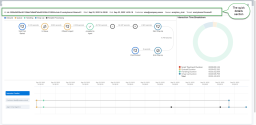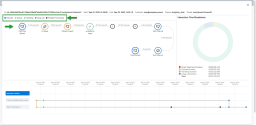Note: The Customer Experience (CEX) and Post-Call Survey (PCS) Analytics application has reached end of life. Starting August 20th, 2025, CEX/PCS will no longer be available as a standalone product. For more information, refer to this Help Center article.
View the interaction flow
To have a better understanding of all the events that took place during a digital interaction, you can access a visual representation diagram that shows the end-to-end journey of an interaction. The interaction flow displays detailed information that you can use to improve customer experience and drive professional growth
To view the interaction flow for a digital interaction:
- In the Customer Experience application, click
 to open the Digital Channels report page.
to open the Digital Channels report page. - If looking for specific interactions, apply the necessary filters, and click Submit.
- On the display page, click
 or double-click a row in the table to open the interaction flow window.
or double-click a row in the table to open the interaction flow window.
To return to the interactions on the display page, click the Close ![]() button on the top right corner of the interaction flow window.
button on the top right corner of the interaction flow window.
Let’s say as a supervisor, you open an interaction flow window that shows a customer waiting in queue for more than one minute. To view which queue took so long to process the interaction, you can look at the top of the interaction flow window and see the interaction quick details, including the queue name.
The quick details displayed are:
Interaction flow events represent the sequence of events that occurred from the time an interaction entered the Contact Center until the interaction ended. The events are color-coded and grouped per direction, queue, handling, wrap-up, or parallel processing. The event icons also display logos that indicate the media type for the event. Click any event to open a window containing in-depth information about that specific event.
Let’s say you opened an interaction flow that shows
Note: If ![]() The Status Codes feature enables agents to supply supplemental information about why they changed their state. Status Codes provide enhanced workforce planning and management. For example, status codes could be created for different categories of breaks such as Break for Lunch, Break for Meeting, and so on. assigned, Reason doesn’t display in the event details window.
The Status Codes feature enables agents to supply supplemental information about why they changed their state. Status Codes provide enhanced workforce planning and management. For example, status codes could be created for different categories of breaks such as Break for Lunch, Break for Meeting, and so on. assigned, Reason doesn’t display in the event details window.
From the interaction timeline, you can select to view all events (customer and agent), the customer events, or the agent events only.
The following event icons are used to indicate the Media Type of digital channel interactions in the interaction flow:
| Event icon | Description |
|---|---|
|
|
Chat API |
|
|
|
|
|
SMS |
|
|
|
|
|
Web Chat |
|
|
|
|
|
The following information is displayed when clicking an event on the interaction flow window:
| Event icon | Event | Information listed when clicking an event |
|---|---|---|
|
Note: The icon may change depending on chat type. |
Chat Type/ Email Started |
Title: Displays the chat type (WhatsApp started, Web Chat Started, Email Started, etc). External Data: Displays the pre-chat information a customer can be prompted with for chat interaction. Customer Details: Displays customer information such as Customer Name, Customer Phone Number, Customer Email address, Social ID (Facebook/Twitter). Event Timestamp: Indicates the time when the interaction was created. |
|
|
In Queue |
Title: Lists the title of the event (In Queue). Queue ID: Displays the queue ID. Queue Name: Displays the name of the queue the interaction entered in. Event Timestamp: Indicates the time when the interaction entered the queue. |
|
Note: The icon may change depending on chat type. |
Offered to Agent |
Title: Lists the title of the event (Offered to Agent). Agent ID: Displays the ID of the agent the interaction was offered to. Agent Name: Displays the name of the agent the interaction was offered to. Agent Group Event Timestamp: Indicates the time when the interaction was offered to the agent. |
|
|
Accepted by Agent |
Title: Lists the title of the event (Accepted by Agent). Agent ID: Displays the ID of the agent that accepted the interaction. Agent Name: Displays the name of the agent that accepted the interaction. Agent Group: Displays the group the agent belongs to. Concurrent Interactions Count: Indicates the total number of chat interactions the agent is handling at the same time. Only chat interactions are included in the total. Note: Agents can handle up to 6 concurrent chat interactions. Example: When Other Interactions IDs: Displays the Interaction IDs of the other accepted concurrent interaction(s). Event Timestamp: Indicates the time when the interaction was accepted. |
|
|
Rejected by Agent |
Title: Lists the title of the event (Rejected by Agent). Agent ID: Displays the ID of the agent that rejected the interaction. Agent Name: Displays the name of the agent that rejected the interaction. Agent Group: Displays the group the agent belongs to. Event Timestamp: Indicates the time when the interaction was rejected. Reason: Indicates the reason Note: If |
|
|
Reject Timeout |
Title: Lists the title of the event (Reject Timeout). Agent ID: Displays the ID of the agent the interaction was offered to. Agent Name: Displays the name of the agent the interaction was offered to but did not accept the interaction before the chat timed out. Agent Group: Displays the group the agent belongs to. Event Timestamp: Indicates the time when the interaction was rejected due to timeout being reached. |
|
|
Abandoned by Customer |
Title: Lists the title of the event (Abandoned by Customer). Details: Displays additional details related to the abandon time. Example: Abandoned in script, Abandoned in queue, etc. Event Timestamp: Indicates the time when the interaction was abandoned. |
|
|
Transferred to another queue |
Title: Lists the title of the event (Transferred to another queue). Agent ID: Displays the ID of the agent who transferred the interaction. Agent Name: Displays the name of the agent who transferred the interaction. Agent Group: Displays the group the agent belongs to. Event Timestamp: Indicates the time when the interaction was transferred to another queue. |
|
|
Deleted Email |
Title: Lists the title of the event (Deleted Email) Event Timestamp: Indicates the time when the email interaction was deleted. |
|
Note: The icon may change depending on chat type. |
Start Wrap-Up |
Title: Lists the title of the event (Start Wrap-Up). Agent ID: Displays the ID of the agent that started the wrap-up. Agent Name: Displays the name of the agent that started the wrap-up. Agent Group: Displays the group the agent belongs to. Event Timestamp: Indicates the time when the wrap-up started. |
|
|
End Wrap-Up |
Title: Lists the title of the event (End Wrap-Up). Agent ID: Displays the ID of the agent that ended the wrap-Up. Agent Name: Displays the name of the agent that ended the wrap-Up. Agent Group: Displays the group the agent belongs to. Wrap-Up codes: Displays the wrap-up code used by the agent in the wrap-up. Event Timestamp: Indicates the time when the wrap-up ended. |
|
Note: The icon may change depending on chat type. |
Chat / Email Finished |
Title: Lists the title of the event (Chat/Email Finished). Event Timestamp: Indicates the time when the interaction ended. |
|
|
Accepted Other Chat |
Title: Lists the title of the event (Accepted Other Chat). Agent ID: Displays the ID of the agent. Agent Name: Displays the name of the agent that accepted another chat while handling the current chat. Agent Group: Displays the group the agent belongs to. Event Timestamp: Indicates the time when the agent accepted another chat. Concurrent Interactions Count: Indicates the total number of chat interactions the agent is handling at the same time. Only chat interactions are included in the total. Note: Agents can handle up to 6 concurrent chat interactions.
Example: While handling the current chat, Other Interactions IDs: The Interaction IDs of the other accepted concurrent interaction(s). |
|
|
Finished Other Chat |
Title: Lists the title of the event (Finished Other Chat). Agent ID: Displays the ID of the agent. Agent Name: Displays the name of the agent that ended a chat handled in parallel with the current chat. Agent Group: Displays the group the agent belongs to. Concurrent Interactions Count: Indicates the total number of chat interactions the agent is handling at the same time. Only chat interactions are included in the total. Note: Agents can handle up to 6 concurrent chat interactions. Ended Interactions IDs: Displays the Interaction IDs of the concurrent interaction that was ended. Event Timestamp: Indicates the time when the agent ended the chat handled in parallel with the current chat. |
|
|
Pause New Interactions |
Title: Lists the title of the event (Pause New Interactions). Agent ID: Displays the ID of the agent. Agent Name: Displays the name of the agent that paused the new interaction. Agent Group: Displays the group the agent belongs to. Actioned by: Indicates if the interaction was paused by the agent or by the system. Event Timestamp: Indicates the time when the agent or the system clicked the Stop new interaction option in Agent Workspace. No other interactions are offered to the agent. |
|
|
Resume New Interactions |
Title: Lists the title of the event (Resume New Interactions). Agent ID: Displays the ID of the agent. Agent Name: Displays the name of the agent that resumed the new interaction. Agent Group: Displays the group the agent belongs to. Actioned by: Indicates if the interaction was resumed by the agent or by the system. Event Timestamp: Indicates the time when the agent clicked the Resume new interaction option in Agent Workspace. New interactions can be offered to the agent. |
To further aid the visual representation of the events listed in the interaction flow window, the event icons are color coded.
The following table shows the different groups and colors used in the interaction flow window:
| Group | Color | Description |
|---|---|---|
| Inbound | Blue |
Indicates the interaction's direction—inbound or outbound. The events part of this group are:
|
| Queue | Yellow |
Indicates the interaction's cycle in the queue. The events part of this group are:
|
| Handling | Green | Indicates the interaction's cycle once it is assigned to an agent. The event part of this group is Accepted by Agent. |
| Wrap Up | Light Blue |
Indicates that the agent has finished handling the call and is in the process of wrapping up. The events part of this group are:
|
| Parallel Processing | Gray |
Indicates that while handling the current interaction, the agent actioned other functionalities, such as accepting/ending another chat, or pausing/resuming receiving interactions. The events part of this group are:
|