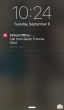View Notifications
When you are logged in to the 8x8 Work for Mobile on your device, you can receive device-based notifications for various communications. You can open the notifications you receive to be taken to the relevant screen in the application, or ignore them.
Swipe a notification to open it from your lock screen or from outside the 8x8 Work for Mobile to view response options. You can receive notifications for the following interactions:
- Incoming calls: Open the notification to answer or decline.
- Missed calls: Open the notification to call back or send a message.
- Voicemail: Open the notification to call back or listen to the voicemail received.
- SMS and IM: Open the notification to reply to the message received.
- Virtual Office meetings: Open the notification to join the meeting.
Note: In order to see notifications in real time, you must be logged in to 8x8 Work for Mobile on your device. If you are logged out of 8x8 Work for Mobile, notifications are only visible once you log back in.
To enable notifications on your device:
- In your device Settings, search for Virtual Office.
- Tap Notifications.
- Enable Allow Notifications.