Use SMS and IM
Send instant text messages from your business phone number to clients, personal contacts, and co-workers using SMS and IM services from 8x8 8x8 Work.
- To send messages to company contacts on the same 8x8 PBX, use the Instant Messaging (IM) service.
- To send messages to personal contacts outside your 8x8 PBX, use the Short Messaging Service (SMS).
- Text seamlessly between 8x8 Work clients, and exchange SMS messages with external numbers.
- Send and receive IM to company contacts.
- Send and receive SMS to personal contacts with US phone numbers.
- Send or access messages from the 8x8 Work for Desktop or the 8x8 Work for Mobile.
- If you are logged in to the 8x8 Work for Mobile on your device, your device displays a notification to notify you of a new 8x8 Work message.
- See contact presence from the Messages tab.
- Access your message history with your contacts.
- Create a new contact from a phone number.
- Does not support group SMS.
- Does not support multimedia-based messages. Restricted to text only.
- Limited to sending messages to numbers within only the United States.
- SMS is only supported on 8x8 Work Unlimited and Global extensions with United States phone numbers. Metered and Virtual extensions cannot send SMS.
In the 8x8 Work for Mobile, you can send messages to existing personal contacts or to new phone numbers with just a couple of taps using:
To send messages via the Contacts interface:
- Tap
 to open the main menu.
to open the main menu. - From the main menu, select Contacts.
OR
From the navigation menu, tap .
.
Your contact list opens. - In your list of contacts, tap
 next to the desired contact.
next to the desired contact.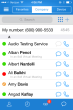
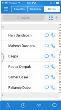
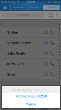
- The message screen opens.
For details, refer to Send Messages.
To send messages via the Messages interface:
- Tap
 to open the main menu.
to open the main menu. - From the main menu, select SMS and IM.
OR
From the navigation menu, tap .
.
The SMS and IM page opens, listing the name and presence of contacts you have previously sent or received messages from. - Select a contact from the list, or tap
 to send a message to a new number. The message screen shows.
to send a message to a new number. The message screen shows.
For details, refer to Send Messages.
For details on SMS and IM services, refer to the 8x8 Work SMS FAQ.
For details on managing SMS and IM, refer to Manage Messages.
For details on disabling SMS and IM services for your PBX, refer to Disable SMS or IM.