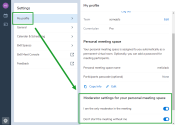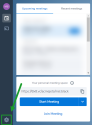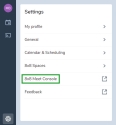Note: The ability to secure meetings via moderated lobby rooms is available to 8x8 Work and 8x8 Meet users who sign in, but not for guests who have not signed in.
For details on 8x8 Meet features available to different user types, click here.
Enable lobby rooms for your meetings
Let’s say you’re hosting a confidential meeting with 8x8 Meet, and want to personally make sure that only the intended participants can enter the meeting. You can screen who can join your meeting by enabling a lobby for your meeting; with a meeting lobby enabled, before participants can join your meeting, they must ask to be let in.
As a meeting moderator, review the list of participants knocking to get into the meeting; allow or refuse their entry into the meeting.
Note: If a meeting is protected both by a lobby room and a passcode, participants can enter the passcode to enter without being let in by a moderator.
You can enable lobby rooms during active meetings where you have access to moderator settings. In addition, depending on your administrator’s lobby settings for your organization, you may be able to choose whether lobby rooms are enabled for all meetings in your personal meeting space.
- In a meeting, click Security options
 to open security setup for your current meeting.
to open security setup for your current meeting. - In the security options, next to Enable lobby, enable the slider, and close the security options.
- After you enable a meeting lobby, non-moderator participants who have not yet joined the meeting must ask to be let into the meeting.
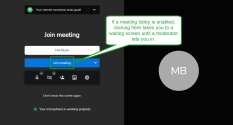
All participation requests made in the lobby are visible to moderators in a Knocking participant list in the meeting.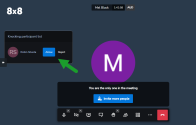
To enable a meeting lobby on desktop:
- In a meeting, tap More actions
 to open a list of options.
to open a list of options. - From the list, select Enable lobby mode, and confirm.
- After you enable a meeting lobby, non-moderator participants who have not yet joined the meeting must ask to be let into the meeting.
All participation requests made in the lobby are visible to moderators in a Knocking participant list in the meeting.
As a moderator in a meeting, you see a Knocking participant list that shows participation requests made from the meeting lobby. If a participant is rejected, they are taken to an empty version of the meeting space, see a notification in the corner of the window that their request to join was denied, and do not join the meeting.
By default, anyone in your organization, since they are considered moderators, can join a lobby-enabled meeting on your organization’s domain. Participants from outside your organization, however, are not considered moderators and must request to be let in.
However, your administrator may set up your organization to:
- Consider any participant a moderator, including participants from outside your organization.
- Let users in your organization choose to be the only moderator in their personal meeting space, preventing even their colleagues from moderating.
- Enable meeting lobbies by default for all meetings.
- Let users in your organization enable or disable default meeting lobbies for meetings in their personal meeting space.
Enable lobby for all meetings in my personal space as a user
Depending on how your administrator sets up your organization, you may be able to make all meetings in your personal meeting space start with a meeting lobby enabled; this way, non-moderators are prevented from entering your meeting space without your permission.
To enable lobby for all meetings in your personal meeting space:
- Go to Settings
 > My profile.
> My profile. -
In your profile settings, enable Don’t start the meeting without me to enable a meeting lobby for all meetings in your personal meeting space. Whether this setting is enabled or disabled by default depends on your administrator’s setup.
Note: This setting only shows up if allowed by your administrator.
If you enable a meeting lobby by default for your personal meeting space, only participants with moderator access to your personal meeting space are able to join without permission. Who is considered a moderator depends on your administrator’s setup for your organization, as well as your own setup for your personal meeting space.
Depending on your administrator’s setup, you may be able to set yourself as the only moderator in your personal meeting space; this way, only you can choose whether participants start the meeting muted or with video off, or control which presenter is in focus for participant view.
To become the only moderator in your personal meeting space:
- Go to Settings
 > My profile.
> My profile. -
In your profile settings, enable I am the only moderator in the meeting to prevent anyone, even other people in your organization, from moderating meetings in your personal meeting space. By default, this setting is disabled.
Note: This setting only shows up if allowed by your administrator.
Depending on your administrator’s setup, you may be able to prevent anyone from entering your personal meeting space without your permission. To do this, you must prevent other people from moderating in your personal meeting space, and enable a meeting lobby by default for all meetings in your personal meeting space.
To prevent others from joining your meetings before you:
- Go to Settings
 > My profile.
> My profile. -
In your profile settings, enable:
Note: These settings only show up if allowed by your administrator.
- I am the only moderator in the meeting: Prevent anyone, even other people in your organization, from moderating meetings in your personal meeting space. By default, this setting is disabled.
- Don’t start the meeting without me: Enable a meeting lobby for all meetings in your personal meeting space. Whether this setting is enabled or disabled by default depends on your administrator’s setup.
Set up meeting lobby behavior as an administrator
As an administrator, you have control over how meeting lobbies work on your organization’s meeting domain. Whether you want meeting lobbies enabled for all meetings by default or want to let your users choose for themselves, you can set it up from your usual meeting admin options.
To access admin settings that affect meeting lobby behavior:
- Go to your 8x8 Meet admin settings:
- As a team leader in 8x8 Meet:
- As an 8x8 Work administrator:
- In your browser, log in with your 8x8 credentials to open your 8x8 Application Panel.
- In the Application Panel, go to Meetings or Admin Console > main menu > Meetings.
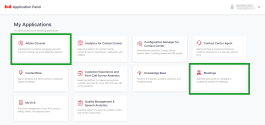
- In the 8x8 Meet settings page that opens, scroll down to the Moderated meetings and Join before moderator sections.
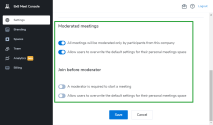
By default:- Under Moderated meetings:
- All meetings will be moderated only by participants from this company is enabled: Any person in your organization is considered a meeting moderator; this means they can enable or disable meeting lobbies, or join a meeting without needing permission.
- Allow users to overwrite the default settings for their personal meetings space is enabled: Users in your organization can make themselves the only moderator in their personal meeting space.
- Under Join before moderator:
- A moderator is required to start a meeting is disabled: All meetings begin with their lobby disabled.
- Allow users to overwrite the default settings for their personal meetings space is disabled: Users in your organization cannot choose whether their personal meeting space starts with or without a lobby enabled.
- Under Moderated meetings:
- Once you make the changes you want, Save your changes to apply them across your organization.
- In your 8x8 meeting settings, under Join before moderator, enable A moderator is required to start a meeting.
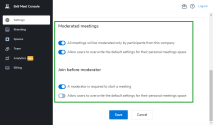
- Save your change.
Only people considered moderators can now start meetings on your organization’s domain. Who is considered a moderator is affected by the setting All meetings will be moderated by participants from this company; if enabled, only people from your organization can moderate meetings.
- In your 8x8 meeting settings, under Join before moderator, enable Allow users to overwrite the default settings for their personal meetings space.
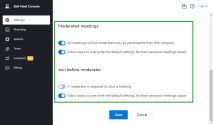
- Save your changes.
Regardless of your company-wide default for whether meetings begin with lobby enabled, individual users in your organization can now overwrite the default behavior for their personal meeting space.
- In your 8x8 meeting settings:
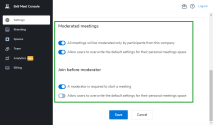
- Under Moderated meetings, ensure that All meetings will be moderated only by participants from this company is enabled.
- Under Join before moderator, enable A moderator is required to start a meeting.
- Save your changes.
Since All meetings will be moderated only by participants from this company is enabled, only people in your organization are considered moderators, and since A moderator is required to start a meeting is enabled, people from outside the organization cannot join meetings on your organization’s domain without moderator permission.
- In your 8x8 meeting settings:
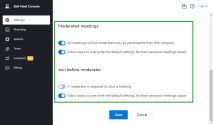
- Under Moderated meetings, ensure that Allow users to overwrite the default settings for their personal meetings space is enabled.
- Under Join before moderator, enable Allow users to overwrite the default settings for their personal meetings space.
- Save your changes.
With Allow users to overwrite the default settings for their personal meetings space enabled under Moderated meetings, your users can now become the only moderator in their personal meeting space, and with the setting of the same name also enabled under Join before moderator, users can require their meetings to launch with lobby enabled, preventing anyone else from joining their personal meeting space without their permission.