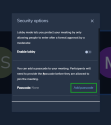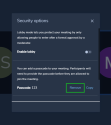Note: This feature is available to 8x8 Work and 8x8 Meet users and, for securing active meetings via passcode, also to guests who have not signed in.
For details on 8x8 Meet features available to different user types, click here.
Secure your meetings and add passcode
If you have started a meeting with 8x8 Meet, you have the ability to make your meeting more secure by setting a passcode for participants or by randomizing your URL for scheduled meetings.
Let’s say that some people have left your organization recently, and they have access to the URL of the meeting space you use. By taking steps to secure your meeting, you can ensure the confidentiality of information in your meeting!
Secure meetings via passcode
Note: The ability to add a passcode to an active meeting is available to 8x8 Work and 8x8 Meet users who sign in, as well as guests. However, the ability to add a passcode to a future meeting is not available to guests.
To make your meeting secure by setting a passcode, you can:
To set a passcode for all meetings in your personal meeting space (8x8 Work for Desktop and 8x8 Meet desktop app):
- In your application Settings
 :
:- In 8x8 Work for Desktop, go to Meetings > Personal meeting space.
- In the8x8 Meet desktop app, go to My profile.
- Under Participants passcode (optional), click Edit to bring up a box.
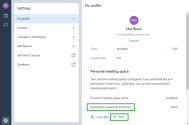
- In the box, enter the passcode.
- When you are finished, click Save.
- At the prompt, confirm to copy your new meeting passcode to share with participants.
Depending on whether you are joining via desktop app or web, or via the mobile app, you set your meeting passcode differently.
To set a passcode during any meeting via desktop app or web:
- In a meeting, tap More actions
 to open a list of options.
to open a list of options. - From the list, select Security options to open passcode setup for your current meeting.
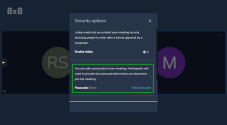
- In the passcode setup panel, you can see whether there is already a passcode set for the meeting. Then:
- Enter the passcode for your current meeting, and confirm. The meeting now prompts participants to enter a passcode before joining.
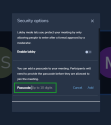
- Provide this passcode via chat or email to meeting participants when you invite them, as the passcode is not included in your clipboard when you copy your meeting information.
To set a passcode during any meeting via mobile app:
- In a meeting, tap More actions
 to open a list of options.
to open a list of options. - From the list, select Add meeting password.
- At the prompt, enter the desired passcode, and confirm. The meeting now prompts participants to enter a passcode before joining.
- Provide this passcode via chat or email to meeting participants when you invite them, as the passcode is not included in your clipboard when you copy your meeting information.
Notes:
- A passcode set during a meeting lasts until the last person leaves the meeting, at which point the passcode is removed.
- A passcode that you set for your own personal meeting space persists across all sessions unless you change it. Any in-meeting changes to the passcode apply until the last person in the meeting leaves, at which point the passcode returns to what you entered in your settings.
Secure meetings via randomized URL
Note: The ability to set up randomized meeting URLs is available to 8x8 Work and 8x8 Meet users who sign in, but not to guests who have not signed in.
Want to ensure the security of your meetings without setting a passcode participants need to remember? Simply randomize your meeting URLs for a different variation on your personal meeting space URL every time you schedule!
To randomize your meeting URLs:
- In your application Settings
 :
:- In 8x8 Work for Desktop, go to Meetings > Personal meeting space.
- In the 8x8 Meet desktop app, go to Calendar & Scheduling > Scheduling Meetings.
- Select the format for meeting URLs generated when you attach a meeting to a calendar event:
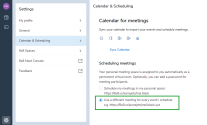
Randomized (8x8.vc/domain/firstname.lastname.xyz): Scheduled meetings use the person's personal meeting space URL as a base, but each meeting URL ends with three randomized alphanumeric characters (such as "8x8.vc/acmejets/mel.black.d20").
Note: A partially-randomized meeting URL does not preserve any passcode you might have set for your personal meeting space, since the URL is different.
- Static (8x8.vc/domain/firstname.lastname): All scheduled meetings use the same URL as the person's own personal meeting space (such as "8x8.vc/acmejets/mel.black").