Note: This feature is available to all users, but 8x8 Work, 8x8 Meet, and guest users must invite participants via different methods.
For details on 8x8 Meet features available to different user types, click here.
Invite participants in meetings
In meetings with 8x8 Meet, if new subjects are discussed or if urgent topics come up, you can quickly invite new participants who can contribute to the conversation.
- As an 8x8 Work user: During a meeting, invite participants by name via your 8x8 company directory if they are company contacts.
- As an 8x8 Work or 8x8 Meet user: During a meeting, have the meeting dial out to participants' phone numbers for an audio-only experience, or SIP device addresses (desktop only) for audio and, if supported, video.
- As a registered or guest user: Invite participants at any time by copying and sharing meeting details with them via chat or email.
To invite company contacts (8x8 Work users only):
-
In a meeting, click Participants
 and then click Invite Someone to open the meeting invitation panel. If you are joining via your mobile app, tap More actions
and then click Invite Someone to open the meeting invitation panel. If you are joining via your mobile app, tap More actions  first to see this option.
first to see this option.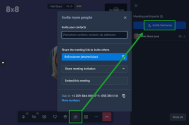
Note: The ability to invite company contacts is only available via 8x8 Work apps.
-
Once you have entered all the contact names as needed in the panel, click or tap Invite to invite the specified contacts via chat.
Note: Only people in your 8x8 Work company directory can be invited by name; if you need to invite external participants, invite them by sending them meeting details or via dial-out.
- Once the participant clicks or taps the link in their chat invite, they are immediately connected to the meeting.
To invite phone audio participants via dial-out (8x8 Work and 8x8 Meet users only):
- In a meeting, click Participants
 and then click Invite Someone to open the meeting invitation panel. If you are joining via your mobile app, tap More actions
and then click Invite Someone to open the meeting invitation panel. If you are joining via your mobile app, tap More actions  first to see this option.
first to see this option.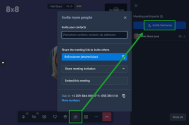
- Once you have entered all the phone numbers needed in the panel, click or tap Invite to dial out to the specified participants.
- Participants are called at the specified phone numbers.
- Once the participant picks up, they are immediately connected to meeting audio.
To invite SIP device participants via dial-out (8x8 Work for Desktop and 8x8 Meet desktop app users only):
- In a meeting, click Participants
 and then click Invite Someone to open the meeting invitation panel.
and then click Invite Someone to open the meeting invitation panel.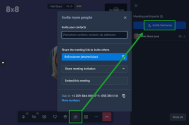
- Once you have entered all SIP addresses needed in the panel, click Invite to dial out to the specified participants.
- Participants are called at the specified SIP addresses from a caller ID indicating the name of the 8x8 user inviting them, and placeholders for the SIP users appear in the in-meeting participant list.
-
Once the participant picks up, they are immediately connected to meeting audio and, if supported by their device, can share and view meeting video as well.
Note: SIP participants can view on-screen content shared by other participants, but cannot share content of their own.
To invite participants by copying meeting details:
- In a meeting, click Participants
 and then click Invite Someone to open the meeting invitation panel. If you are joining via your mobile app, tap More actions
and then click Invite Someone to open the meeting invitation panel. If you are joining via your mobile app, tap More actions  first to see this option.
first to see this option.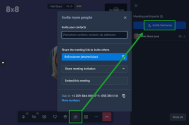
- From the meeting invitation panel, to share meeting info:
- On desktop apps or browsers:
- Click Copy
 next to the meeting URL to copy the URL, or next to the dial-in info to copy the dial-in info. Paste this meeting information into an email or message to someone you want to invite.
next to the meeting URL to copy the URL, or next to the dial-in info to copy the dial-in info. Paste this meeting information into an email or message to someone you want to invite. - Click Share meeting invitation and select your preferred email service to start sending an email pre-filled with all meeting URL and dial-in information, or select Copy
 to copy the information to paste into a message to someone you want to invite.
to copy the information to paste into a message to someone you want to invite.
- Click Copy
On mobile apps: Enter the name of a company contact (or any phone number) and confirm, or click Share
 to send meeting info via one of your device's messaging or email apps. Meeting information is automatically pasted into a new email or message if you select to invite external non-company contacts via an app.
to send meeting info via one of your device's messaging or email apps. Meeting information is automatically pasted into a new email or message if you select to invite external non-company contacts via an app.Note: If a passcode has been set in advance for the meeting, this passcode is not copied along with other meeting details; you must provide this passcode manually.
- On desktop apps or browsers:
- Send the meeting information to people you want to invite, enabling them to join via app, browser, or phone or SIP device dial-in.