| Control Panel
|
Use the 8x8 Agent Workspace Control Panel to access the controls and status information, process an interaction, and work with 8x8 Agent Workspace tools.
8x8 Agent Workspace displays the agent name and status when you first log in. The Control Panel displays the following options:
-
 Show (Main) menu: offers the following action items: Show (Main) menu: offers the following action items:- Interaction history: allows agents to access their recorded interactions.
- My recordings: allows agents to record messages to be played to customers.
- My assigned queues: lists the queues that are assigned to the agent, grouped by media such as inbound phone, outbound phone, chat, email, or voicemail.
- Knowledge base: allows agents to FAQ questions, links to our user guides, and 8x8, Inc. Support in a separate window. In this window, you can create new support categories or FAQs.
- Monitoring (supervisors only): allows agents to display the 8x8 Agent Workspace and agent management tool in separate browser window. 8x8 supervisors use the monitoring window to review and actively monitor agents, queues, groups, and campaigns.
- Campaign Reports (supervisors only): allows agents to display the 8x8 Agent Workspace campaign report tool.
- Customer experience: 8x8 Customer Experience provides contact center agents with a detailed view of the recent calls with full filtering options, helping agents assess and improve their performance and quickly find the call detail information. The agents can launch the 8x8 Customer Experience from 8x8 Agent Workspace, eliminating the need for a separate login.
- CC Analytics: allows access to the 8x8 Analytics for Contact Center platform. In 8x8 Analytics for Contact Center, agents can see their own performance metrics, while supervisors can track the performance of their agents and contact center.
- Video history: allows agents access to their previously recorded videos and screenshots.
- User guide: allows access to the User Guide.
- Support: allows access to knowledge base support website.
- Send feedback: allows agents to send product feedback and suggestions directly to our developers, and attach images or debug logs.
|
-
 Change status (status menu): allows agents to change their status from the available list of statuses such as Available, Break, Work Offline. Change status (status menu): allows agents to change their status from the available list of statuses such as Available, Break, Work Offline.
-
 My profile: allows agents to view or edit their 8x8 Agent Workspace account settings, assigned and enabled queues, agents recordings, and more. My profile: allows agents to view or edit their 8x8 Agent Workspace account settings, assigned and enabled queues, agents recordings, and more.
-
 Log out: log out when you are not scheduled to work in order for 8x8 Agent Workspace to report your status correctly. Log out: log out when you are not scheduled to work in order for 8x8 Agent Workspace to report your status correctly.
-
 Add interaction: allows you to enter a phone number and call. Click X to close the Interactions panel. Add interaction: allows you to enter a phone number and call. Click X to close the Interactions panel.
-
 Contacts: opens the list of all agents by group, the most recent contacts, and your favorite contacts. You can search for an agent, call, text, or mark them as favorite from the contacts directory. Contacts: opens the list of all agents by group, the most recent contacts, and your favorite contacts. You can search for an agent, call, text, or mark them as favorite from the contacts directory.
-
 Show notifications: allows agents to broadcast messages or send notices to their own agent group Show notifications: allows agents to broadcast messages or send notices to their own agent group
-
 Show dashboard: allows agents to view agent groups and queues in a single panel. Show dashboard: allows agents to view agent groups and queues in a single panel.
|
|
Display Panel
|
The Display Panel provides access to CRM data, profile settings, and message recording settings. The Display Panel opens with four default tabs (including Directory) and opens additional tabs for each menu action.
-
 Cases: lists all open case records. Agents can search the existing cases using basic or advanced search, or create a new case. If permitted by the administrator, you can delete cases. Cases: lists all open case records. Agents can search the existing cases using basic or advanced search, or create a new case. If permitted by the administrator, you can delete cases.
-
 Tasks: lists the tasks assigned to the agent. Agents can search all or just open tasks using the basic or advanced search, or create a new task. Tasks: lists the tasks assigned to the agent. Agents can search all or just open tasks using the basic or advanced search, or create a new task.
-
 Customers: lists customers grouped by company name or last name. The search is case sensitive. Customers: lists customers grouped by company name or last name. The search is case sensitive.
-
 Directory: This option is only available for users of Unified Login with 8x8 Work and displays the company directory that lists all extension users including 8x8 Contact Center agents. You can search the directory by column, such as Name, Email or PBX Service, Public number, Contact Type, Department, Location, Job Title, and Private number. Type a word or a number in the search box; the results appear as you type. The search applies to all columns and is not case-sensitive. Directory: This option is only available for users of Unified Login with 8x8 Work and displays the company directory that lists all extension users including 8x8 Contact Center agents. You can search the directory by column, such as Name, Email or PBX Service, Public number, Contact Type, Department, Location, Job Title, and Private number. Type a word or a number in the search box; the results appear as you type. The search applies to all columns and is not case-sensitive.
|
![]() The brand new interface for 8x8 Contact Center agents to receive and process customer interactions. interface is split into two functional areas:
The brand new interface for 8x8 Contact Center agents to receive and process customer interactions. interface is split into two functional areas: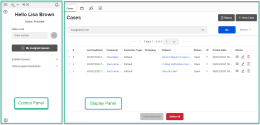
![]() Agents use the Agent Console to view and manage customer interactions. Virtual Contact Center supports Regular agents and Supervisor agents. Workspace user interface:
Agents use the Agent Console to view and manage customer interactions. Virtual Contact Center supports Regular agents and Supervisor agents. Workspace user interface: