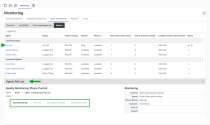Monitor agents
With 8x8 Contact Center and as an authorized supervisor, you can track agent status in real-time, for the last 30 minutes, or from the beginning of the day. Moreover, you can barge into active calls between agents and customers (Agent whisper), or eavesdrop on a conversation between an agent and a customer (Automatic Monitoring). The Agent![]() Agents use the Agent Console to view and manage customer interactions. Virtual Contact Center supports Regular agents and Supervisor agents. Management tab in the Monitoring window provides the following options for monitoring:
Agents use the Agent Console to view and manage customer interactions. Virtual Contact Center supports Regular agents and Supervisor agents. Management tab in the Monitoring window provides the following options for monitoring:
- View the current status, time in the status, duration since logged in, time spent processing interactions, and more.
- Access real-time agent status graphs indicating the percentage of time in various states, such as on call, waiting, wrap up, on break, and more.
- Monitor live agent and customer interactions by barging into calls.
- Monitor agent performance by accessing the audio recordings of the agent's phone interactions.
The following table summarizes the data available for monitoring agents in real time:
| Agent Management | Description |
|---|---|
| Time Zone | Select from available time zones when monitoring queues and agents as a supervisor. The Time Zone appears under From beginning of day only. |
| Agent | Lists all the agents monitored by you. |
| Current Status | Current status of agents. |
| Status Code | Status code indicating the reason for current status. For example: Working offline to wrap up case work. Available if your contact center subscribes to status codes. |
| Time on Status | The duration in the current status. |
| Phone Line 1 | Shows if an agent is on the live call on Phone line 1. |
| Phone Line 2 | Shows if an agent is on the live call on Phone line 2. |
| Active Queues | Number of queues an agent is active. |
| Last Login | The time at which an agent logged in. Shown in tenant time zone. |
| Total Time Login | Total duration of login since the beginning of the day by tenant time zone. |
| Total Time Transaction | Total time spent on handling interactions. |
| Maximum Concurrent Chats | Shows the maximum concurrent chats allowed for an agent. |
| Active Customer Chats | Shows the number of active chats for an agent. |
To monitor agents:
- Log in to 8x8 Agent Workspace
 The brand new interface for 8x8 Contact Center agents to receive and process customer interactions..
The brand new interface for 8x8 Contact Center agents to receive and process customer interactions..
Only supervisor accounts can access the monitoring features in 8x8 Agent Workspace. - From the Display Panel, click Monitoring
 .
.
-OR-
From the Control Panel, click Menu > Monitoring.
> Monitoring. - In the Monitoring window, click the Agent Management tab.
The page lists the groups you selected in the Setup tab. - To begin monitoring, click Monitor in the header area.
For agents on live calls, is available for selection under the Action column.
is available for selection under the Action column. - Click
 under the Action column for the agent you wish to monitor.
under the Action column for the agent you wish to monitor.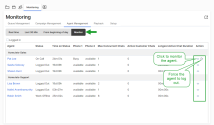
-OR-
Click an agent's name to view the monitoring controls. - Click Start Monitoring.
A call card displays in the Control Panel and your supervisor phone rings.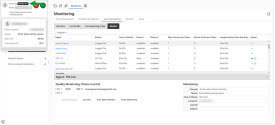
- Accept the call to listen in.
- Perform one of the following tasks:
Note: Supervisors can open the Monitoring window in a separate pop-up window. Click ![]() from the top-right corner of the Monitoring window for the pop-up window to open. To pop the Monitoring window back in, click
from the top-right corner of the Monitoring window for the pop-up window to open. To pop the Monitoring window back in, click ![]() again.
again.
Notes:
- The monitoring data is updated even when the supervisor status is Break.
- The last monitoring configuration before the supervisor logs out is saved and presented when they log back in.
Monitor blended interactions
The monitoring area in 8x8 Agent Workspace only displays the correct reporting for chat interactions. To view the type and the number of interactions an agent is working on in real-time, log in to Supervisor Workspace.