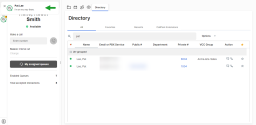Agent-to-agent chat
8x8 Contact Center agents can have an unlimited number of chats with agents of the same functional group, such as sales or support, in the same tenant. You can chat with other agents in your group to consult, seek advice, or inform of a customer call transfer. You can initiate an agent-to-agent chat via the contacts list, or by clicking ![]() next to the agent's name in the Directory tab. The agent contact can be accessed via Contacts
next to the agent's name in the Directory tab. The agent contact can be accessed via Contacts ![]() directory on the Control Panel. For details on how to connect with your company's experts via chat, see our content about connecting with your company's experts using 8x8 Expert Connect.
directory on the Control Panel. For details on how to connect with your company's experts via chat, see our content about connecting with your company's experts using 8x8 Expert Connect.
Features
- Ability to have an unlimited number of chats with agents of the same functional group in the same tenant.
- Agents can chat with other agents in a group to consult, seek advice, or inform of a customer call transfer.
- Supervisors can see and chat with the agents of other functional groups.
- Receive chats automatically; there is no accept or reject button for agent-to-agent chats.
Process agent chat
To initiate a chat with an agent:
- Select Contacts
 from the bottom left side of the Control Panel.
from the bottom left side of the Control Panel. - Find the agent you wish to chat with from the agent list and click
 . The agent must be logged in for you to see the chat icon.
. The agent must be logged in for you to see the chat icon.Alternatively, you can go to the Directory
 tab, find the agent, and click
tab, find the agent, and click  . For details on how to connect with your company's experts via chat, see our content about connecting with your company's experts using 8x8 Expert Connect.
. For details on how to connect with your company's experts via chat, see our content about connecting with your company's experts using 8x8 Expert Connect.Note: You need to be part of the same functional group to be able to see and chat with another agent. Supervisors, however, can see and chat with the agents of other groups.
- Type your message, and click Send
 or press enter.
or press enter.Note: Status icons indicate pending agent chat messages. These icons disappear when you respond to the message. For a complete description of the status icons, refer to the Multi-chat table.
- Click X to end the chat session.
Note: There is no button to accept or reject agent-to-agent chat. The chats are received automatically.
To respond to an incoming chat from an agent:
- In 8x8 Agent Workspace
 The brand new interface for 8x8 Contact Center agents to receive and process customer interactions., click the chat notification on top of the Control Panel or go to the Contacts > Recents tab to see the unread chat messages.
The brand new interface for 8x8 Contact Center agents to receive and process customer interactions., click the chat notification on top of the Control Panel or go to the Contacts > Recents tab to see the unread chat messages.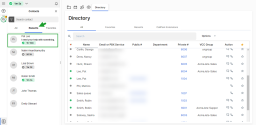
- Click
 or start typing your response in the text box.
or start typing your response in the text box. - Click send or press enter. The previous chat conversation with an agent remains in your chat window.