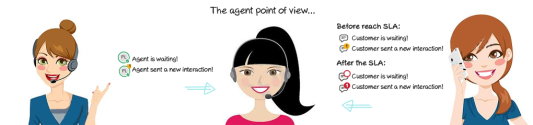Handle multiple chats
8x8 Contact Center agents can handle multiple chats with customers and agents concurrently. Your status must be Available to accept the first chat. After accepting the first chat, your status changes to Busy. Based on the number of interactions allowed, chat requests continue to be offered to the agent until they reach the maximum allowed customer chats. When a new chat request is offered, a notification appears indicating an incoming request. At the same time, the customer receives a message to wait until an agent becomes available. You can accept, or if permitted, reject the chat. On accepting a chat, the system looks to see if the chat is with an existing customer and changes your status to Busy. If a matching CRM record is found, the customer detail record is presented to the agent in a separate tab. In the absence of a matching record, a new customer record opens.
The agent can now chat with the customer and be open for handling more chat requests.
Multiple chats can be:
- Customer-to-Agent
 Agents use the Agent Console to view and manage customer interactions. Virtual Contact Center supports Regular agents and Supervisor agents. chat
Agents use the Agent Console to view and manage customer interactions. Virtual Contact Center supports Regular agents and Supervisor agents. chat - Agent-to-Agent chat
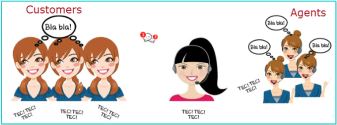
Note: You need to be part of the same functional group to be able to see and chat with another agent.
Note: Your 8x8 Contact Center administrator can configure each agent to handle up to six chats with customers, and an unlimited number of chats with other agents of the same tenant.
Multi-chat table
To understand and handle multiple chats in 8x8 Contact Center, see the following table to learn the status icons found in multi-chat:
| Icon | Description |
|---|---|
|
|
Accept the offered customer chat. |
|
|
Reject the offered customer chat. |
|
|
Indicates that a customer chat has arrived. It also indicates that the agent replied and is pending a response from the customer. |
|
|
Indicates that the customer chat that arrived is past the targeted service-level agreement (SLA). |
|
|
Indicates that the customer has sent a new chat message and is waiting for the agent to respond. The orange circle indicates the number of unread messages sent by the customer since the last reply. |
|
|
Indicates that the customer has sent a new chat message and is waiting for the agent to respond. The red circle indicates that the response is past SLA, and the background blinks orange until the agent accesses the chat. |
|
|
Indicates that the chat transfer failed or was declined. |
|
|
Indicates that the chat interaction ended and is now in post-processing. The background blinks red until the agent completes the wrap-up process. |
|
|
Indicates that agents can select to stop receiving new customer interactions. When selected, the text changes to Resume, to allow agents to choose when they are ready to receive new customer chat interactions. Note: Agent-to-agent chats can still be performed. |
|
|
Indicates that there is an active agent-to-agent chat, and the agent's status is available. |
| Indicates that there is an active agent-to-agent chat. The orange circle indicates the number of unread messages sent by the agent since the last reply. | |
|
|
Indicates that there is an active agent-to-agent chat, and the agent's status is busy. |
|
|
Indicates that there is an active agent-to-agent chat, and the agent's status is Work Offline. |
|
|
Indicates that there is an active agent-to-agent chat, and the agent's status is on Break. |
|
|
Indicates that the agent's status is offline. |
The following diagram shows multi-chat status icons from an agent's point of view: