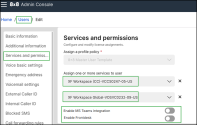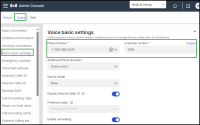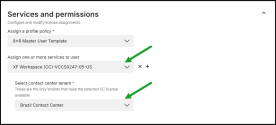Create 8x8 XF Workspace or 8x8 Engage user accounts
As an 8x8 admin, you can create user accounts for both the 8x8 XF Workspace and 8x8 Engage users and supervisors through the 8x8 Admin Console.
8x8 XF Workspace and 8x8 Engage users can use collaborative functions available in 8x8 Work apps while engaging with customers through queued calls from the 8x8 Contact Center, all within the comfort of 8x8 Work apps. In addition, 8x8 XF Workspace and 8x8 Engage users support other 8x8 Work features such as ring groups, UC barge-monitor-whisper, or group call pickups.
You can create a user account for an 8x8 XF Workspace user similar to formal 8x8 Contact Center agents. Still, you have to assign a dedicated 8x8 XF Workspace pair of licenses, one for the VCC platform provisioning and another for the 8x8 Work provisioning to your user.
To create user accounts for 8x8 XF Workspace or 8x8 Engage:
- In the 8x8 Admin Console, go to Home > Users.
- On the Users page, in the upper-right corner, click + Create user.
-
Add user details such as first name and last name here. In the user Service and permissions section, choose the XF Workspace (CC) or Engage (CC) license for the 8x8 Contact Center part. For 8x8 Work apps, select one of the available licenses (describing the calling plan), such as the XF Workspace Global, XF Workspace International, XF Workspace Pro, and XF Workspace Metered.
- Save your settings.
To learn more about configuring an XF Workspace user accounts, see 8x8 XF Workspace for admins.
Manage users across multiple PBX and tenant configurations
For customers managing multiple tenants, admins can now assign 8x8 XF Workspace and 8x8 Engage users to any contact center tenant provisioned with XF Workspace or Engage base licenses.
You can assign an XF Workspace/Engage license to a user even when assigned to a PBX that is not linked to a CC tenant. However, you cannot assign a CC license, such as an X8, to a user:
-
Single PBX linked to a single contact center tenant:
Users assigned to a site on a PBX linked to a contact center tenant have always been able to seamlessly receive either a contact center license or an XF Workspace license
-
Two PBXs with a single tenant:
Previously, users assigned to a site on a second PBX that was not linked to a contact center tenant could not be assigned a contact center or XF Workspace license. With this release, we now support assigning an XF Workspace/Engage license to users on PBXs not linked to a contact center tenant.
Note: Users cannot be assigned a contact center license (for example, X6/X7/X8) if they are on a PBX that is not linked to a contact center tenant.
-
Multiple PBX and multiple tenant scenario:
This update offers enhanced flexibility in a more complex scenario involving multiple contact center tenants and multiple PBXs. For example, if you have two contact center tenants (Tenant A and Tenant B) and only Tenant A has XF Workspace licenses, you can now assign an XF Workspace license from Tenant A.
If a user is on a PBX linked to a tenant without XF Workspace licenses (for example, Tenant B), the XF Workspace license cannot be assigned. However, let’s suppose multiple tenants have XF Workspace licenses. In that case, the user is automatically assigned to the tenant associated with their PBX, with the option to choose a different tenant that also has XF Workspace licenses if needed.
Selecting a Contact Center tenant
In a multiple contact center scenario, you can choose any tenant to assign an XF Workspace license from. By default, the user is assigned to the tenant, which is linked to the PBX they are on.
-
While defining a user profile, once you select the desired service, such as XF Workspace, you will see an option to select a tenant.
Note: This option is enabled if you have more than one tenant with XF Workspace licenses.
- From the dropdown menu, select the desired tenant.
- Save your preferences.