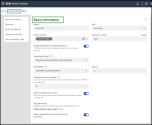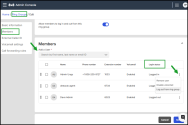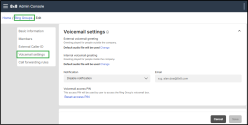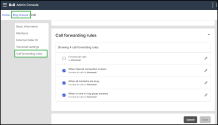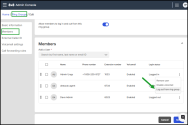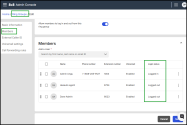Set up Ring Groups
Ring groups allow incoming calls to be distributed efficiently among a group of users and throughout a business. A Ring group allows you to have multiple phones ring when one extension or number is dialed. It is a great way for a business to share the distribution of incoming calls among employees. It is often used to efficiently distribute calls within specific departments such as Sales, Customer Support and Accounting. You can have all the phones in a ring group ring at once or set up a “round robin” approach where the extensions in the group ring in a specific order until the call is answered.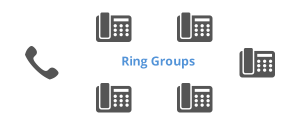
Ring groups allow your employees to be more productive and help decrease customer hold time. If all of the users assigned to a ring group are unavailable, you have forwarding options such as routing the call to the ring group’s voicemail or transferring the call to another extension.
Features
- Allocate multiple phone numbers to a ring group.
- Choose from a variety of ring patterns: Cyclic, Cyclic Repetitive, and Simultaneous.
- Forward calls to voicemail, a user, a call queue, a ring group, or an external number when no users are available.
- Allow user access to ring group voicemail; users must dial <555> from their assigned number, or <500> from any other phone in the phone system.
- Reorder members easily by dragging and dropping them in the list.
- Play audio (a message or music) for callers as they wait to be served.
- Define the total time to alert a member before a call goes to the next member, or the no-answer call forwarding rule applies.
Here are some examples of how a business can use ring groups:
- Small business with four employees: Set up a ring group to include all four employees. When a call comes in, you could have all four phones ring simultaneously so whoever picks up first takes the call. Otherwise, you can set up the ring group so the phones ring in a specific order to better distribute the workload.
- Larger business: Set up a ring group for your sales team. When a call comes in to your Sales number, you can set it up to ring the sales representatives in a certain order so they each get a turn to answer incoming calls. Otherwise, you can set it up so all the phones in the group ring simultaneously; whoever answers the phone fastest gets the sale!
- Multiple Departments: If you have multiple departments in your company, use ring groups to simplify transferring calls. Set up ring groups for Sales, Technical Support, Shipping, etc. Then you can either set up your auto attendant to route calls to these ring groups (for example, "Press 1 for Sales, Press 2 for Technical Support, etc..."), or you can have the receptionist transfer live calls to the appropriate ring group instead of calling multiple extensions to find a live person to take the call.
Ring groups offer inbound calls to group members by ringing their phones extension-to-extension in succession, in a specific order, or simultaneously:
- Round Robin (Cyclic Pattern): Also known as rollover. A cyclic pattern allows an equal distribution of calls, making sure all extensions in the ring group assist in answering the calls. You can set the number of times the call cycles through the extensions before going to voicemail.
For example, in a four-line ring group, the first call rings John (no answer), Lisa (no answer), Rob (answered). The second call rings Andy (no answer), then John (answered). - Sequential (Cyclic Repetitive): Allows calls to be distributed among all users in the group in the same order that the users are listed in the group. Each new call starts at the first user. You can set the number of times the call cycles through the users before going to voicemail or next destination.
For example, in a three-line ring group, the first call rings John (no answer), then Lisa (answered). The second call rings John (answered). The third call rings John (no answer), Lisa (no answer), then Rob (answered). - Simultaneous Ring: Ensures that all extensions in the group ring when a call is received. The first extension to pick up the phone answers the call.
The following diagram is an example of a cyclic ring pattern. For a four-line ring group, the first call rings John (no answer), then rings Lisa (no answer), and then goes to Rob (answered). The second call is offered to Lisa first, then goes to Rob and Andy if it is not answered.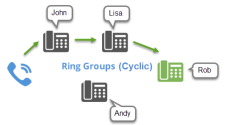
Ring Groups help teams respond to calls more efficiently by routing incoming calls to multiple users at once. When a customer dials a Ring Group, the call is offered to a group of users (instead of a single extension), reducing hold times and improving service responsiveness.
Typical use cases include billing departments, reception teams, retail environments, shared services, or any team where multiple employees may answer incoming calls.
If no users are available to answer, the Ring Group can forward calls to voicemail, another extension, or an auto attendant—ensuring callers are never left without an option. See call forwarding options.
Note: The Ring Groups tab appears only for users who are assigned to at least one Ring Group.
To set up a ring group, you need a name, a site, and a dedicated extension number. Select a ring group caller ID for your callers, choose a ring pattern, set up a voicemail password for users to check the ring group messages, select the audio to play for callers, and set up rules to forward the calls when needed.
To set up a new ring group:
- Go to Home > Ring Groups.
- Click + Create Ring Group. You can now configure all core settings using the left-side navigation menu to access each section quickly.
-
Under Basic Information, configure the essential properties for your Ring Group:
- Enter the phone numbers and extension number. You can select one or more phone numbers from the available numbers. When setting up a ring group, the available phone numbers appear in the phone numbers list. You may need to claim more numbers if you do not have any numbers to assign.
- Select an Extension Number for the ring group.
- Enable Display Ring Group in company directory. The ring group's name and extension number will appear in the company directory. Otherwise, disable it.
-
Select the Ring Group Caller ID and choose how you want your incoming calls to be displayed for this ring group. The caller ID can be:
- Ring Group Name and Name
- Ring Group Name and Extension (default value)
- Caller’s Name and Number
- Group Name and Dialed Number.
-
Choose a Ring Pattern and the number of Cycles before the call goes to voicemail. Simultaneous Ring sets the cycles to one. Choose right ring pattern., such as Simultaneous, Sequential, Round Robin.
- If using a sequential pattern, enter the number of Cycles (1–20).
- Example: A value of 3 means the call cycles through all members three times before forwarding.
-
Enter the Total time to alert a member. This value defines how long an incoming call should ring before moving to the next member, or to a call forwarding rule.
- Each member gets 15 seconds by default, which is equal to three rings.
- The maximum alert time is 180 seconds.
- Enable Notify members even if busy to alert users of incoming calls, even if a member is busy.
-
Choose a Ring Back music audio file callers hear while waiting. The default audio file will be used if you do not choose a music from your choices. Click Change to next the Default audio file will be used to access the audio files library. For details, see our content on Manage audio files library.
-
Ring Back music functions in the same way as Music On Hold. When you select Ring Back music, a continuous ringback plays by default.
-
Enable the Allow members to log in and out from this ring group option to allow users to manually control their availability in 8x8 Work apps.
If enabled, users can log themselves in and out of ring group using the 8x8 Work for Desktop or an IP phone.
If disabled, users are automatically logged in to the ring group (default).
-
Under Members, you can add and manage members of the ring group.
- Add at least one user.
-
Users can be selected across all sites within the same PBX.
- Drag and drop members to change their order.
- The order of members in a sequential pattern determines who gets the new call first. See Sequential (Cyclic Repetitive) ring pattern.
-
From the More
 menu next to each member, you can:
menu next to each member, you can:- Log the user in or out.
- Enable/disable voicemail access.
- Remove the user from the group.
- Quickly check login status for each user in the Login Status column, in the Members table.
- Under External Caller ID, enable this option to allow members to use Caller IDs for their phone number.
- Under Voicemail Settings, configure voicemail behavior:
- External voicemail greeting: Greeting played for people outside the company. In the absence of a custom external voicemail greeting, the default audio greeting is played.
- Internal voicemail greeting: Greeting played for people inside the company. In the absence of a custom internal voicemail greeting, the default audio greeting is played.
Notification:choose one of the following notification options:
- Attachment only and delete original voicemail - Set up a group email address to receive voicemails, then delete it from the service. You don’t have to enable the access of any group member to voicemail (group members no longer receive voicemails in their email boxes because they always will be empty).
Disable Notification - Set up a group member to receive voicemail notifications. At least one group member should have voicemail access enabled (because voicemails are built up in the box).
Attachment only - Set up a group member to receive voicemail notifications. At least one group member should have voicemail access enabled (because voicemails are built up in the box).
- Notification only - Set up a group member to receive voicemail notifications. At least one group member should have voicemail access enabled (because voicemails are built up in the box).
Note: When you try to disable all the group members, and you choose the Attachment only and delete original voicemail option, you don’t have to enable the access of any group member to voicemail. A warning notification displays for other options, and you must enable at least one member to have voicemail access.
- Email: enter the email address to be associated with the voicemail.
- Voicemail access PIN: Set up the access PIN for the ring group’s voicemail box. The members need the password to access the queue's voicemail. The password is numeric-only, and must contain 6 to 15 non-sequential digits. You can direct calls to the ring group's voicemail by editing the call forwarding settings. To access the voicemail messages, from any extension in your 8x8 system, dial 500. See our FAQ question: How do I access my ring group voicemail?
- Set up Call forwarding rules for the ring group when the Internet connection is down, all members are busy, or no one in the ring group answers. To edit the call forwarding rules, while editing a ring group, go to Ring Groups > Call forwarding rules and click
 next to a rule. You can forward the calls to voicemail or to a selected user or service. The callers only hear a ring tone. See FAQ: How do I access the ring group voicemail?
next to a rule. You can forward the calls to voicemail or to a selected user or service. The callers only hear a ring tone. See FAQ: How do I access the ring group voicemail? -
Click Save. The new ring group is added to your ring group list. Scroll down or navigate to see additional results.
You can quickly check a ring group's information by opening the ring group's Info Panel.
To view ring group's Summary information:
FAQs
Refer to the following frequently-asked questions for more information:
Ring Groups and Call Queues handle incoming calls differently. The best option depends on how you want calls to be distributed and what happens when all users are busy.
Ring Groups
Best for shared-duty or multitasking teams.
-
Key behaviors
- All members can be alerted simultaneously (depending on configuration).
-
Busy users are temporarily skipped
- If all members are busy, the call forwards elsewhere, such as voicemail or another destination.
- Uses ringback tone, not music on hold.
- Login/Logout may be enabled depending on the admin configuration.
-
Ideal for
- Retail
- Reception or front desk teams
- Shared-duty teams
-
Teams not always at their desks
Call Queues
Best for contact centers or teams focused on answering calls.
-
Key behaviors
- Calls wait in queue until an agent is available.
- Agents are expected to answer when alerted.
- Uses Music on Hold.
- Login/logout controls manage agent availability.
- Plays Music on Hold to waiting callers.
-
Ideal for
- Customer support
- Service teams with predictable availability
-
Dedicated call-handling operations
No; you need to contact your administrator to reset the ring group voicemail password.
- To edit a ring group, go to Home > Ring Groups and click
 next to the desired ring group.
next to the desired ring group. - To delete a ring group, go to Home > Ring Groups and click More
 > Delete next to the desired ring group.
> Delete next to the desired ring group.
- While creating or editing a ring group, scroll down to Ring Back music, and click Change File.
- In the window that opens, click + Create Audio Files. You can either upload an existing file, or provide a phone number for the system to make a call to. The system calls your number and prompts you to record a new audio file.
- Drag and drop your audio file, or click to browse your file directory. The supported file formats are AU, WAV, and MP3. The files must be 5MB or smaller in size.
- Click Save. The audio file is uploaded to the ring group.
Play the file and verify that it is correct. You can determine the speed at which the audio plays by choosing 0.5x, 1x, and 2x from the menu.
- From any extension in your 8x8 system, dial 500.
- Enter the Ring Group extension number, and press <#>.
- Enter the Ring Group voicemail password, and press <#>.
- From the Main Menu:
- Press 1 to listen to your messages.
- Press 2 to change your greeting.
- Press 3 to manage user preference options: change voicemail password, call waiting preferences, busy handling, ring no answer handling, Internet outage routing, and email notification preferences.
- Press 4 to establish or change call forwarding rules. Options include: listen to, set, change, or cancel call forwarding rules.
- Press 5 to set a specific greeting for business hours, after business hours, lunch time, meeting, weekend, and vacation.
- Press 6 to enable or disable Announcement Only mode (e.g., your vacation greeting).
- Press 9 to exit voicemail.
While editing a ring group, scroll down to Voicemail, and click Reset Password. Enter a new password. It must contain 6 to 15 non-sequential digits, and Save. An email with the new password is sent to the ring group members.
If a call comes in to a ring group and is answered by another member of the group, it appears as a missed call for other members of the group.
If your phone does not ring on incoming calls to a ring group, one of these reasons may apply: call forwarding rule(s) are enabled, the Do Not Disturb (DND) status is enabled, the device is offline, or the ring group settings are not valid.
While creating or editing a ring group, scroll down to Members. Click ![]() next to the desired user, and select Enable voicemail access or Disable voicemail access from the menu.
next to the desired user, and select Enable voicemail access or Disable voicemail access from the menu.
While editing a ring group, scroll down to Members. Click the bar to the left of the desired user, and move it up or down to change the order of the members in the group. For example, if you have moved John to the top of the list above Lisa and Rob, and selected Sequential (Cyclic Repetitive) call pattern, a call is always offered to John first, Lisa second, and Rob third.
While editing a ring group, go to Ring Back Music and click Change File. Click ![]() next to the audio file that you like to delete. If you do not choose another audio file before deleting the currently selected audio file, the default audio file is selected. The audio files repository is also accessible from Users, Auto Attendant, and Call Queue edit pages.
next to the audio file that you like to delete. If you do not choose another audio file before deleting the currently selected audio file, the default audio file is selected. The audio files repository is also accessible from Users, Auto Attendant, and Call Queue edit pages.
Yes, if allowed by the admin via Allow members to log in and out.
Users can:
- Open 8x8 Work for Desktop/Web
- Go to Ring Groups
 .
. - Log in or out if permissions are enabled.
Summary
Ring Groups provide a flexible way to route calls to multiple users, ensuring faster response times and improved customer service. Users gain visibility and control over their availability, while administrators retain full flexibility over routing, voicemail, and login behavior.