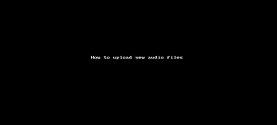Set up Music-on-hold
8x8 Work allows you to replace dead air with hold music or your business announcement. When you put your callers on hold, you can play a hold music or announce a marketing message until the call is resumed.
Features
- Allows you to replace dead air with hold music or a business announcement.
- Ability to create your own audio files whether by uploading or recording your own announcement.
- Ability to create and access the hold music library from within the user profile.
- Ability to play the hold music or announcement at a variety of speed.
- Ability to change or delete the hold music from within the user profile
Limitations
- Hold music plays from the beginning of the file, but not continuously.
To assign hold music to a user:
- Go to Home > Users.
- While creating or editing an existing user profile, scroll down to see Music-on-hold.
- If you have not defined any hold music for this user, the default audio file is played each time a caller is placed on hold. Click Change to open the audio files library. For details, see our content on Manage Audio Files Library.
In the audio files library, you can see the uploaded audio files. The audio files must have AU, WAV, VOX, and MP3 the format, and be 10 MB or smaller. You can listen to a music file, play it at a different speed, edit its name, download on your computer, or delete it from the list. - Click Select to add the music to the user's profile and Save. The hold music will be offered to the callers who contact the user.
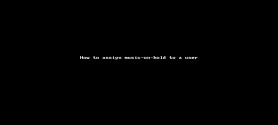
As an administrator, you can add or record new audio files to the audio library, and replace the default audio with a custom audio file. The audio files must have the AU, WAV, VOX, and MP3 format.
To add a hold music audio file:
- Go to Home > Users.
- While creating or editing an existing user profile, scroll down to see Music-on-hold.
- Click Change to open the audio files.
- In the audio files library, select an existing audio file from the list, or click + Create Audio Files to upload a new file.
- Select By uploading an audio file from the menu. See how you can call to record a new audio file.
- Enter a Name for the recording and a Note to yourself to make it easier to find later. The recording can be an existing and professionally created audio file.
-
Click Save.
The audio file is added to your audio files library. You can select the new audio file to be added to the user profile and save.
- Go to Home > Users.
- While creating or editing an existing user profile, scroll down to see Music-on-hold.
- Click Change to open the audio files.
- In the audio files library, click + Create Audio Files.
- Select By calling a number to record from the menu.
- Enter a Name and a Note for the recording to make it easier to find later.
- Enter a Phone Number or Extension on which you would like to record your initial greeting, and click Call now.
The system will call your extension or a specified number and prompt you to record a new audio.
- Follow the 8x8 recording instructions, and click Save when finished.
The recording appears in the audio file library. - Select the new recorded audio to add it to the user's profile music on hold.
- Click to Save the user profile.
You can change Music-on-hold for multiple users via Bulk Edit. Prior to this release, you could change the Music-on-hold for each user individually.
To change the Music-on-hold in bulk:
- Go to the Users page and select the users you would like to update.
- Click Bulk Edit.
- Select Music-on-hold settings and click Change to choose one from the list.
- Click Select. The new music-on-hold appears .
- Click Continue.
-
Review the report to see whether all selected users with their music-on-hold are correctly updated. Click Confirm Bulk Edits. A new task is created. You can monitor the task's progress in the Tasks area.
To delete the existing hold music:
-
Go to Home > Users.
- While creating or editing an existing user profile, scroll down to see Music-on-hold.
- Click Change to open the audio files.
- Select the music file you had selected for your music on hold, and click
 .
.
The music on hold is deleted from the user's profile page. - Click to Save the user profile.
FAQ
Refer to the following frequently-asked questions for more information:
The audio file is a music or message used for callers hold music, auto attendants prompts, call queues greetings, and ring groups music. The audio file repository can be accessed from Users edit page. While editing a user, go to Music-On-Hold and click Change next to the default audio file. The Audio files page opens. Click ![]() next to the audio file that you like to delete. You can also access the audio files from Auto Attendant, Call Queues, and Ring Groups edit pages.
next to the audio file that you like to delete. You can also access the audio files from Auto Attendant, Call Queues, and Ring Groups edit pages.