Add Busy Lamp Field Keys
With 8x8 Busy Lamp Field (BLF) keys, you can monitor the busy status of a shared extension user or pick up calls intended for a Group Call Pickup, or parked on a Call Park extension within the same phone system. BLF keys are physical keys on a desk phone or hardware endpoint that light up to show when there is an active call for a monitored extension. An executive assistant can monitor calls intended for their boss. They can tell when their boss is not available, and pick up the important calls for them.
In addition to the number of keys on the physical phone, sidecars can optionally be added to some models in order to extend the number of BLF keys. BLF keys are created in 8x8 Admin Console and then pushed to the desk phone. You can add as many BLF keys as your device allows.
Features
- Monitor three types of extension: users, group call pickup, and call park.
- Monitor the real-time call status of a user (whether or not a user is on a call), group call pickup, or call park extensions.
- Monitor 8x8 Work users on the same phone system, using 8x8 supported phones for Line Keys.
- Park and retrieve calls quickly using call park extensions.
- Pick up a ringing call on an extension you are monitoring.
- Automatically dial to an idle extension that you are monitoring.
- Instantly transfer a live call to an idle extension you are monitoring.
- Support most Polycom phones and more. For details, see our 8x8 supported phones for Line Keys.
- Visually alert the user on incoming calls to pick up a ringing call on a monitored extension; no need to be within earshot of the ringing line.
Limitations
- Provides support for maximum 1600 BLF keys on a single PBX.
- Only users within the same phone system (PBX) can add BLF keys for another user. Users within the same site are part of the same PBX.
- You cannot monitor auto attendants, ring groups, and call queues with a BLF key.
-
The maximum number of keys available using Polycom sidecars is 252. However, it is recommended not to use more than 50 BLF keys per User. BLF keys require more hardware performance than Speeddials. After about 50 keys, depending on the call volume, the phone with sidecars may not be able to keep up. Also, it is important to note TLS/SRTP is enabled by default. This can be disabled to further help alleviate any potential performance issues with the physical phone.
- Due to a Polycom phone limitation, you cannot configure the following two options separately for the incoming calls: Enable call screen notifications, and Enable call audio tone.
- The first key is currently reserved for the user’s main extension. BLF keys cannot be placed in the first key position on a phone.
Set Up Busy Lamp Field Keys
You can add a device that supports BLF keys, activate the device, and set up the BLF keys via the Users page.
To set up BLF keys:
- Go to Home > Users.
- Edit or create a user. See how to Add VO Users.
-
Under Voice Basic Settings > Device model, select a device that supports Line Keys, and activate it. The Line key configuration link appears next to the device.
Note: The link only appears for devices that support Line Keys. Please refer to the list of 8x8 Supported Line Keys.
- Click Line Key configuration.
You find access to three types of keys: BLF key, Speed dial key, and Line appearance. - Click + BLF key.
- Enter a BLF extension type to monitor, such as users, group call pickup, or call park.
- In User to monitor, enter the name or email ID of a user or group to monitor. If the user has both Virtual Office and 8x8 Contact Center licenses, you can see two extensions, one extension for each license.
- Enter a custom Label for the BLF key. The label appears on the phone device display and next to the BLF key.
- You can select Enable call pickup for this monitored extension number so that the user can answer calls that come to the monitored user.
- Click Save.
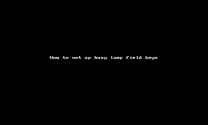
- Set up Additional BLF Call Ringing Notifications, and save.
In addition to the flashing red light phone notification, you can also enable call screen notifications and audio tone.- If you enable call screen notification, full splash screen alerts you when an extension rings.
- If you enable call audio tone for incoming calls, you hear an audio tone when the call comes in.
Note: Full screen notification shows up on incoming calls when Enable call screen notifications is selected for a BLF. Disable this feature if the user has multiple BLF keys or high call volume for the monitored extensions.
The BLF key appears on the list with a red bar indicator. Hover over
 next to each key to drag and drop and rearrange the keys.
next to each key to drag and drop and rearrange the keys. - Click to save the BLF configuration. The phone reboots automatically to show the updates. The new BLF key appears on the phone device.
Edit Busy Lamp Field Keys
You can add, edit, or delete BLF keys from the Users or Devices pages.
To edit BLF keys from the Users page:
- Go to Home > Users.
- While editing a user, go to Voice Basic Settings > Device model > Line key configuration.
- Make the required changes and click Save.
To edit BLF keys from the Devices page:
- For a quick and easy access to the Line Key configuration page, go to Home > Devices.
- Find an activated device that supports Line Keys and is assigned to one. Click View device report.
- Click
 next to the device that is configured with Line Keys.
next to the device that is configured with Line Keys. - Make the required changes and click Save.
FAQ
Refer to the following frequently-asked questions for more information:
To configure call pickup for a monitored user, you need to enable this option for that particular user. For example, if you like the team leader to pick up Emily's calls, while editing the team leader's line key configuration, go to Emily's BLF and enable call pick up for her.
To enable call pick up for a BLF key:
Yes, you can edit BLF as long as the phone model or brand supports Line Keys configuration.
