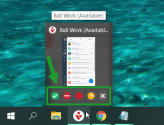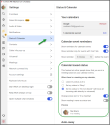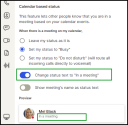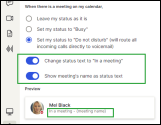Set your presence status
If you’re attending an important meeting, stepping away from your desk for lunch, or wish to not be disturbed, you can indicate all this and more by changing your presence status from your profile page. Other users see your presence wherever they can see your profile image in 8x8 Work for Desktop.
Let’s say that you are away from the office and want to clarify that you are working remotely, or busy giving a presentation; you can set a custom status message (such as “Working from home” or “Busy giving a demo”) to keep your contacts informed. To give other users more information about your presence status, you can set a custom status message from your profile.
To set up your presence status from within the application:
- Click the profile image icon in the header to access your profile information.
- In the page that opens, select your presence status.
To set up your presence status from the taskbar (Windows only):
- Hover over the 8x8 Work icon in your taskbar to show a preview of the app and icons of the presence statuses you can select from.
- In the preview, select your presence status.
To set a custom status message:
- Click the profile image icon in the header to access your profile.
- In the page that opens, you can enter a status message that is visible to other users in the contact directory, your contact details, and chat history, as well as when you show up in a user's search results.
Your custom status message remains until you change it.
Set up your calendar-based status when you have a calendar event
- Go to Settings
 Status & Calendar to open your status settings.
Status & Calendar to open your status settings. - Under Calendar based status, select your presence status behaviour when you have a calendar event:
- Leave my status as it is: Ignore calendar events.
- Set my status to "Busy": Set your status to Busy when an event comes up in your calendar.
Set my status to "Do not disturb": Set your status to Do not disturb when an event comes up in your calendar; this routes all incoming calls directly to your voicemail, and disables desktop notifications for incoming 8x8 communications.
-
If you select the options for Busy or Do not disturb, you may also choose whether to display In a meeting as your custom status message, or additionally include the name of the meeting in your custom status message as well.
Note: 8x8 administrators can control user access to the Do not disturb (DND) status and calendar availability in the 8x8 Work for Desktop app globally, via the 8x8 Admin Console or by editing the 8x8workconfig.json file. If disabled, DND status and calendar options will be removed from the user interface. To learn how to manage settings for 8x8 Work applications, see Configure Work Apps Settings. To learn more about setting system requirements by 8x8 Work admins, see About system requirements.
To set your status to automatically display as Away after a period of time:
- Go to Settings
 > Status to open your status settings.
> Status to open your status settings. -
Under Auto-away, open the drop-down menu, and indicate how long you must remain inactive on your computer for your Away status to automatically enable.
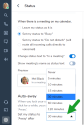
Note: If you are also logged in to 8x8 Work for Mobile, your presence cannot switch to Away automatically even if you enable this setting, as being mobile means you are always reachable.
Know your presence statuses
Depending on your selection of status from the profile page, or your actions in 8x8 Work, your presence status changes. Except for the Available status, a status you set manually remains the same until you change it again. However, system-set statuses show up automatically when triggered by an action in 8x8 Work (such as a phone call), and disappear once the action has ended.
Note: A system-set status (such as Busy or On Call) does not automatically display if you have manually set a status other than Available.
| Status | System-Set or Manual | Description |
|---|---|---|
|
|
Both | Show other users that you are available to reach out to. When you select this status, you automatically appear as On Call while on a call, as Busy while in a meeting, and as Away if you are inactive for a certain period of time. |
|
|
Manual | Show other users that you are very busy. Calls are routed to voicemail, and desktop notifications are disabled for all incoming 8x8 communications. This status remains active until you change it. |
|
|
Both | Show other users that you are busy. You can still receive communications from other users. This status remains active until you change it. |
|
|
System-set | Show other users that you are currently on a call by placing or receiving a phone call. You can still receive communications from other users. This status remains active until your call ends. |
|
|
Both |
Manually show other users that you are temporarily unavailable. If set manually, this status remains active until you change it. You can also set this status to display automatically after a period of time from your profile. If set automatically, this status remains active until you interact with the app. |
|
|
Manual | Hide your presence status. You appear to be offline to other users. This status remains active until you change it. |
|
|
System-set | Show other users that you are offline by logging out or quitting the app. You receive no communications from other users. This status remains active until you open the app and log in. |