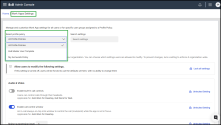Configure Work Apps Settings
The Work Apps Settings page in 8x8 Admin Console provides centralized management of all 8x8 Work apps behavoir configurations across Desktop, Web, Mobile, and Engage.
With these controls, administrators can:
- Configure default settings for the entire organization or specific user groups.
- Lock or unlock settings to control what users can change.
- Manage platform-specific features from one location.
This allows flexible control across departments while maintaining consistent global standards.
Why it matters
- Flexibility: Apply different default settings for Desktop, Web, Mobile, and Engage users.
- Granular Control: Customize configurations for departments, or user groups.
- Efficiency: Maintain global defaults while tailoring exceptions for specific policies.
Understanding Profile Policies
Work Apps Settings uses Profile Policies to determine where configurations apply.
All Profile Policies (default)
- Behavior: Applies settings globally across the organization.
- Typical use: Set global defaults.
Specific Profile Policy
- Behavior: Applies settings only to users assigned to that profile. Overrides global defaults.
- Typical use: Customize configurations for departments or user groups.
Important! Settings applied to a specific Profile Policy always override the All Profile Policies defaults for users in that group.
Key benefits
- Target settings for specific user groups or apply them organization-wide.
- Configure default app behavior across 8x8 Work apps.
- Control key features such as audio and video, caller pop-ups, notifications, status settings, and AI chat.
- Lock configurations to prevent end-user modifications.
- Apply platform-specific features (some available only on Mobile, Desktop, or Engage).
Notes:
- Changes made in Work Apps Settings affect all users under the selected customer.
- Selecting All Profile Policies applies settings globally except to users already configured under individual policies.
Each category defines what users can do within their 8x8 Work apps.
General
- Change profile picture.
- Enable AI chat features in chat conversations .
- Manage visibility of incoming Ring Group calls and logs.
Audio & Video
- Enable headset call control.
- Set microphone noise suppression levels.
- Allow minimized “always-on-top” call window.
- Automatically adjust microphone sensitivity (AGC).
Caller Info Pop-Up
- Configure a custom pop-up URL for incoming calls.
- Encode URL parameters in Base64 for privacy.
- Set default caller number format.
Control when the pop-up appears (incoming, internal, or warm-transfer calls).
Contacts
- Enable contact management in the 8x8 Work for Microsoft Teams integration.
- Allow the app or an external page to open automatically through a URL.
8x8 Engage
- Allow users to pause their assigned queues.
Mobile-Only Settings
- Allow logout from the app.
- Let users modify business hours, rate the app, and view their DID (Android only).
- Permit emergency calls over Wi-Fi or switching between Wi-Fi and cellular.
Notifications
- Customize notification settings and startup sounds.
Status & Presence
- Let users set Do Not Disturb or Away statuses.
- Control whether users can change presence messages.
- Log in to the 8x8 Admin Console.
- Go to Home > Work Apps Settings.
-
From Select Profile Policy, choose one of the following:
- Choose All Profile Policies to apply settings organization-wide.
- Choose a Specific Profile Policy to customize settings for that group.
-
Adjust the desired default settings for each feature category. For details, see Customize default values for 8x8 Work apps.
Note: You can use the search feature to quickly locate a specific setting.
-
Optional:
-
Click Lock all settings
 to prevent user modifications
to prevent user modifications -
Click Unlock all settings
 to allow custom changes.
to allow custom changes. -
Click Restore Default Values to reset policy-specific settings.
-
- Click Save Settings to apply changes.
Notes:
- If no Profile Policy is selected, settings apply to all policies that do not already have custom configurations.
- Changes under All Profile Policies apply globally, except where overridden by individual profile policies.
Admins can review which settings each 8x8 Work user can modify or adjust individually:
| Setting | Description | Applicable |
|---|---|---|
| Allow users to modify the following settings |
When this setting is disabled, users cannot modify the default values and can only use the values configured on this page.
To enable users to make their adjustments, click .Unlock all settings |
|
| Audio & Video | ||
| Enable buit-in call controls |
Allow users to control calls through their headsets. This setting is disabled by default. |
|
| Enable call control window | Allow a minimized window that stays on top to manage the call (mute/end) while the app is not in focus or minimized. |
|
| Noise suppression level |
Set up the default noise suppression level for the microphone input.
|
|
| Automatically adjust mic sensitivity | When this setting is enabled, the enhanced microphone's Automatic Gain Control (AGC) detects whether someone speaks softly or is positioned far from the microphone. AGC automatically increases the voice level accordingly. |
|
| Caller info pop-up | ||
| Obfuscate macros in param with base64 encoding |
This feature encodes a specific part of the caller info pop-up URL in base64 before displaying it in the system browser. The encoded section corresponds to the value of the 'param' query parameter, which may include macros from the caller info pop-up URL. This functionality ensures privacy by preventing end users from viewing sensitive macro values, such as the caller's name or the callee's number. This setting is disabled by default. |
|
| Pop-up also for internal calls |
8x8 Work displays the app or webpage specified in the URL when an incoming call is received or initiated to an internal caller. Ensure that the Pop-up for outbound calls setting is enabled to allow pop-ups when making a call to an internal contact. This setting is disabled by default. |
|
| Pop-up when incoming call is answered |
8x8 Work displays the app or the webpage specified in the URL when an incoming call is answered. This setting is disabled by default. Note: If the setting is disabled, 8x8 Work displays the app when an incoming call is received. |
|
| Pop-up for outbound calls |
8x8 Work displays the app or the webpage specified in the URL when a call is initiated. This feature applies to both internal and external calls. Ensure that the Pop-up also for internal calls setting is activated to enable pop-ups for internal calls. This setting is disabled by default. |
|
| Pop-up also for warm transfers |
8x8 Work displays the app or the webpage specified in the URL for calls received via warm transfer. This setting is disabled by default. |
|
| Caller number format |
Set up the default caller number format:
|
|
| App or web URL for caller info pop-up |
8x8 Work displays the app or the webpage specified in the URL. To remove a call pop-up, just delete the URL. |
|
| Contacts | ||
| Enable Contacts management in the MS Teams 8x8 Work app |
The new Contacts tab will be displayed in the MS Teams 8x8 Work app when this setting is enabled. This allows users to manage personal contacts or use contacts imported from the 8x8 Admin Console. This feature applies to:
This setting is disabled by default. |
|
| 8x8 Engage settings | ||
| Allow users to pause their assigned queues |
If this setting is disabled, users will not have the option to 'Pause' their advanced queues. |
|
| General | ||
| Allow users to change their profile picture | If this setting is disabled, users cannot change their profile picture. |
|
| Display ring groups without login/logout control |
When enabled, users will see all ring groups in their 8x8 Work for Desktop or Web interface, including those they cannot log in or out of. When disabled, users will only see ring groups they can actively manage (log in, out out). |
|
| Allow chat AI features |
Enable users to summarize, rephrase, and receive suggestions in chat conversations using AI. Before activating this feature, ensure you are familiar with the relevant AI regulations in your country. This setting is disabled by default. |
8x8 Work for Desktop (version 8.22 and later) 8x8 Work for Web (version 8.22 and later) 8x8 Work for Mobile (version 11.12 and later) |
| Resolve Ring Group calls against available Contacts |
Manage how the incoming Ring Group calls and their logs are displayed:
Or
This setting is disabled by default. |
|
| Mobile only settings | ||
| Allow users to log out from the mobile app | If this setting is disabled, users cannot log out of the 8x8 Work for Mobile app |
|
| Allow users to set or modify business hours | If this setting is disabled, users cannot set or change business hours schedules from their 8x8 Work for Mobile app. |
|
| Allow users to rate the mobile app | If this setting is disabled, users cannot rate the app from the 8x8 Work for Mobile app. |
|
| Allow users to view their DID | If this setting is turned off, users will not be allowed to see their DID in their profile. |
|
| Allow users to change network type for emergency calls | If this setting is turned off users will not be allowed to change the emergency calls network type between Wifi and cellular the 8x8 Work for Mobile app |
|
| Allow users to make emergency calls via WiFi networks |
When this setting is disabled, emergency calls are restricted to cellular networks and cannot be made over Wi-Fi. This setting is disabled by default. |
|
| Notifications | ||
| Allow users to change their notifications | If this setting is disabled, users cannot change their notification settings. |
|
| App start-up sound | Upon launching the 8x8 Work app, users will hear the application's startup sound. |
|
| Status | ||
| Allow users to set 'Do not Disturb' |
If this setting is disabled, users cannot activate the Do not disturb status option. Note: By default, the Allow user to set Do not Disturb setting is on. If admins turn off this setting, the DND status and calendar-driven options will be removed from the interface for all users (Profile Page or 8x8 Work app taskbar). |
|
| Allow users to change their presence and status message | If this setting is disabled, users cannot change their status message or presence . |
|
| Set status to ‘Away’ after (x minutes) | If users lock their computer or are inactive (no typing or clicking) for a defined duration, their status will automatically update to Away. |
|
- Settings under a Specific Profile Policy override All Profile Policies for that user group.
- Restoring defaults for a profile re-enables inheritance from global settings.
- Apply different app behavior for Mobile or Engage vs Desktop users.
- Create unique settings for Sales, Support, or Management teams.
- Restrict call controls for internal users while enabling flexibility for field staff.