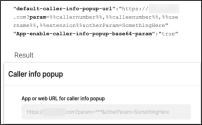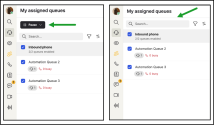About system requirements
In order to enjoy the full functionality of 8x8 Work for Desktop, make sure that your computer fulfills the necessary requirements.
Windows 10 or newer, with:
-
- 1.6 gigahertz (GHz) or faster 64-bit (x64) processor;
- 4 gigabytes (GB) RAM (64-bit) recommended; minimum 2 GB RAM
- 20 GB of available hard disk space (64-bit)
- MacOS 10.13 High Sierra or newer
For a complete list of requirements, check the Technical Requirements.
The following firewall ports are required to be open:
- 80 TCP (HTTP)
- 443 TCP (HTTPS or RTPM, depending on server connected to)
- 8443 TCP (HTTPS) for Exchange/Gmail proxy
- UDP port range 30000-30040 used by the Advanced Audio Codec component to receive and send audio
- Audio input: desk phone, computer, or headset microphone
- Audio output: desk phone, computer speakers, or headset
-
Minimum 1.5 Mbps down/up or better (broadband wired or wireless)
-
For HD video meetings minimum 2 Mbps
Note: Performance while viewing video or shared content in a meeting varies widely depending on the number of open video streams, content shared, content-sharing window size, and processing speed/memory of the computer hosting the content sharing.
If you are an administrator deploying 8x8 Work for Desktop to managed machines in your organization, you now have the ability to set the default values for the following application settings.
- Whether built-in headset call controls are enabled or disabled.
- Whether floating call control windows are enabled or disabled.
- How long a user must be inactive for their presence status to switch to Away automatically.
Note: These are default values; once they are set, they can be customized by users.
Set these values via a configuration file titled 8x8-work-config.json, which you create and deploy to your organization’s machines:
- MSI 32: root:\Program Files\8x8 Inc\8x8 Work\8x8-work-config.json
- EXE: root:\Users\<user>\AppData\Local\8x8-Work\8x8-work-config.json
- MacOS: ~\8x8-work-config.json
Let’s say you want to enable built-in call controls, disable the call control window, and set the number of seconds to switch to the Away status to zero; to configure these defaults, you would enter:
{
“default-built-in-call-controls”: true,
“default-call-control-window”: false,
“default-time-to-status-away”: 0
}
IT admins can now override additional app settings to default values. However, they can override only the setting values configured in the Work Apps Settings application.
IT admins can manually create the configuration file 8x8- work-config.json and place it in the indicated locations with the indicated config keys. The file must be on a fresh install or uninstall and then re-installed for the app to load it. Otherwise, the configuration will be loaded as set by the user in the app.
The IT admins now can override the following settings:
{
“default-caller-info-popup-url":“https://www.google.com/search?q=%%CallerNumber%%”,
“default-call-control-window”: true,
“default-built-in-call-controls”: true,
“default-time-to-status-away”: 600
“default-toggle-mic-sensitivity”: true,
“default-noise-suppression-level”: 2
“default-toggle-work-start-sound”: true,
“default-ring-group-contact-resolution”: true,
“default-enable-vod-webrtc”: false,
“app-privacy-allow-logs”: true,
“app-privacy-allow-feedback”: true,
“app-privacy-allow-telemetry”: true
}
IT administrators can disable startup pop-ups in the 8x8-work-config.json configuration file to avoid disruptive startup pop-ups upon opening 8x8 Work for Desktop. This feature benefits customers who engage in remote sessions and frequently clear their user cache.
The IT admins can now disable the following startup pop-ups at the specified locations using the indicated config keys:
{
“app-disable-auto-showing-product-tour”: true,
“app-disable-sus-popup”: true,
“app-disable-voicemail-greeting-recording-popup”: true,
“app-disable-new-audio-source-popup”: true
}
Admins can now hide the macro values i the caller info pop-up. Only the value of the query parameter called param will be encoded with base64. This feature returns an encoded base64 response for the provided URL.
The admins can set the new configuration for a specific user via the 8x8-work-config.json file and for all users through the 8x8 Admin Console’s Work Apps Settings page.
Note: Users cannot change the caller info pop-up value/URL when this configuration is set up.
The example below demonstrates this configuration and its outcome:
IT admins can override the Caller info pop-up settings for multiple numbers in the 8x8-work-config.json file.
The IT admins now can override the following settings:
{
“app-enable-popup-on-answer”: true,
“app-enable-popup-on-warm-transfer”: true,
“app-enable-popup-on-internal-calls”: true,
“app-enable-popup-on-outbound-calls”: true
}
Within the 8x8 Work apps, users can configure the Caller Info Pop-up in the Settings ![]() > Caller info pop-up page, determining its display behavior. To learn more about settings, see View call info pop-up.
> Caller info pop-up page, determining its display behavior. To learn more about settings, see View call info pop-up.
When setting up the Call Info pop-up, choosing the correct number format based on the site or app linked in the URL is essential. Administrators can change the caller number format per user in the 8x8-work-config.json file or at the customer level through the 8x8 Work Admin.
-
Change the Caller number format configuration via the 8x8-work-config.json file per user:
{
“app-select-caller-number-format”: 1
}
The caller number format settings from the 8x8 Work Admin or the 8x8-work-config.json file are translated into numbers for the 8x8 Work for Desktop and 8x8 Work for Web. For example, the value 1 set in the 8x8 Work Admin or the config file is translated as E164 format in the 8x8 Work for Desktop and 8x8 Work for Web.
Note: When setting up the Call Info pop-up, choosing the correct number format based on the site or app linked in the URL is essential. Users in the United States typically prefer the National format [(408) 555-1212], while European users often use E164 [+14085551212]. Always ensure that the number format you select is the most effective for the specific site or app referenced in the URL.
To learn more about configuring Call info pop-up, see View call info pop-up.
8x8 Work administrators can manage whether users are allowed to view or set their Do not disturb (DND) status and calendar-based availability in the 8x8 Work for Desktopapp. This behaviour is configured using the 8x8-work-config.json file during deployment, and controls the visibility of these options for each user.
To remove user access to DND and calendar availability settings from the user interface, set the appropriate preference in the 8x8-work-config.json configuration file. This will remove the DND and calendar options from the user interface, preventing users from viewing or changing their availability status.
json
{
"allow-to-not-disturb": false
}
Note: Ensure that you apply the preference in the 8x8work-config.json file before launching or installing the 8x8 Work Desktop app on the user's machine to ensure that the settings take effect.
8x8 Work can now control whether users are allowed to pause their assigned queues. This enhancement supports compliance needs in regulated environments by preventing users from pausing queues when they are not permitted to do so
Change the app-enable-pause-queues configuration via the 8x8-work-config.json file per user:
-
Add the following setting to the user’s local 8x8work-config.json:
json
{
“app-enable-pause-queues”: false
}
- Deploy the file to the user’s machine only after applying this preference.