Add Administrators
When a Virtual Contact Center order is placed, the primary administrator is created in both Configuration Manager and Account Manager. The primary administrator is then marked with a yellow star in Account Manager Privileges. The primary administrator has complete account access; other administrators cannot delete or revoke privileges from the primary administrator. However, you can create users in Account Manager and provide administrator privileges to them. These users become secondary administrators.
If you have created users already, you can make them secondary administrators in Accounts > Privileges. You can also create a new user profile and configure it as a Virtual Contact Center administrator. You must assign a logical extension if you want the user profile to have Virtual Contact Center agent capabilities.
For details on creating Virtual Contact Center agents, refer to Create a User Profile.
To create a user profile:
- Click Accounts in the top navigation bar.
- Under the Accounts menu, click User Profiles.
- Click Create New User Profile, and enter the user information.
The username is populated as soon as you enter an email address but can be edited. You can change the username as you wish, but it must be unique.Note: Username or user ID must be unique for each user profile and cannot be shared with other profiles.
- Ensure that the VCC Agent check box is cleared, and click Save.
The new user profile is created and listed under User Profiles in Account Manager.
To create secondary administrators, you must assign new or existing users privileges such as Contact Center, Billing, Reporting, and so on, by going to Accounts > Privileges.
for details, refer to Configure Privileges.
To assign privileges:
- Click Accounts in the top navigation bar.
- Under the Accounts menu, click Privileges.
- Click Assign New Privileges.
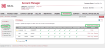
- Select the profile you created in Step 1.
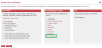
- Select the VCC Admin check box, and all Account Manager Privileges that apply.
- Select a PBX from the list.
- Click Add.
The new user is added to the Configuration Manager Admin list. See how you can edit or revoke privileges.
If you have a user profile with all the necessary privileges, you can use it as a template and copy the privileges for the new user.
After you create a Virtual Contact Center administrator and assign privileges, you need to configure properties for the administrator in the Configuration Manager. Agents created in Account Manager show up in Configuration Manager. A default group, called Tenant Default, is created and assigned to all agents. You can edit the default group, and select the software language.
To configure an administrator:
- Click Users in the top navigation bar.
The new administrator appears under the Admins list, marked with a . The secondary admin is indicated with (2).
. The secondary admin is indicated with (2). - Find the Virtual Contact Center admin you added, and click
 or Edit.
or Edit.
Administrator information (such as name, email, login ID, workplace, and SIP phone) appears.Note: The First Name, Last Name, Email Address, Username, Password, and Login ID fields are inherited from the user profile in Account Manager. You cannot edit them here.
- The administrator is assigned the System Default role by default. If you have created another role, select it from the drop-down list. You can create roles by going to Security > Roles.
For details, refer to the Process Overview for creating a role with desired permissions.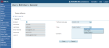
- Click Save.


