Configure Privileges
Every 8x8 Work account has one primary administrator with privileges in all categories. This administrator's access cannot be edited or revoked. To grant administrator privileges to an individual, you must first create a user profile for them. Using Account Manager, you can assign users administrator privileges such as:
The primary administrator, and users with full privileges, can access all administrative areas. When they log in to Account Manager, they see complete navigation bar. However, when a user with limited privileges logs in to Account Manager, they only have access to specific areas. For example, an accountant who is only granted billing and ordering privileges sees the Billing and Orders tabs in the navigation bar in Account Manager.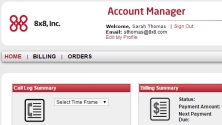
- Click Accounts in the top navigation bar.
- On Privileges, click View.
- The list of current administrators appears. Click Edit to change an administrator's privileges.
Note: the administrator marked with a star is the primary administrator whose privileges cannot be changed.
- Update the privileges for the selected administrator.
- If you have multiple PBXs, select which PBX these privileges apply to.
- Click Save Changes.
- When the dialog box appears confirming your changes, click OK.
- Click Accounts in the top navigation bar.
- On Privileges, click View.
- The list of current administrators appears. Click Revoke to remove all administrative privileges for that user.
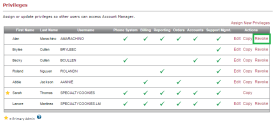
Note: the administrator marked with a star is the primary administrator whose privileges cannot be changed.
- When the dialog box appears asking you to confirm that you want to revoke all administrative privileges for that user, click Continue.