Add Agents
Follow the procedure below to add a Virtual Contact Center agent.
If you have created users already, you can edit their user profiles in Account Manager to make them Virtual Contact Center agents. Alternatively, you can create new user profiles for Virtual Contact Center agents.
To create a user profile:
- Click Accounts in the top navigation bar.
- Under the Accounts menu, click User Profiles.
- Click Create New User Profile.

- Enter first name, last name, and email address.
The username is populated as soon as you enter an email address. You can change the username, but it must be unique.
- Select a Language from the list to determine the language of emails sent to the user.
- Select the VCC Agent check box.
Every Virtual Contact Center agent must be assigned an agent primary extension number, which can be dialed by Virtual Office or Virtual Contact Center users to call this agent. This extension number is displayed in the directory with presence. Once you select the Virtual Contact Center agent check box, you have to select at least one Virtual Contact Center extension, or you cannot save the user profile. Types of Virtual Contact Center Extensions
Types of Virtual Contact Center ExtensionsThere are two types of Virtual Contact Center Agent Primary Extension numbers:
- VCC Agent (Virtual) Extension: This type of agent extension number is not associated with a physical 8x8 phone. The single extension number is linked to one agent channel script. For details on assigning a Virtual Contact Center agent number, refer to Assign a Physical Extension to a User Profile.
- VCC Dedicated Extension: If you select a dedicated extension, the extension and direct inward dialing (DID) numbers are permanently redirected to Virtual Contact Center agent channels. The dedicated extension becomes a slave extension controlled exclusively by Virtual Contact Center. You can control it only via a Virtual Contact Center agent’s web control panel and the workplace phone setting. With a Virtual Contact Center dedicated extension, the agent may be able to receive inbound calls (depending on the script) but cannot make outbound calls without logging in to Virtual Contact Center as an agent or supervisor.
Note:Virtual Contact Center dedicated extensions do not support emergency calling.
With either extension type, anyone calling an agent’s extension or DID number receives Virtual Contact Center channel treatments as defined by the agent’s channel script(s).
- Click Add VCC Agent Extension.
The Add Extension window appears. If an extension is previously assigned to this user profile, it is automatically populated in the Extension field. For details, refer to Assign a Physical Extension to a User Profile.
- If there is no dedicated extension for this user profile, click
 for the system to suggest an extension. You can only get a virtual extension via automatic suggestions.
for the system to suggest an extension. You can only get a virtual extension via automatic suggestions. - Click Add.
The extension number becomes the agent's primary extension.
- Click Save.
To assign a physical extension to a user profile:
- Click Phone System in the top navigation menu.
- On View All Extensions, click View.
- Select an available extension from the list, and click Edit.
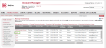
The Edit Extension page opens.
- Click Select User Profile.
A window appears, showing all available user profiles. - Select a user profile from the list. The extension number is now assigned to that user profile.
- Click Save Changes.
For a physical extension to become a Virtual Contact Center dedicated extension, you must select VCC Agent Primary Extn when creating a user profile. In our case, 1001 is selected as the Virtual Contact Center agent primary extension, and has a dedicated Polycom phone associated with it.
For more details, refer to Step 1: Create a User Profile.
Note: You can also create a new user profile under Phone System > View All Extensions > Manage Extensions > Edit Extension, but for best practice, go to Accounts > User Profiles to create a user profile, and then go to Phone System > View All Extensions to assign a physical extension to the user profile.
If you have an existing user who is not a Virtual Contact Center agent, you can edit the agent's user profile to make it a Virtual Contact Center agent profile.
- Click Accounts in the top navigation bar.
- Under the Accounts menu, click User Profiles.
- Find a user from the list and click Edit.
- Select the VCC Agent check box.
- Click Add VCC Agent Extension.
- The Add Extension window appears. If an extension is previously assigned to this user profile, it is automatically populated in the extension field.
For details, refer to Assign a Physical Extension to a User Profile. - If there is no physical extension for this user profile, click
 for the system to suggest an extension. You can only get a virtual extension via automatic suggestions.
for the system to suggest an extension. You can only get a virtual extension via automatic suggestions. - Click Add.
The extension number becomes the Virtual Contact Center agent primary extension. In this case, extension 1001 is the Virtual Contact Center agent primary extension, and the physical phone is transformed into a Virtual Contact Center dedicated extension.
- Click Save.
After you mark a user as a Virtual Contact Center agent and assign an extension to the agent's user profile, you need to configure properties for the agent in Configuration Manager. Agents created in Account Manager show up in Configuration Manager and under Users. A default group, called ungroup, is assigned to all agents. You can create a new group later and use it instead of the default group.
To configure user account properties:
- Log in to 8x8 Configuration Manager.
- Go to Users.
If you have selected the VCC Agent check box in Account Manager, you see the agent in the list. - Find the Virtual Contact Center agent you added, and click
 or Edit.
or Edit.
The General tab opens.
Note: The First Name, Last Name, Email Address, Username, Password, and Login ID fields are inherited from the user profile in Account Manager. You cannot edit them here.
- Click the Agent Group drop-down list to change the agent's group. The agent's group is ungroup by default. You can create agent groups by going to Groups in Configuration Manager.
- Click Save.
- Open the Phone tab.

- Enter the agent's Workplace phone or Workplace SIP URI at which the agent wishes to be reached.
OR
you may allow the agent to set this parameter by selecting the Allow agent to change workplace phone and Allow agent to change workplace SIP URI check boxes. The workplace phone number can be set to any physical extension number or a DID number as needed. The workplace phone cannot be set to any channel numbers in the tenant except a Virtual Contact Center dedicated extension number. The workplace SIP URI is used when the agent has an 8x8-approved softphone installed at their workstation. - Select the Enable in IVR check box if you wish this Virtual Contact Center agent extension number to be recognized in the IVR during a Menu or Get Value input operation.
Note that the Primary Agent Directory Number field is automatically populated with the agent's extension number.Note: In the Channels and Scripts linked to this Agent table, if the extension number is a physical extension (such as 3002), both Public Number and PBX Number appear in the table. However, if the extension number is a virtual extension (such as 6002), none of those fields are populated in the table, since there is no corresponding DID assigned to the extension number.
- Click Save.