Troubleshooting: Salesforce integration
Try the following troubleshooting procedures to resolve the most common integration issues:
If Search does not return any results, it may be because you do not have access to several entities in the CRM integration:
Entity: Contact
Fields: Phone, MobilePhone, HomePhone, AssistantPhone, OtherPhone, Fax
Entity: Account
Fields: Phone, Fax
Entity: Lead
Fields: Phone, MobilePhone, Fax
Note: If you are an agent, contact your administrator.
If a timeout error is logging the agent out and/or is disconnecting the 8x8 Contact Center app from Salesforce, the CRM timeout and/or token/key expiration settings must be reviewed and extended to prevent the agent session from expiring due to inactivity. Additionally, the agent permissions must be reviewed to ensure the integration has access to the supported CRM objects.
A screen pop failure is commonly attributed to browser caching issues, blocked pop-ups, and blocked websites.
Error: This content is blocked. Contact the site owner to fix the issue.
Possible fix: Add https://cloud8.8x8.com as trusted URL.
To add a new trusted URL:
- Log in to Salesforce.
- Click the Setup
 icon from the top right side of the page.
icon from the top right side of the page. - Select Setup.
- In the quick find bar, type Trusted URLs.
- Select Trusted URLs from the list of search results.
- Click New Trusted URL.
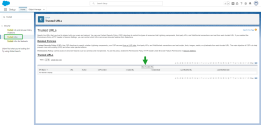
- In the API Name field, add a relevant name. The trusted URL API name can only contain underscores and alphanumeric characters. It must be unique, begin with a letter, and must not contain spaces and consecutive underscores.
- In the URL field, add https://cloud8.8x8.com.
- Click Save.
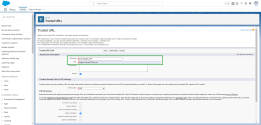
- Refresh the browser and clear your cookies and cache before you try to relaunch the 8x8 Contact Center app.
Usage restrictions can block access to uninstalled connected apps.
Error: A user attempts to sign in through a connected app that is not currently installed in their Salesforce organization. Depending on the organization’s API Access Control settings, the user may encounter the following outcomes:
- An error message stating that they can’t be authorized because of an OAuth error.
In the background, the system sends an error response similar to:
error=invalid_client
error_description=app must be installed into org -
Users are redirected to the Callback URL, also known as the redirect_uri configured in your connected app OAuth settings.
The response includes an error message in the URL parameters such as:
error=OAUTH_APP_BLOCKED
error_description=this app is blocked by admin
Possible fix: Ensure the MaestroInt app is installed. See install the MaestroInt app and manage access to it.
For additional information on the connected app usage restriction changes, refer to this Salesforce help article.